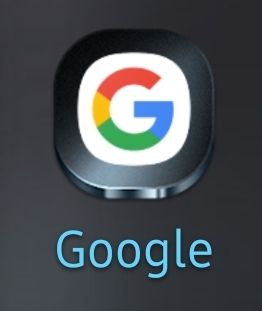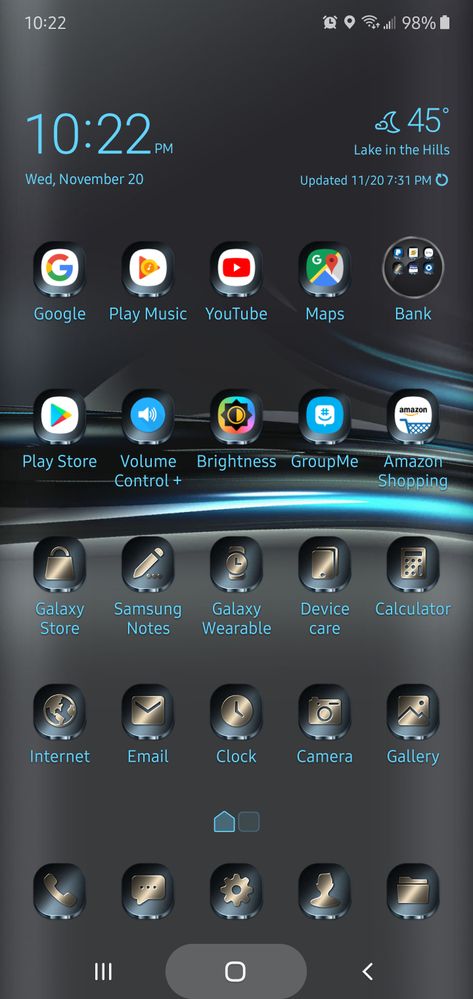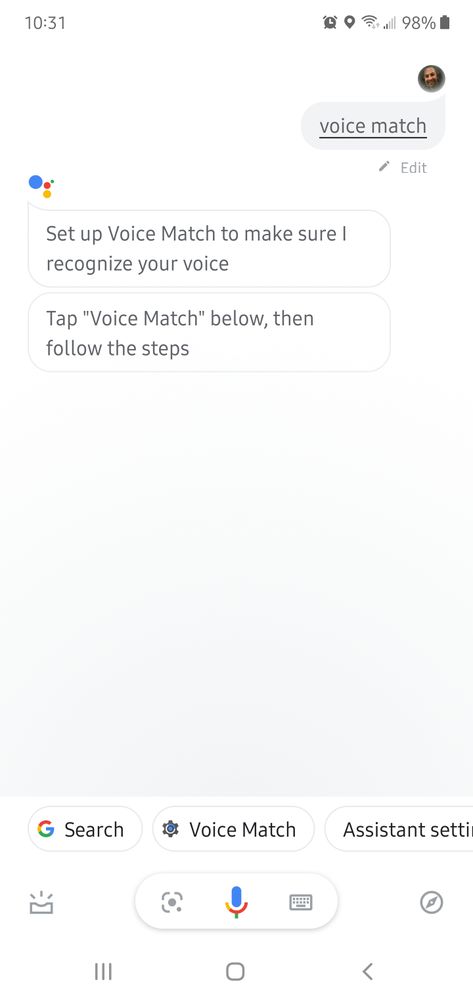- Mark as New
- Bookmark
- Subscribe
- Mute
- Subscribe to RSS Feed
- Permalink
- Report Inappropriate Content
11-20-2019 12:56 PM (Last edited 03-18-2020 09:06 AM by knightsurgeon ) in
Galaxy Note PhonesFirst of all hope, you'll are doing well. So here it is, I love using google assist, but I'm having issues when trying to give a command "hey google" or "ok google." Below you will see the screenshot when I say that command and when clicking on more it does not work/nothing happens. Kindly advise, please...
Solved! Go to Solution.
- Mark as New
- Bookmark
- Subscribe
- Mute
- Subscribe to RSS Feed
- Permalink
11-20-2019 03:39 PM (Last edited 03-18-2020 09:07 AM by knightsurgeon ) in
Galaxy Note PhonesHey there,
Thanks for reaching out.
Have you verified your Voice Assistant is enabled in your settings?
Navigate to your settings > accessibility > screen reader > make sure "Voice Assistant" is toggled on.
- Mark as New
- Bookmark
- Subscribe
- Mute
- Subscribe to RSS Feed
- Permalink
- Report Inappropriate Content
11-20-2019 04:20 PM (Last edited 03-18-2020 09:07 AM by knightsurgeon ) in
Galaxy Note Phones
@SamsungJoJo wrote:
Hey there,
Thanks for reaching out.
Have you verified your Voice Assistant is enabled in your settings?
Navigate to your settings > accessibility > screen reader > make sure "Voice Assistant" is toggled on.
That's actually nothing to do with the Google Assistant.
The setting you directed him to turns on a Samsung voice feedback feature for everything you are doing on the phone.
A Samsung tutorial mode.
He has an issue of his Google Assistant not recognizing his wake up command, because you have to set that up in the Google Assistant app.
You have to get to the setting in Google Assistant that trains it to recognize your voice by saying, "okay Google" three times and, "hey Google" once.
But oddly, he can't get there for some reason.
And sorry to say I'm at a loss as to why that could be.
I will try to find out for you though.
- Mark as New
- Bookmark
- Subscribe
- Mute
- Subscribe to RSS Feed
- Permalink
- Report Inappropriate Content
11-20-2019 05:02 PM (Last edited 03-18-2020 09:07 AM by knightsurgeon ) in
Galaxy Note PhonesYou can try this to get to the correct setting actually.
Let me know if it works.
Open the Google App.
The one with the big colourful G for a logo.
On the bottom menu bar, click the three dots on the right titled, "more".
Hopefully it lets you through this way.
Then click on:
>SETTINGS
>GOOGLE ASSISTANT
>ASSISTANT (top menu)
>VOICE MATCH
- Mark as New
- Bookmark
- Subscribe
- Mute
- Subscribe to RSS Feed
- Permalink
- Report Inappropriate Content
11-20-2019 08:21 PM (Last edited 03-18-2020 09:08 AM by knightsurgeon ) in
Galaxy Note PhonesI thought of an even easier way to get to the setting, especially if that doesn't work for you.
You can hold down the home button on your home screen, and that will wake the Google Assistant mic.
Say, "voice match".
Then click on VOICE MATCH at the bottom.
- Mark as New
- Bookmark
- Subscribe
- Mute
- Subscribe to RSS Feed
- Permalink
- Report Inappropriate Content
11-20-2019 08:29 PM (Last edited 03-18-2020 09:08 AM by knightsurgeon ) in
Galaxy Note Phones
- Mark as New
- Bookmark
- Subscribe
- Mute
- Subscribe to RSS Feed
- Permalink
- Report Inappropriate Content
11-20-2019 08:32 PM (Last edited 03-18-2020 09:08 AM by knightsurgeon ) in
Galaxy Note Phones
- Mark as New
- Bookmark
- Subscribe
- Mute
- Subscribe to RSS Feed
- Permalink
- Report Inappropriate Content
11-20-2019 08:36 PM (Last edited 03-18-2020 09:08 AM by knightsurgeon ) in
Galaxy Note PhonesWhat are you trying to do remap the bixby button for Google assistant or use the middle button 4 Google assistant or how to set it up?
- Mark as New
- Bookmark
- Subscribe
- Mute
- Subscribe to RSS Feed
- Permalink
- Report Inappropriate Content
11-20-2019 11:17 PM (Last edited 03-18-2020 09:09 AM by knightsurgeon ) in
Galaxy Note Phones
@Vegeta wrote:
What are you trying to do remap the bixby button for Google assistant or use the middle button 4 Google assistant or how to set it up?
He was saying he can't wake up the Google Assistant with his voice command of, "okay Google" or, "hey Google".
He needs to get to the VOICE MATCH setting.