hipmomx2
Constellation
Options
- Mark as New
- Bookmark
- Subscribe
- Mute
- Subscribe to RSS Feed
- Permalink
- Report Inappropriate Content
05-18-2023
12:27 PM
(Last edited
05-19-2023
05:33 PM
by
![]() SamsungJoJo
) in
SamsungJoJo
) in
How do I use split screen?
Solved! Go to Solution.
Reply
3 Replies
C0MPVTR
Cosmic Ray
Options
- Mark as New
- Bookmark
- Subscribe
- Mute
- Subscribe to RSS Feed
- Permalink
- Report Inappropriate Content
05-18-2023 12:52 PM in
Galaxy S Phones
If you go to recent apps and press on the app icon it will show split screen by pressing the button circled in red or if you have navigation gestures swipe up a little bit and then release and then press a icon that supports split screen
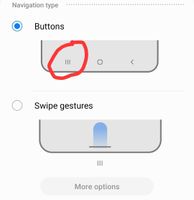

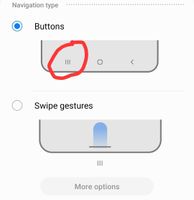
Solution
d_spi
Supernova
Options
- Mark as New
- Bookmark
- Subscribe
- Mute
- Subscribe to RSS Feed
- Permalink
- Report Inappropriate Content
05-18-2023 12:56 PM in
Galaxy S Phones
Good afternoon @hipmomx2, I hope you're doing well.
To access "Split Screen view" first open the first app you would like to multitask with. (Please be aware that not ever app can use this feature.)
Now press the three lined hamburg icon at the bottom where your navigation bar is to access your recent apps that you have opened> now at the top of the app that you opened, you'll notice the app icon above it, tap the icon above the app. Which will open a mini minu which will indicate "app info" "Open in split screen view" "Open in pop view"
Here is where you want to tap on "Split Screen view" which activate the first app in Split Screen. Now after this find the second app you eoyld like to access in Split Screen view by tapping on it after that.
I hope this helps.
To access "Split Screen view" first open the first app you would like to multitask with. (Please be aware that not ever app can use this feature.)
Now press the three lined hamburg icon at the bottom where your navigation bar is to access your recent apps that you have opened> now at the top of the app that you opened, you'll notice the app icon above it, tap the icon above the app. Which will open a mini minu which will indicate "app info" "Open in split screen view" "Open in pop view"
Here is where you want to tap on "Split Screen view" which activate the first app in Split Screen. Now after this find the second app you eoyld like to access in Split Screen view by tapping on it after that.
I hope this helps.
Reply
ucancwhatic
Sun
Options
- Mark as New
- Bookmark
- Subscribe
- Mute
- Subscribe to RSS Feed
- Permalink
- Report Inappropriate Content
05-18-2023 01:52 PM in
Galaxy S Phones
Heads up, you can force the apps to do it, feel free to look into it
