- Mark as New
- Bookmark
- Subscribe
- Mute
- Subscribe to RSS Feed
- Permalink
- Report Inappropriate Content
04-21-2024 06:02 PM in
Galaxy S24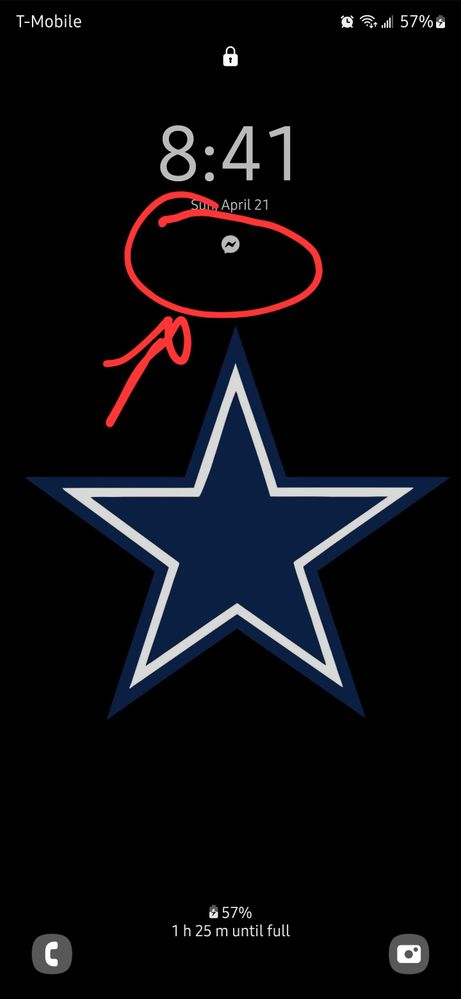
Solved! Go to Solution.
1 Solution
Accepted Solutions
- Mark as New
- Bookmark
- Subscribe
- Mute
- Subscribe to RSS Feed
- Permalink
- Report Inappropriate Content
04-21-2024 07:31 PM (Last edited 04-21-2024 07:32 PM ) in
Galaxy S24Open Phone Settings
Wallpaper and Style
Tap the Lockscreen Image
Now you should see in order
Clock
notification widgets
and then 4 notification icons
Tap the 4 icons and select Details


If you've found my post to be helpful, Please like my Comments ✓✓✓.
If my response resolved your issue, please press the Like and ✓✓✓ to Accept as Solution button.
- Mark as New
- Bookmark
- Subscribe
- Mute
- Subscribe to RSS Feed
- Permalink
- Report Inappropriate Content
04-21-2024 07:31 PM (Last edited 04-21-2024 07:32 PM ) in
Galaxy S24Open Phone Settings
Wallpaper and Style
Tap the Lockscreen Image
Now you should see in order
Clock
notification widgets
and then 4 notification icons
Tap the 4 icons and select Details


If you've found my post to be helpful, Please like my Comments ✓✓✓.
If my response resolved your issue, please press the Like and ✓✓✓ to Accept as Solution button.
- Mark as New
- Bookmark
- Subscribe
- Mute
- Subscribe to RSS Feed
- Permalink
- Report Inappropriate Content
04-21-2024 07:37 PM in
Galaxy S24The 22 was little more in front of your face but the 24u seems like settings are more hidden.
Thanks again !! Much appreciated
- Mark as New
- Bookmark
- Subscribe
- Mute
- Subscribe to RSS Feed
- Permalink
- Report Inappropriate Content
04-21-2024 07:40 PM in
Galaxy S24Yeah a lot of items have moved all over the place its a puzzle now if you could please like and click the 3 dots in the comment with the answer and mark as solved it helps alot
while were at it make sure this is toggled on also
Notification sounds
Open phone settings
Notifications
Advanced settings
Toggle on Manage notifications categories for each app
This will allow you to change the notifications of your apps since they decided to add this new toggle
If you've found my post to be helpful, Please like my Comments ✓✓✓.
If my response resolved your issue, please press the Like and ✓✓✓ to Accept as Solution button.
- Mark as New
- Bookmark
- Subscribe
- Mute
- Subscribe to RSS Feed
- Permalink
- Report Inappropriate Content
04-21-2024 07:41 PM in
Galaxy S24- Mark as New
- Bookmark
- Subscribe
- Mute
- Subscribe to RSS Feed
- Permalink
- Report Inappropriate Content
04-21-2024 07:42 PM (Last edited 04-21-2024 07:43 PM ) in
Galaxy S24You can still do that also
Download Goodlock which was made with Samsung
Open Goodlock
Scroll down to Navstar and install
Toggle On and Enable Extra Gestures Settings
Exit Goodlock
Open Phone Settings
Display
- Navigation Bar
- Select Swipe Gestures
- More Options-
- and select the 3 Swipe
If you've found my post to be helpful, Please like my Comments ✓✓✓.
If my response resolved your issue, please press the Like and ✓✓✓ to Accept as Solution button.
- Mark as New
- Bookmark
- Subscribe
- Mute
- Subscribe to RSS Feed
- Permalink
- Report Inappropriate Content
04-21-2024 07:44 PM in
Galaxy S24I have the unlocked version straight from Samsung would that make a difference
- Mark as New
- Bookmark
- Subscribe
- Mute
- Subscribe to RSS Feed
- Permalink
- Report Inappropriate Content
04-21-2024 07:44 PM (Last edited 04-21-2024 07:45 PM ) in
Galaxy S24https://apps.samsung.com/appquery/appDetail.as?appId=com.samsung.android.goodlock
If you've found my post to be helpful, Please like my Comments ✓✓✓.
If my response resolved your issue, please press the Like and ✓✓✓ to Accept as Solution button.
- Mark as New
- Bookmark
- Subscribe
- Mute
- Subscribe to RSS Feed
- Permalink
- Report Inappropriate Content
04-21-2024 07:56 PM in
Galaxy S24- Mark as New
- Bookmark
- Subscribe
- Mute
- Subscribe to RSS Feed
- Permalink
- Report Inappropriate Content
04-21-2024 08:04 PM in
Galaxy S24Yeah in goodlock select make sure Transparent Hints is toggled off and also in phone settings Navigation bar settings under more options gesture hints are off also
If you've found my post to be helpful, Please like my Comments ✓✓✓.
If my response resolved your issue, please press the Like and ✓✓✓ to Accept as Solution button.
