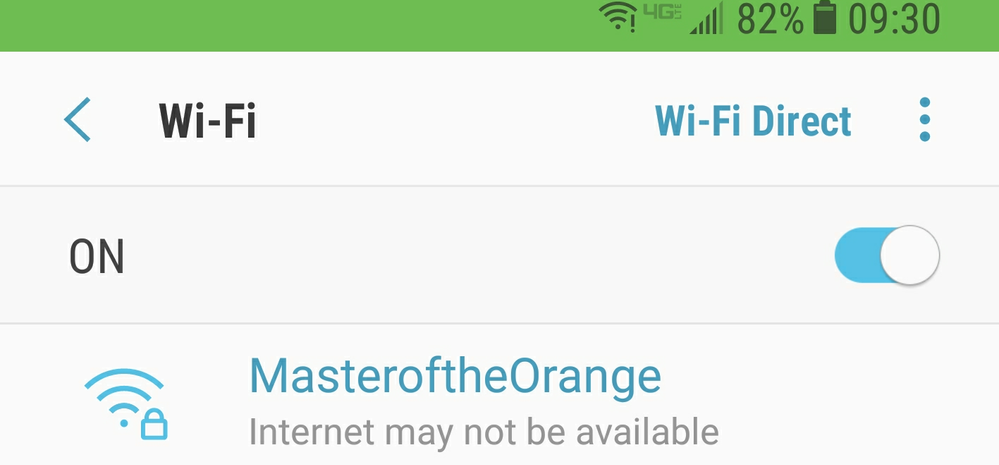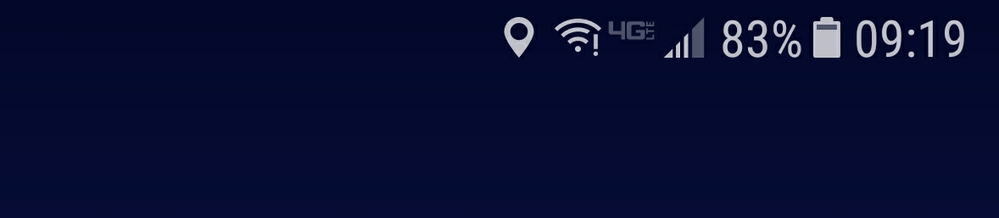- Mark as New
- Bookmark
- Subscribe
- Mute
- Subscribe to RSS Feed
- Permalink
- Report Inappropriate Content
05-19-2017 12:39 PM in
Galaxy S PhonesSo I am posting here because after research I do not see anyone with this issue and wanted to see if anyone had suggestions on what to do to attempt to fix it.
What will happen is my phone will lose internet connection while connected to my Wifi. As shown in the screen shots below it has the Wifi Symbol along with an exclamation mark. When I go to the Wifi settings it states "Internet may not be available"
The only way to fix the issue is to turn the wifi off then back on. Now keep in mind that this does not happen all the time as It will happen spoardically throughout the day and there does not seem to be a specific app that causes this. This has happened while browsing the internet on multiple different browsers and it has happened while watching videos in applications such as Youtube, Twitch, Netflix, Hulu, etc.... This issue only seems to be affecting my galaxy S8 as the other devices on my network does not have this issue including my old Samsung S7 Edge.
What I have tried is the following in no particular order
- Turned the phone off/on
- Cleared browser cache
- Cleared the cache partition
- Reset my wifi connections
- Factory reset my phone
- Reset my router
- Verified my Router Firmware was up to date
- Had Verizion send me a replacement phone. Same issue happens
My Router is the Google Onhub
Solved! Go to Solution.
- Mark as New
- Bookmark
- Subscribe
- Mute
- Subscribe to RSS Feed
- Permalink
- Report Inappropriate Content
01-06-2018 02:35 PM in
Galaxy S PhonesHow should i do say the procedure how to do it
- Mark as New
- Bookmark
- Subscribe
- Mute
- Subscribe to RSS Feed
- Permalink
- Report Inappropriate Content
01-18-2018 12:08 AM in
Galaxy S PhonesTry this procedure to fix the issue on network connection:
Go to Settings > General Management > Reset > Reset Network Settings (Please note that this will reset Wi-Fi, Cellular data and Bluetooth settings which means you will have to input your Wi-Fi credentials again.
Make sure you turn off the device.
Press and hold the Volume Up key and the Bixby key, then press and hold the Power key.
When the green Android logo displays, release all keys (‘Installing system update’ will show for about 30 – 60 seconds before showing the Android system recovery menu options).
Press the Volume down key several times in order to highlight “Wipe cache partition.”
Press the Power key to select.
Press the Volume down key to highlight “Yes” and press the Power key to select.
After the wipe cache partition is complete, “Reboot system now” is highlighted.
Press the Power key to restart the device.
Then
1. Press and hold the Power button (located on the right edge of the device).
Device with emphasis on Volume down button and Power
2. Tap Restart.
3. Tap Restart again to confirm.
***Note If the device is unresponsive/frozen, press and hold the Power button for approximately 10 seconds or until the device power cycles.
- Mark as New
- Bookmark
- Subscribe
- Mute
- Subscribe to RSS Feed
- Permalink
- Report Inappropriate Content
01-18-2018 11:11 AM in
Galaxy S PhonesI will give this a try. Can you elaborate on how and what this fix does, other than the obvious to wipe the cache?
Thanks.
@userrkDBEFWgD8 wrote:Try this procedure to fix the issue on network connection:
Go to Settings > General Management > Reset > Reset Network Settings (Please note that this will reset Wi-Fi, Cellular data and Bluetooth settings which means you will have to input your Wi-Fi credentials again.
Make sure you turn off the device.
Press and hold the Volume Up key and the Bixby key, then press and hold the Power key.
When the green Android logo displays, release all keys (‘Installing system update’ will show for about 30 – 60 seconds before showing the Android system recovery menu options).
Press the Volume down key several times in order to highlight “Wipe cache partition.”
Press the Power key to select.
Press the Volume down key to highlight “Yes” and press the Power key to select.
After the wipe cache partition is complete, “Reboot system now” is highlighted.
Press the Power key to restart the device.
Then
1. Press and hold the Power button (located on the right edge of the device).
Device with emphasis on Volume down button and Power
2. Tap Restart.
3. Tap Restart again to confirm.
***Note If the device is unresponsive/frozen, press and hold the Power button for approximately 10 seconds or until the device power cycles.
- Mark as New
- Bookmark
- Subscribe
- Mute
- Subscribe to RSS Feed
- Permalink
- Report Inappropriate Content
02-05-2018 05:55 PM in
Galaxy S PhonesEarly in this saga, I cleared the cache partition without success. Seeing the post recommending resetting network settings and wiping the cache partition, I decided to give it another try. In the process, I removed all the other workarounds, Airplane Mode, Static IP, et al. Apparently, Samsung has fixed the underlying root cause of this issue with the latest OTA update and all it takes is the reset/wipe to clean-up. I have gone 24 hours now in my Mesh Wi-Fi environment with a DHCP IP and 4G LTE simultaneously enabled with no disconnects, no exclamation points, etc. I have been fooled before where a workaround fails, but this is solid so far. Many thanks for the post!
- Mark as New
- Bookmark
- Subscribe
- Mute
- Subscribe to RSS Feed
- Permalink
- Report Inappropriate Content
06-12-2018 09:32 AM in
Galaxy S Phones- Mark as New
- Bookmark
- Subscribe
- Mute
- Subscribe to RSS Feed
- Permalink
- Report Inappropriate Content
06-12-2018 10:55 AM in
Galaxy S PhonesStill not work I will be crazy ans with the last updates I have a black screen on the bottom of what app and the battery go done so quick! More and more bad never Samsung again they not care the customer.where are the Moderator some news?
- Mark as New
- Bookmark
- Subscribe
- Mute
- Subscribe to RSS Feed
- Permalink
- Report Inappropriate Content
06-12-2018 12:18 PM in
Galaxy S PhonesDo this occur if you boot the device in safe mode? Also, have you tried turning off your carrier data before connecting to a Wi-Fi network?
- Mark as New
- Bookmark
- Subscribe
- Mute
- Subscribe to RSS Feed
- Permalink
- Report Inappropriate Content
06-12-2018 04:16 PM in
Galaxy S PhonesI did all these fixes and the problem continues. So much for Korean products. Ill buy American next time. It is ridiculous to make the consumer fix what a software update broke. Fix it samsung or lose another customer.
- Mark as New
- Bookmark
- Subscribe
- Mute
- Subscribe to RSS Feed
- Permalink
- Report Inappropriate Content
06-13-2018 01:06 AM in
Galaxy S PhonesPlease moderators, Stopp with such answers, we all tried all the Tipps already and nothing works it is already proven that it comes from the software update and not from our phone or wifi..all this start for all user same time after the update. We need a new software update that fix this issue and make that it works from every where. I worked in a cell phone company for many years and I can tell you the problem come from this update
- Mark as New
- Bookmark
- Subscribe
- Mute
- Subscribe to RSS Feed
- Permalink
- Report Inappropriate Content
06-21-2018 05:52 AM in
Galaxy S Phones