- Mark as New
- Bookmark
- Subscribe
- Mute
- Subscribe to RSS Feed
- Permalink
- Report Inappropriate Content
12-18-2022
04:49 PM
(Last edited
12-03-2023
11:56 PM
by
![]() SamsungChelsea
) in
SamsungChelsea
) in
The cable guy was in the "hidden service menu". Of my UN55NU6900FXZA TV. And change something. Trying to spend up my wifi. He had the same tv he said. Anyway... Now I have no wifi to my tv the either net cable say connected but no internet. Gives ERROR CODE 2014506-1 MODEL ID AND VERSION NOT VALID. CALL EVERY SAMSUNG HELP NUMBER THERE IS. All they can do is send a technician. I can't afford it. If I can get the information I can fix it myself. Please and thank you for all your help

Solved! Go to Solution.
- Mark as New
- Bookmark
- Subscribe
- Mute
- Subscribe to RSS Feed
- Permalink
- Report Inappropriate Content
12-18-2022 06:30 PM in
HD and UHD TVs- Mark as New
- Bookmark
- Subscribe
- Mute
- Subscribe to RSS Feed
- Permalink
- Report Inappropriate Content
12-19-2022 07:59 AM in
HD and UHD TVs- Mark as New
- Bookmark
- Subscribe
- Mute
- Subscribe to RSS Feed
- Permalink
- Report Inappropriate Content
12-18-2022 06:38 PM in
HD and UHD TVs
- Mark as New
- Bookmark
- Subscribe
- Mute
- Subscribe to RSS Feed
- Permalink
- Report Inappropriate Content
12-19-2022 08:28 AM in
HD and UHD TVs- Mark as New
- Bookmark
- Subscribe
- Mute
- Subscribe to RSS Feed
- Permalink
- Report Inappropriate Content
12-19-2022 08:48 AM in
HD and UHD TVs- Mark as New
- Bookmark
- Subscribe
- Mute
- Subscribe to RSS Feed
- Permalink
12-20-2022 08:23 AM in
HD and UHD TVsHey. I do not believe the "cable guy" should have been messing with your tv's settings. I can't live without my tv being connected to the internet with adequate speed or connecting at all. There are a few things to check to determine if the issue is with your TV or network equipment.
First, you should try connecting with an Ethernet cable instead of wirelessly.
If connecting wirelessly is the way you want to go. Check if your network is detected, navigate to Settings > General > Network > Open Network Settings. Select Wireless to see if your network is listed.
Using a phone, connect to your home's network. Then, hold the phone next to the TV and check the signal strength. If it is only one or two bars (or doesn't appear on the phone either), the signal may be too weak for the TV to connect to.
To fix this, move the router and TV closer to each other, or use something to increase the router's signal strength, like a repeater.
Make sure your Wi-Fi network is compatible with the TV and the router's settings aren't blocking it.
Network requirements vary between TVs and are listed in the user manual. As an example, certain 2018 models (NU6***, NU71**, NU72**, and NU73**) only support 2.4Ghz networks. They cannot detect or connect to a 5Ghz network.
If your network is compatible, next check the settings. In most cases, the default settings on your router are fine. However, if the network settings have been adjusted, confirm that they are not blocking connection with the TV. If you need help adjusting your router, contact your ISP or the manufacturer of your router.
Reduce the number of connected devices on the network.
The more things you have connected to your Wi-Fi network, the weaker the signal will be. For example, if you have two tablets, three phones, an appliance, and an Xbox system, the signal could be very weak. Disconnect all other Wi-Fi devices from the network and then try to connect the TV.
If this does the trick when none of the previous steps worked, it means you have more devices connected than your router can handle. You should upgrade your router or connect fewer devices.
Power cycle the network.
Unplug every network-related device (such as router, modem, etc.), and the TV.
Beginning at the wall the internet signal comes from, plug in the first device and allow it to finish booting up.
Create a path between the internet signal and the TV, plug in the next device in the path and allow it to finish booting up. Repeat until all devices in the path are powered back on, including the TV.
Try connecting to the network again.
If a mobile device with hotspot functionality is available, have it create a network then and check if the TV sees it. This may not work if you have an older TV model and 5G hotspot.
For more troubleshooting tips visit this link: https://www.samsung.com/us/support/troubleshooting/TSG01111046/
If this does not help I recommend letting a service technician have a look. As we would like to gather additional information and look at this from a case-by-case basis, please provide the full model code and the serial number of the device as well as your best contact phone number, name, and email.
Send a message on Facebook
Send Message on Twitter
Send Message to Moderator
Since you stated your unit is out of warranty if you would like to receive quotes on service/labor from an Authorized Service Center near you, please visit:
