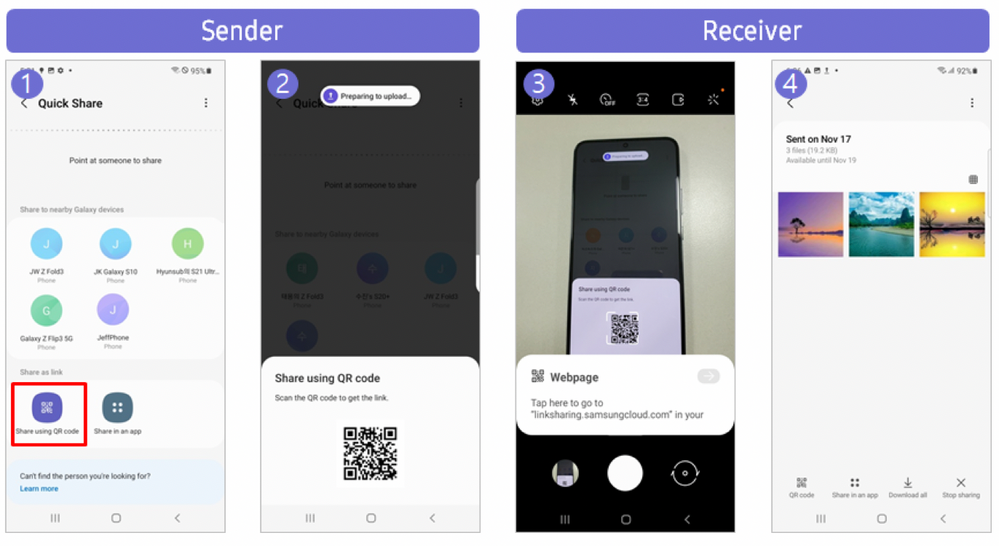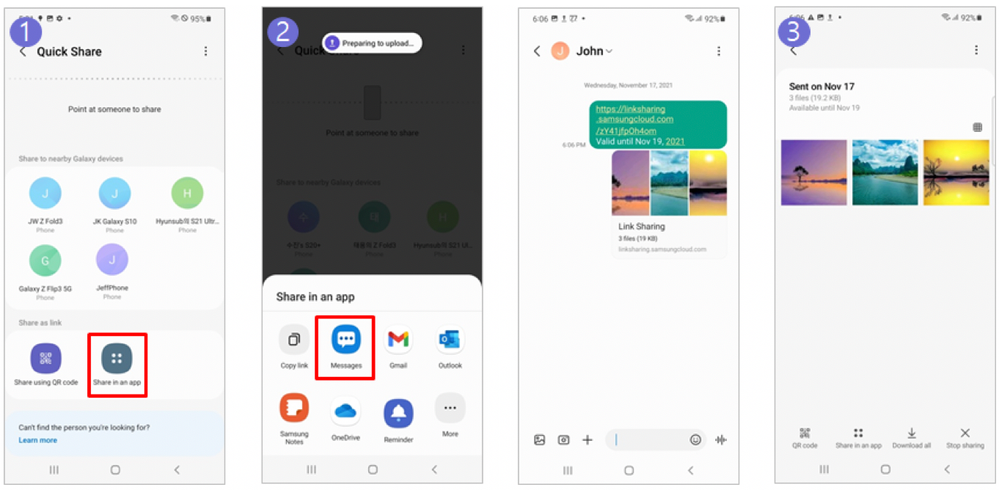[OFFICIAL] The ALL-NEW Quick Share Feature
- Subscribe to RSS Feed
- Mark as New
- Mark as Read
- Bookmark
- Subscribe
- Printer Friendly Page
- Report Inappropriate Content
Have you tried the ALL-NEW Quick Share experience on the One UI 4.0 operating system?
Previously, Quick Share was a feature that allowed you to quickly share content with Galaxy devices nearby.
With the new Quick Share, you can now share content without having to be nearby through the link sharing feature, and you can quickly share content with non-Galaxy devices as well.
You can also convert files to video formats compatible with the device you are sharing with before sending them.
For more details, please see below:
1. Share links with people nearby (Galaxy/non-Galaxy) using QR codes
① In Quick Share, under “Share as link”, tap “Share as QR code”.
② A QR code that you can share with people nearby will appear.
③ Scan the QR code using the device you are sharing with, then click the link.
④ You can see the content that has been shared, and you can download it as well.
2. Share links with users that are far away (Galaxy/non-Galaxy) using favorite apps
① In Quick Share, under “Share as link”, tap “Share with app”.
② When you select an app to share a link with, the link is shared with that app.
③ By clicking the shared link, you can see the content and download it.
3. Share videos in a resolution optimized for the device you are sharing with using the video format conversion feature
① Tap [More > Settings] at the top right of the Quick Share screen.
② Turn on “Convert videos to compatible format” in Settings.
The video will be shared after it is automatically converted to a format and resolution that can be viewed on the device you are sharing with.
For more information on Quick Share and it's many uses, click here!
We will continue to do our best to provide more convenient sharing experiences through Quick Share!
Enjoy 🙂
- « Previous
-
- 1
- 2
- Next »