- Mark as New
- Bookmark
- Subscribe
- Mute
- Subscribe to RSS Feed
- Permalink
- Report Inappropriate Content
08-13-2023
10:00 AM
(Last edited
09-20-2023
05:37 PM
by
![]() SamsungCaleb
) in
SamsungCaleb
) in
I have a Samsung QN90C TV, a Samsung K360 Soundbar (SB), and a Samsung SMT-H3362 Set Top Box (STB) (the cable provider is Spectrum).
The STB is connected to the TV via an HDMI cable. I’ve used both Bluetooth and Optical Cable to connect the TV to the SB which work.
While the connection to the SB works, the QN90C's Adaptive Volume feature does not work. The manual states that this function is only available when the sound output of the TV is set to TV Speaker. I would like to use the SB for the improved audio experience. So …. is there a work around for leveling the volume as I move from channel to channel on the STB?
Solved! Go to Solution.
1 Solution
Accepted Solutions
- Mark as New
- Bookmark
- Subscribe
- Mute
- Subscribe to RSS Feed
- Permalink
- Report Inappropriate Content
08-15-2023 03:12 PM in
QLED and The Frame TVsJustWorkForOnce thanks for the get back. The UI on my QN90 is different than the one in your pictures but your response gave me some hints and prompted me to look further. After some fiddling, I got the QN90C's Adaptive Volume feature working with my K360 Soundbar (SB). Here’s what I did
On the QN90C
- Set the Sound Output device to TV Speaker
- Set the Auto Volume to ON
- Set the Sound Output device to K360 SB (Bluetooth)
I’m assuming that setting the Sound Output device to TV Speaker was key. When I started on this adventure the Sound Output device was set to K360 SB (Bluetooth) and the Auto Volume option was OFF. It was also “grayed out” so that I could not reset it. Once I changed the Sound Output device to TV Speaker, I was able to change the Auto Volume option to ON. That setting stuck after I changed the Sound Output device back to K360 SB (Bluetooth).
Some vituals on the TV
- Model QN55QN90CAFXZA
- Software Version: T-PTMCAKUS-1212.7, E0301500, BT-S
- Mark as New
- Bookmark
- Subscribe
- Mute
- Subscribe to RSS Feed
- Permalink
- Report Inappropriate Content
08-13-2023 11:29 AM in
QLED and The Frame TVs- Mark as New
- Bookmark
- Subscribe
- Mute
- Subscribe to RSS Feed
- Permalink
- Report Inappropriate Content
08-13-2023 11:32 AM in
QLED and The Frame TVs



- Mark as New
- Bookmark
- Subscribe
- Mute
- Subscribe to RSS Feed
- Permalink
- Report Inappropriate Content
08-13-2023 11:32 AM in
QLED and The Frame TVs
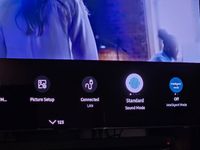


- Mark as New
- Bookmark
- Subscribe
- Mute
- Subscribe to RSS Feed
- Permalink
- Report Inappropriate Content
08-13-2023 11:33 AM in
QLED and The Frame TVs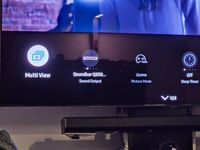
- Mark as New
- Bookmark
- Subscribe
- Mute
- Subscribe to RSS Feed
- Permalink
- Report Inappropriate Content
08-15-2023 03:12 PM in
QLED and The Frame TVsJustWorkForOnce thanks for the get back. The UI on my QN90 is different than the one in your pictures but your response gave me some hints and prompted me to look further. After some fiddling, I got the QN90C's Adaptive Volume feature working with my K360 Soundbar (SB). Here’s what I did
On the QN90C
- Set the Sound Output device to TV Speaker
- Set the Auto Volume to ON
- Set the Sound Output device to K360 SB (Bluetooth)
I’m assuming that setting the Sound Output device to TV Speaker was key. When I started on this adventure the Sound Output device was set to K360 SB (Bluetooth) and the Auto Volume option was OFF. It was also “grayed out” so that I could not reset it. Once I changed the Sound Output device to TV Speaker, I was able to change the Auto Volume option to ON. That setting stuck after I changed the Sound Output device back to K360 SB (Bluetooth).
Some vituals on the TV
- Model QN55QN90CAFXZA
- Software Version: T-PTMCAKUS-1212.7, E0301500, BT-S

