- Mark as New
- Bookmark
- Subscribe
- Mute
- Subscribe to RSS Feed
- Permalink
- Report Inappropriate Content
11-01-2023 12:32 PM in
LED and OLED TVsHow do we remove pre installed apps from samsung smart TV? The delete option is disabled and I really need to remove YouTube from my smart TV. Locking the app is not enough for my needs. Specifically we have small children in the house and we do not want them to consume random content on YouTube. Please samsung this is urgent. The inability to choose which apps we want to keep on our smart TV is taking away the freedom of choice and that after paying so much for the TV. It's like we paid this huge amount for our freedom to be taken away. Clearly this message is from a parent who is feeling very helpless.
Solved! Go to Solution.
1 Solution
Accepted Solutions
- Mark as New
- Bookmark
- Subscribe
- Mute
- Subscribe to RSS Feed
- Permalink
- Report Inappropriate Content
11-06-2023 08:15 AM in
LED and OLED TVs- Mark as New
- Bookmark
- Subscribe
- Mute
- Subscribe to RSS Feed
- Permalink
- Report Inappropriate Content
11-01-2023 01:08 PM in
LED and OLED TVs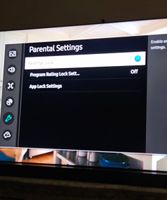

- Mark as New
- Bookmark
- Subscribe
- Mute
- Subscribe to RSS Feed
- Permalink
- Report Inappropriate Content
11-06-2023 08:05 AM in
LED and OLED TVsHere's my situation. Samsung has so many apps on my TV that I can't delete, I can't install any apps I want on it. I've got one, YouTube TV. I can't install any more, no more memory available. Amazon FireTV stick is plugged in to the USB port. Samsung has ten apps installed I can't get rid of that I will NEVER use. What gives?
- Mark as New
- Bookmark
- Subscribe
- Mute
- Subscribe to RSS Feed
- Permalink
- Report Inappropriate Content
11-06-2023 08:15 AM in
LED and OLED TVs- Mark as New
- Bookmark
- Subscribe
- Mute
- Subscribe to RSS Feed
- Permalink
- Report Inappropriate Content
11-08-2023 08:09 AM in
LED and OLED TVs- Mark as New
- Bookmark
- Subscribe
- Mute
- Subscribe to RSS Feed
- Permalink
- Report Inappropriate Content
11-01-2023 07:40 PM (Last edited 11-01-2023 07:40 PM ) in
LED and OLED TVs