- Mark as New
- Bookmark
- Subscribe
- Mute
- Subscribe to RSS Feed
- Permalink
- Report Inappropriate Content
11-11-2021 08:35 PM (Last edited 11-12-2021 12:16 PM ) in
Discussions
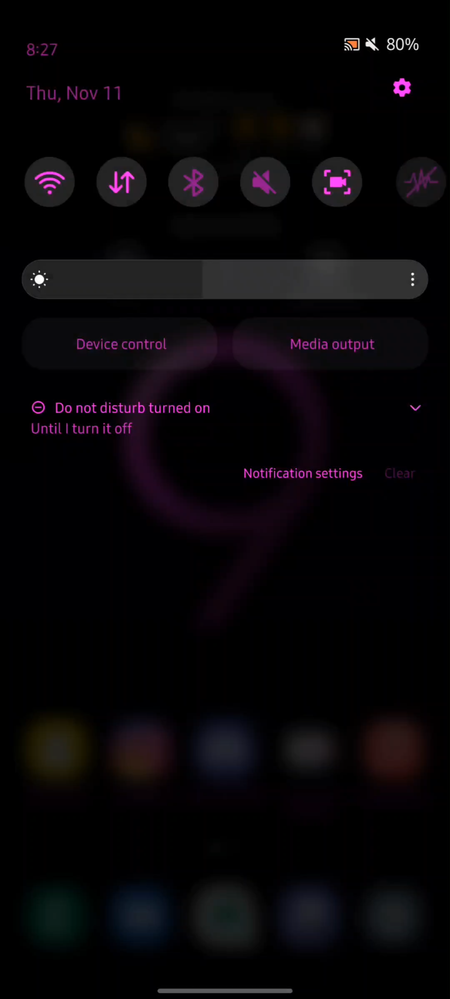
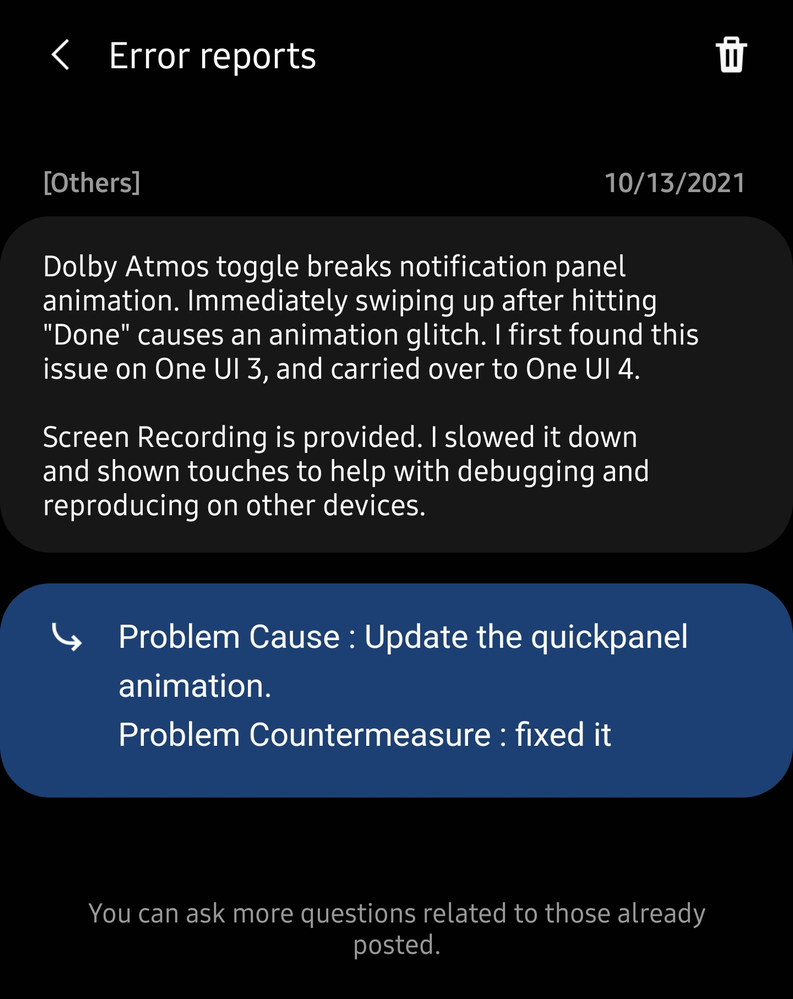
- Mark as New
- Bookmark
- Subscribe
- Mute
- Subscribe to RSS Feed
- Permalink
- Report Inappropriate Content
11-11-2021 09:04 PM (Last edited 11-11-2021 09:06 PM ) in
DiscussionsI see after you're done with your selection it instant closes the sub menu then "animates the rest of the closure for the notification bar" is that what you're talking about?
Could it be the sub menu just simply doesn't have an animated close?
- Mark as New
- Bookmark
- Subscribe
- Mute
- Subscribe to RSS Feed
- Permalink
- Report Inappropriate Content
11-11-2021 09:09 PM (Last edited 11-11-2021 09:10 PM ) in
DiscussionsIt's a lot of information to process but I have to be detailed if I'm explaining exactly what goes wrong
The animated close is basically having to finish and stops the next animation from showing until first one is done
- Mark as New
- Bookmark
- Subscribe
- Mute
- Subscribe to RSS Feed
- Permalink
- Report Inappropriate Content
11-12-2021 04:53 AM in
Discussions- Mark as New
- Bookmark
- Subscribe
- Mute
- Subscribe to RSS Feed
- Permalink
11-12-2021 02:32 PM in
DiscussionsHello,
Please erase the device cache using steps below. If issue persists, Please update Samsung members app to latest version from galaxy store and send us an error report from the Samsung member’s app -> Beta Feedback -> Error Reports to help us debug the issue.
- Turn off the device.
- Press and hold the Volume Up key and the Side key.
- When the Android logo displays, release both keys.
- An 'Installing system update' message may show briefly before the Android Recovery menu options appear.
- Press the Volume down key several times to highlight Wipe cache partition.
- Press Side key to select.
- Press the Volume down key to highlight Yes, then press the Side key to select.
- When the process is complete, Reboot system now is highlighted.
- Press the Side key to restart the device.
Regards,
One UI Beta Team
