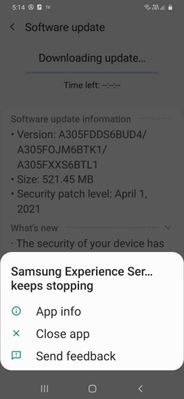- Mark as New
- Bookmark
- Subscribe
- Mute
- Subscribe to RSS Feed
- Permalink
- Report Inappropriate Content
06-07-2023
06:21 AM
(Last edited
01-21-2024
07:35 PM
by
![]() SamsungChelsea
) in
SamsungChelsea
) in
Hi, i have an old A30 phone and today i downloaded the software update. After some time i went to settings-> software updates-> download… to check the downloading progress and the message “samsung experience services keeps stopping” popped up. When I taped the close app, nothing happened. So i turned of my phone. But, it does not turn back on. Any idea what should i do? Btw, I attached the screen shot of the pop up. Also, the version number of the update can also be seen in the screenshot.
Solved! Go to Solution.
1 Solution
Accepted Solutions
- Mark as New
- Bookmark
- Subscribe
- Mute
- Subscribe to RSS Feed
- Permalink
- Report Inappropriate Content
06-07-2023 06:29 AM in
A Series & Other MobileI'm sorry to hear that you're experiencing difficulties with your Samsung A30 after downloading a software update. I'll provide some general steps that might help resolve the issue:
Forced restart: Try performing a forced restart on your Samsung A30. To do this, press and hold the Power button and the Volume Down button simultaneously for about 10-15 seconds until the device vibrates and restarts. This can help restart the phone if it's unresponsive or stuck.
Safe mode: If the forced restart doesn't work, you can try booting your phone into Safe mode. Safe mode allows your device to start up without running any third-party apps, which can help identify if a particular app is causing the issue. To enter Safe mode, follow these steps: a. Press and hold the Power button until you see the Samsung logo. b. Release the Power button, and immediately press and hold the Volume Down button. c. Continue holding the Volume Down button until the device finishes restarting. d. You should see "Safe mode" at the bottom left corner of the screen. e. Navigate to Settings > Software Updates and check if the issue persists. If the update proceeds successfully in Safe mode, it indicates that a third-party app might be causing the problem.
Clear cache partition: If the issue continues, you can try clearing the cache partition on your device. This process will not delete any personal data. Here's how to do it: a. Turn off your phone. b. Press and hold the Volume Up button and the Power button simultaneously. c. Release the buttons when the Samsung logo appears. d. Use the Volume Down button to navigate to the "Wipe cache partition" option, and press the Power button to select it. e. Once the process is complete, select the "Reboot system now" option.
Factory reset: If none of the above steps work, you may need to consider performing a factory reset. Please note that a factory reset will erase all data on your device, so it's important to back up any important information beforehand. To perform a factory reset, follow these steps: a. Turn off your phone. b. Press and hold the Volume Up button and the Power button simultaneously. c. Release the buttons when the Samsung logo appears. d. Use the Volume Down button to navigate to the "Wipe data/factory reset" option, and press the Power button to select it. e. Confirm the action by selecting "Yes." f. Once the reset is complete, select the "Reboot system now" option.
If none of these steps resolve the issue, it would be best to contact Samsung care or visit an authorized service center for further assistance. They will be able to provide more specific guidance based on the model and software version of your device.
- Mark as New
- Bookmark
- Subscribe
- Mute
- Subscribe to RSS Feed
- Permalink
- Report Inappropriate Content
06-07-2023 06:29 AM in
A Series & Other MobileI'm sorry to hear that you're experiencing difficulties with your Samsung A30 after downloading a software update. I'll provide some general steps that might help resolve the issue:
Forced restart: Try performing a forced restart on your Samsung A30. To do this, press and hold the Power button and the Volume Down button simultaneously for about 10-15 seconds until the device vibrates and restarts. This can help restart the phone if it's unresponsive or stuck.
Safe mode: If the forced restart doesn't work, you can try booting your phone into Safe mode. Safe mode allows your device to start up without running any third-party apps, which can help identify if a particular app is causing the issue. To enter Safe mode, follow these steps: a. Press and hold the Power button until you see the Samsung logo. b. Release the Power button, and immediately press and hold the Volume Down button. c. Continue holding the Volume Down button until the device finishes restarting. d. You should see "Safe mode" at the bottom left corner of the screen. e. Navigate to Settings > Software Updates and check if the issue persists. If the update proceeds successfully in Safe mode, it indicates that a third-party app might be causing the problem.
Clear cache partition: If the issue continues, you can try clearing the cache partition on your device. This process will not delete any personal data. Here's how to do it: a. Turn off your phone. b. Press and hold the Volume Up button and the Power button simultaneously. c. Release the buttons when the Samsung logo appears. d. Use the Volume Down button to navigate to the "Wipe cache partition" option, and press the Power button to select it. e. Once the process is complete, select the "Reboot system now" option.
Factory reset: If none of the above steps work, you may need to consider performing a factory reset. Please note that a factory reset will erase all data on your device, so it's important to back up any important information beforehand. To perform a factory reset, follow these steps: a. Turn off your phone. b. Press and hold the Volume Up button and the Power button simultaneously. c. Release the buttons when the Samsung logo appears. d. Use the Volume Down button to navigate to the "Wipe data/factory reset" option, and press the Power button to select it. e. Confirm the action by selecting "Yes." f. Once the reset is complete, select the "Reboot system now" option.
If none of these steps resolve the issue, it would be best to contact Samsung care or visit an authorized service center for further assistance. They will be able to provide more specific guidance based on the model and software version of your device.