- Mark as New
- Bookmark
- Subscribe
- Mute
- Subscribe to RSS Feed
- Permalink
- Report Inappropriate Content
05-14-2023
01:46 AM
(Last edited
05-26-2023
04:44 PM
by
![]() SamsungAl
) in
SamsungAl
) in
I have 2 TV's in my living room. The ginormous and gorgeous Samsung KS-8000. My little TV died and I replaced it with a Samsung TV not even thinking about the fact that the remote from either TV also effects the other TV. OOPS!! But I put SmartThings on my phone and could operate the small TV volume without messing with the big TV. It used to work GREAT!! Now? Not at all. The SmartThings app will locate my small tv by size and series but will NOT add it even though it is on the same wifi network as my phone. Why is that? Why do I still LOVE Samsung products even when they give me a big headache??
Solved! Go to Solution.
1 Solution
Accepted Solutions
- Mark as New
- Bookmark
- Subscribe
- Mute
- Subscribe to RSS Feed
- Permalink
- Report Inappropriate Content
05-14-2023 09:14 AM in
LED and OLED TVs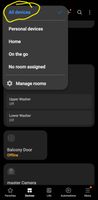
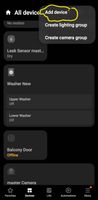
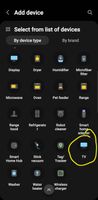
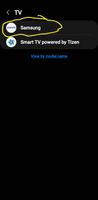
- Mark as New
- Bookmark
- Subscribe
- Mute
- Subscribe to RSS Feed
- Permalink
- Report Inappropriate Content
05-14-2023 02:33 AM in
LED and OLED TVsOh- NEVER MIND. I fingered it out by myself. Somewhere along the way Samsung completely duffed up the way SmartThings connects without informing any user. I mean, why WOULD they? Not like it's important or anything. Even though SmartThings used to work, apparently you have to go back in your TV settings every once in a while and whisper to it like you were holding a small kitten, "shhhh shhhh, it's all okay." More like DumbThings for sure!
- Mark as New
- Bookmark
- Subscribe
- Mute
- Subscribe to RSS Feed
- Permalink
- Report Inappropriate Content
05-14-2023 09:14 AM in
LED and OLED TVs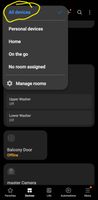
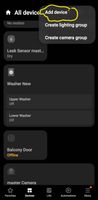
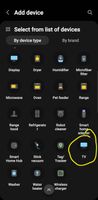
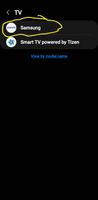
- Mark as New
- Bookmark
- Subscribe
- Mute
- Subscribe to RSS Feed
- Permalink
- Report Inappropriate Content
05-14-2023 10:22 AM in
LED and OLED TVsThat is NOT how it initially worked and that is what has me upset. My TV is connected to my router via ethernet and it worked PERFECTLY!! I already fingered out that I needed to NOW connect via WIFI unlike originally. When did that change? I guess it isn't something that anyone would want to know about, right? Anyway I got it fixed way before your reply- but thank anyway, I guess
