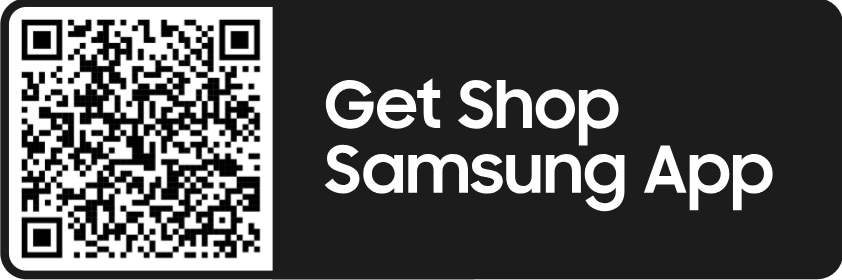- Mark as New
- Bookmark
- Subscribe
- Mute
- Subscribe to RSS Feed
- Permalink
- Report Inappropriate Content
08-26-2022
05:13 PM
(Last edited
09-02-2023
07:30 PM
by
![]() SamsungChelsea
) in
SamsungChelsea
) in
This stupid update totally up my phone. My super fast charge and my fast charge when I plug in my phone is now gone but the fast charge is still there when I do the wireless. Also now it is intermittently not charging and saying that either there is something in the charging port or it's been dropped in water when neither has happened. Also if I hook up my phone into the Android auto it intermittently won't work and give me the port error but if I unplug it and plug it into a charger right after then it will begin to charge and vice versa.
Solved! Go to Solution.
- « Previous
-
- 1
- 2
- Next »
- Mark as New
- Bookmark
- Subscribe
- Mute
- Subscribe to RSS Feed
- Permalink
09-20-2022 09:50 AM in
Galaxy Note PhonesHello, We understand the importance of being able to superfast charge your phone! For those who have updated their phones to One UI 4.1.1, please take a look at the following:
One UI v4.1.1 shows the type of charging being used in the following two ways:
1. In the Notification panel, the charging type displays for the first five (5) seconds (e.g. “Fast charging started”
- After the first five (5) seconds, the device will only display “Charging” regardless of the type of charging being used
2. From the Lock screen, the Battery icon and the remaining charging time for a full charge will show for the first five (5) seconds
- After the first five (5) seconds, the device will display only the charging icon
If the phone is slow charging or will not charge, this article contains several steps that may correct the concern. https://www.samsung.com/uk/support/mobile-devices/my-device-is-charging-slowly-not-switching-on-or-k...
In the event the phone is not charging and troubleshooting is not helpful, it is recommended to have the phone evaluated at an authorized service location. You can use the following link to find a list of service centers in the U.S. that can do the repair: http://www.samsung.com/us/support/service/location
For assistance outside the U.S., please use this link: https://www.samsung.com/us/common/visitlocationsite.html
Be sure to click " ✓ Accept as Solution" when you find an answer that works for you.
Please note, notification emails are a DO NOT REPLY address, you must log-in on the community page in order to respond.
- « Previous
-
- 1
- 2
- Next »