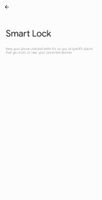- Mark as New
- Bookmark
- Subscribe
- Mute
- Subscribe to RSS Feed
- Permalink
- Report Inappropriate Content
04-13-2021 07:41 AM in
Samsung Apps and Services
Solved! Go to Solution.
1 Solution
Accepted Solutions
- Mark as New
- Bookmark
- Subscribe
- Mute
- Subscribe to RSS Feed
- Permalink
- Report Inappropriate Content
04-13-2021 09:45 AM (Last edited 11-10-2022 11:18 AM by SamsungRei ) in
Samsung Apps and ServicesI always had issues too. I would suggest setting up a Bixby routine instead (if at home location then unlock phone). Never had an issue since.
https://www.samsung.com/us/support/answer/ANS00083201/
- Mark as New
- Bookmark
- Subscribe
- Mute
- Subscribe to RSS Feed
- Permalink
- Report Inappropriate Content
04-13-2021 07:57 AM in
Samsung Apps and Services- Mark as New
- Bookmark
- Subscribe
- Mute
- Subscribe to RSS Feed
- Permalink
- Report Inappropriate Content
04-13-2021 07:59 AM in
Samsung Apps and Services- Mark as New
- Bookmark
- Subscribe
- Mute
- Subscribe to RSS Feed
- Permalink
- Report Inappropriate Content
04-13-2021 09:45 AM (Last edited 11-10-2022 11:18 AM by SamsungRei ) in
Samsung Apps and ServicesI always had issues too. I would suggest setting up a Bixby routine instead (if at home location then unlock phone). Never had an issue since.
https://www.samsung.com/us/support/answer/ANS00083201/
- Mark as New
- Bookmark
- Subscribe
- Mute
- Subscribe to RSS Feed
- Permalink
- Report Inappropriate Content
05-14-2021 08:09 AM in
Samsung Apps and ServicesThank you, just tried this option and so far it's working
- Mark as New
- Bookmark
- Subscribe
- Mute
- Subscribe to RSS Feed
- Permalink
- Report Inappropriate Content
04-13-2021 07:54 PM in
Samsung Apps and ServicesI now have a Galaxy S10+ and I am having the exact same problem. The Bixby work around is a good idea. I also thought of having the phone always connected while at home to a Bluetooth connection such as my old S5, a Bluetooth speaker, an Alexa or Google device or even a smart tv, but then my media and phone sounds go to a different device (not good if I'm in the yard and the other device is out of hearing in the basement).
However, I may have found the solution and I am just now testing my theory. I found a setting for my Samsung account profile to add locations for home, work, school, car and other, that allows adding wifi connections to know your "location" (or for Samsung to know your location, and I am also wondering if it's an actual location or a placemark, again). I never knew those settings were there before. The car setting only allows for one Bluetooth device (i.e. one car; I have a car I drive, my wife has a car I drive, my son and daughter have cars I drive and and then there are all the poll vehicles at work I connect to, so why only allow one Bluetooth device in the settings?) I can get around that in the "Smart Lock" settings because there you can add as many Bluetooth devices as needed. And, using the "other" setting for the Samsung account profile places setting, I can add both of my router's wifi networks, so I have both a "Home 1" and "Home 2" place for it to know when I am at home.
If this works, I will finally be happy (after five years trying), but I am very disappointed with Samsung. What a convoluted thought process. To have those settings in such disparate locations is asinine. (And, I haven't mentioned having to think about the differences between actual locations and placemarks, the algorithm not using the GPS or mobile network locations, and making customers go through such hoops to get their devices working properly. This all adds up to not speaking well for the design of Samsung products.) This is not a "smart" phone.
- Mark as New
- Bookmark
- Subscribe
- Mute
- Subscribe to RSS Feed
- Permalink
- Report Inappropriate Content
04-11-2023 10:31 AM in
Samsung Apps and Services- Mark as New
- Bookmark
- Subscribe
- Mute
- Subscribe to RSS Feed
- Permalink
- Report Inappropriate Content
04-11-2023 10:31 AM in
Samsung Apps and Services- Mark as New
- Bookmark
- Subscribe
- Mute
- Subscribe to RSS Feed
- Permalink
- Report Inappropriate Content
04-11-2023 10:33 AM in
Samsung Apps and Services- Mark as New
- Bookmark
- Subscribe
- Mute
- Subscribe to RSS Feed
- Permalink
- Report Inappropriate Content
04-11-2023 11:36 AM in
Samsung Apps and Services