- Mark as New
- Bookmark
- Subscribe
- Mute
- Subscribe to RSS Feed
- Permalink
- Report Inappropriate Content
05-09-2022 09:56 AM (Last edited 02-15-2023 04:16 PM by SamsungJodi ) in
Samsung Apps and ServicesHello, I'm wondering if it is possible to uninstall Dex from my S8 tablet. Dex is causing issues with geolocation services for me. A website I use doesn't allow me to use my S8 tab because Dex apparently lets you remotely control the tablet and thus bypass geolocation restrictions. I was told by customer support from this website that I need to uninstall Dex from my tablet to be able to use this website on my device.
I haven't been able to find a clear answer on how to uninstall Dex. I'd also like to be able re-install Dex in the future too. I appreciate the help, thank you.
Solved! Go to Solution.
- Mark as New
- Bookmark
- Subscribe
- Mute
- Subscribe to RSS Feed
- Permalink
- Report Inappropriate Content
05-09-2022 10:16 AM in
Samsung Apps and Services- Mark as New
- Bookmark
- Subscribe
- Mute
- Subscribe to RSS Feed
- Permalink
- Report Inappropriate Content
05-09-2022 11:26 AM (Last edited 05-09-2022 03:56 PM ) in
Samsung Apps and Services- Mark as New
- Bookmark
- Subscribe
- Mute
- Subscribe to RSS Feed
- Permalink
- Report Inappropriate Content
05-09-2022 01:29 PM in
Samsung Apps and ServicesThanks. Mind telling me how to force stop Dex? And would this website still be able to detect Dex if I force stop it?
- Mark as New
- Bookmark
- Subscribe
- Mute
- Subscribe to RSS Feed
- Permalink
- Report Inappropriate Content
05-09-2022 02:54 PM (Last edited 05-09-2022 03:07 PM ) in
Samsung Apps and ServicesYou can also further limit app use by restricting it's battery usage by going into the Battery label and press "Restricted".
Those will be some apps that are sort of greyed out where you can't make changes to battery use. Obviously you'll leave those alone.
Hope this solves your issue.
✌️
- Mark as New
- Bookmark
- Subscribe
- Mute
- Subscribe to RSS Feed
- Permalink
- Report Inappropriate Content
05-09-2022 03:57 PM in
Samsung Apps and Services- Mark as New
- Bookmark
- Subscribe
- Mute
- Subscribe to RSS Feed
- Permalink
- Report Inappropriate Content
05-09-2022 11:35 AM in
Samsung Apps and ServicesThe website told me that Dex is causing the issue.
- Mark as New
- Bookmark
- Subscribe
- Mute
- Subscribe to RSS Feed
- Permalink
- Report Inappropriate Content
05-09-2022 02:31 PM in
Samsung Apps and Services
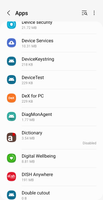
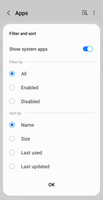

- Mark as New
- Bookmark
- Subscribe
- Mute
- Subscribe to RSS Feed
- Permalink
- Report Inappropriate Content
05-09-2022 02:31 PM in
Samsung Apps and Services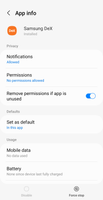
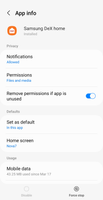
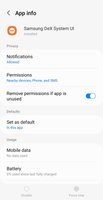

- Mark as New
- Bookmark
- Subscribe
- Mute
- Subscribe to RSS Feed
- Permalink
- Report Inappropriate Content
05-09-2022 02:43 PM (Last edited 05-09-2022 02:49 PM ) in
Samsung Apps and ServicesTap "Your Apps" & select "Show system apps" by toggling the "ON" button
Verify by tapping the "OK" button
Scroll down to the Dex Apps (it appears there are 4 of them)
Tap "Dex for PC" and disable it by simply tapping the "disable" button, verify by tapping "OK"
press the back button on the Navigation Bar at the bottom of the screen to go back to system apps
Scroll down to Samsung Dex and open it.
Tap the "Force Stop" button, verify by pressing "OK"
Scroll to the Storage Label & open
Clear the data by pressing the "Clear Data" button and verify by pressing "OK"
There are 2 more Dex apps, Samsung Dex Home & Samsung Dex System UI, open each one following the same procedure for both to Force Stop each and then Clear the Data from each - ONLY IF THEY ARE HIGHLIGHTED IN BOLD BLACK.
If they're not highlighted then you don't need to force stop or clear the data.
When you've completed your tasks simply press the home button & check to see if you can now use your web page.
