- Mark as New
- Bookmark
- Subscribe
- Mute
- Subscribe to RSS Feed
- Permalink
- Report Inappropriate Content
09-15-2022 07:59 PM in
Fold & Flip PhonesSolved! Go to Solution.
1 Solution
Accepted Solutions
- Mark as New
- Bookmark
- Subscribe
- Mute
- Subscribe to RSS Feed
- Permalink
- Report Inappropriate Content
09-15-2022 08:11 PM (Last edited 09-15-2022 08:15 PM ) in
Fold & Flip PhonesRun Contacts in SF to import
https://www.samsung.com/uk/support/mobile-devices/what-is-the-secure-folder-and-how-do-i-use-it/
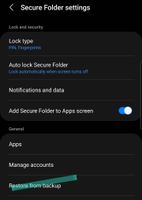
- Mark as New
- Bookmark
- Subscribe
- Mute
- Subscribe to RSS Feed
- Permalink
- Report Inappropriate Content
09-15-2022 08:11 PM (Last edited 09-15-2022 08:15 PM ) in
Fold & Flip PhonesRun Contacts in SF to import
https://www.samsung.com/uk/support/mobile-devices/what-is-the-secure-folder-and-how-do-i-use-it/
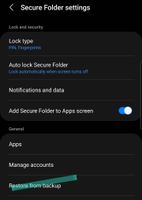
- Mark as New
- Bookmark
- Subscribe
- Mute
- Subscribe to RSS Feed
- Permalink
- Report Inappropriate Content
10-02-2022 08:14 PM in
Fold & Flip PhonesOne of the biggest issues with Smart Switch, for users for who the create and modification dates of any files on the device are critical, is that Smart Switch will redate all the files to the data Smart =Switch backs them up. My understanding is that Smart Switch first makes a copy of all the files on the device itself, which in and of itrself can be problematic if you are near capacity (as was the case with my Note 8). Neither Smart Switch nor Samsung Cloud could be used to back up the Note 8 so it could be restored onto my Z Fold 4. Very frustrating since I brought to Samsung's attention the issue about file dates being changes more than six years ago when I migrated from a Note 3 to the Note 8. As a result, i had to lock my Note 3 in a safe for five years because it contained the correctly dated files. It seems I now have to do the same thing with my Note 8.
Here are more details of what I encountered:
I got my Z Fold 4 a few days ago. I used a combination of Samsung Cloud and Smart Switch. For one particular app I rely on to provide evidence that a document was signed and saved on a given date, Tiny Scanner Pro, I found the folder with the scans (by having the device attached to my PC using the USB cable, in This PC\My Note 8\Internal storage\Android\data\com.appxy.tinyscan\files\MyTinyScan\Documents, and because I was able to use SafeCopyFree! v2.6, I have a folder on my PC containing the entire directory (a folder containing hundreds of folders from my Samsung Note 8).
When I attempted to use SafeCopyFree! v2.6 to copy those folders into This PC\My Z Fold4\Internal storage\Android\data\com.appxy.tinyscan\files\MyTinyScan\Documents, SafeCopyFree does not display the Z Fold4 as a destination. it only shows it as a potential source.
Since Smart Switch is able to move data from one device to another, I am almost certain that there is a way to tell the Z Fold4 to allow it to receive data. I spent the better part of a day with a number of different folks at Samsung Tech Support, where we even tried Developer mode, yet whatever we tried did not work. The phone would only be seen as a source, not as a destination.
How can I enable my Z Fold4 to allow SafeCopyFree (which copies the files without changing the dates) to copy the folders into This PC\My Z Fold4\Internal storage\Android\data\com.appxy.tinyscan\files\MyTinyScan\Documents ?
