- Mark as New
- Bookmark
- Subscribe
- Mute
- Subscribe to RSS Feed
- Permalink
- Report Inappropriate Content
03-04-2024 10:49 PM in
Samsung Apps and ServicesSolved! Go to Solution.
- Mark as New
- Bookmark
- Subscribe
- Mute
- Subscribe to RSS Feed
- Permalink
- Report Inappropriate Content
03-04-2024 11:17 PM in
Samsung Apps and Services- Mark as New
- Bookmark
- Subscribe
- Mute
- Subscribe to RSS Feed
- Permalink
- Report Inappropriate Content
03-05-2024 12:15 AM in
Samsung Apps and Services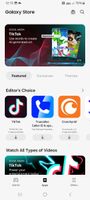
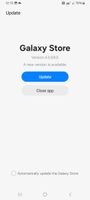
- Mark as New
- Bookmark
- Subscribe
- Mute
- Subscribe to RSS Feed
- Permalink
- Report Inappropriate Content
03-05-2024 12:20 AM in
Samsung Apps and Services- Mark as New
- Bookmark
- Subscribe
- Mute
- Subscribe to RSS Feed
- Permalink
- Report Inappropriate Content
03-05-2024 12:16 AM in
Samsung Apps and Services- Mark as New
- Bookmark
- Subscribe
- Mute
- Subscribe to RSS Feed
- Permalink
- Report Inappropriate Content
03-05-2024 12:22 AM in
Samsung Apps and Services- Mark as New
- Bookmark
- Subscribe
- Mute
- Subscribe to RSS Feed
- Permalink
- Report Inappropriate Content
03-26-2024 02:39 AM in
Samsung Apps and ServicesThis is happening to me currently - update 4.5.72.1 on my Galaxy Tab 6 Lite SM-P610
I have cleared cache and data; switched off and on; allowed all permissions requested - all to no avail. It has worked on my mobile handsets (cell phones) so very frustrating.
- Mark as New
- Bookmark
- Subscribe
- Mute
- Subscribe to RSS Feed
- Permalink
03-26-2024 03:17 PM in
Samsung Apps and ServicesHello, Thanks for reaching out! We know how frustrating it is when you are unable to use an app.
Try the following to see if it helps get the Galaxy Store working again.
1. Settings > Apps > Google Play services > Storage > Clear data > CLEAR ALL DATA > DELETE
2. Reboot
If the problem persists, please take the following additional steps:
1. Settings > Security and privacy > More security settings > Device admin apps > Find My Device > disable
2. Settings > Apps > Google Play services > (three dots) > Uninstall updates
3. Open Chrome > Search "Google Play services" > Install
4. Settings > Apps > Google Play services > Storage > Clear cache > Clear data > CLEAR ALL DATA
5. Settings > Security and privacy > More security settings > Device admin apps > Find My Device > Enable
6. Reboot
If you continue to experience this behavior with the app, we recommend submitting an error report in the members app to provide the information to the developers. https://www.samsung.com/ae/support/mobile-devices/raising-an-error-report-via-samsung-members-app/
