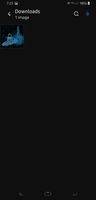- Mark as New
- Bookmark
- Subscribe
- Mute
- Subscribe to RSS Feed
- Permalink
- Report Inappropriate Content
12-24-2020
02:46 PM
(Last edited
10-29-2023
11:02 AM
by
![]() SamsungChelsea
) in
SamsungChelsea
) in
This is how far I have gotten trying to connect my Samsung Galaxy S9 and my desktop (PC):
S9 > Settings > Bluetooth > Paired devices: DESKTOP-J…4 (Use for Calls & Audio)
Clicking on "DESKTOP-J…4": Couldn't connect
PC > Windows 10 > Settings> Devices > Bluetooth: On ["Now discoverable as "DESKTOP-J…4"
Send or receive files via Bluetooth > Receive files (clicking)"
"Waiting for a connection" and nothing else happens.
What more do I have to do (if you know)? Thanks/Hans L
Solved! Go to Solution.
1 Solution
Accepted Solutions
- Mark as New
- Bookmark
- Subscribe
- Mute
- Subscribe to RSS Feed
- Permalink
- Report Inappropriate Content
12-24-2020 04:27 PM in
Galaxy S Phones- Mark as New
- Bookmark
- Subscribe
- Mute
- Subscribe to RSS Feed
- Permalink
- Report Inappropriate Content
12-24-2020 03:09 PM (Last edited 12-24-2020 03:09 PM ) in
Galaxy S Phones- Mark as New
- Bookmark
- Subscribe
- Mute
- Subscribe to RSS Feed
- Permalink
- Report Inappropriate Content
12-24-2020 04:12 PM in
Galaxy S PhonesOkay, I will try.
By the way, I see only two replies, not three as it says above.
Hans L
- Mark as New
- Bookmark
- Subscribe
- Mute
- Subscribe to RSS Feed
- Permalink
- Report Inappropriate Content
12-24-2020 04:13 PM in
Galaxy S PhonesAh, my replies are counted too. Didn't realize that. Now I know.
- Mark as New
- Bookmark
- Subscribe
- Mute
- Subscribe to RSS Feed
- Permalink
- Report Inappropriate Content
12-24-2020 04:18 PM in
Galaxy S PhonesIf I share a picture created with my camera on the phone, where do I find "Share"?
Hans L
- Mark as New
- Bookmark
- Subscribe
- Mute
- Subscribe to RSS Feed
- Permalink
- Report Inappropriate Content
12-24-2020 04:27 PM in
Galaxy S Phones- Mark as New
- Bookmark
- Subscribe
- Mute
- Subscribe to RSS Feed
- Permalink
- Report Inappropriate Content
12-24-2020 04:53 PM in
Galaxy S PhonesIt worked. But in spite of my deleting all pictures but one, it managed to download the universe until I stopped it (realizing that some theories assumes an infinte number of universes 🙂
Conclusion: The enormous scientific and technical developements of our age have not made an impression on the mobile phone engineers/designers of the world, so I will, to save time and my sanity, continue to use USB (as your question to me kinda' suggested I should).
Thank you for letting me know of the terrible travails of the mobiele phone user community ... I will continue using mine when absolutely necessary 🙂 You will be in my thoughts.
Hans L
- Mark as New
- Bookmark
- Subscribe
- Mute
- Subscribe to RSS Feed
- Permalink
- Report Inappropriate Content
12-24-2020 04:59 PM in
Galaxy S Phones- Mark as New
- Bookmark
- Subscribe
- Mute
- Subscribe to RSS Feed
- Permalink
- Report Inappropriate Content
12-24-2020 03:18 PM in
Galaxy S Phones- Mark as New
- Bookmark
- Subscribe
- Mute
- Subscribe to RSS Feed
- Permalink
- Report Inappropriate Content
12-24-2020 04:08 PM in
Galaxy S PhonesYes, the reason is convenience. Cable works, but in 2020, eh, I though I would try the band-new feature called Bluetooth 🙂 🙂
Are there know problems with such a connection or is there another reason why you are asking about USB?
Best,
Hans L