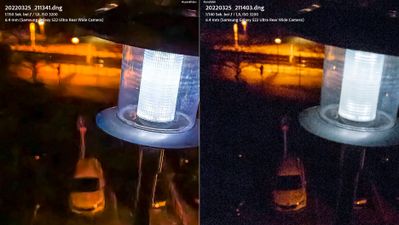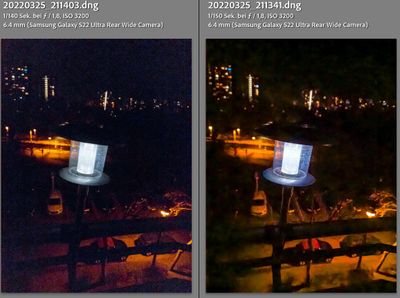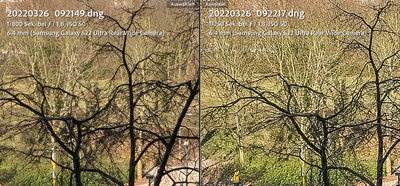- Mark as New
- Bookmark
- Subscribe
- Mute
- Subscribe to RSS Feed
- Permalink
- Report Inappropriate Content
04-04-2022
04:12 AM
(Last edited
01-07-2024
06:23 PM
by
![]() SamsungChelsea
) in
SamsungChelsea
) in
It seems ExpertRAW is just putting a JPG file into an DNG container.
I am comparing the dng files from ExpertRAW and the regular standard photo app. Samples are taken with the exact same settings.
ExpertRAW Dngs have:
- zero highlight recovery, reducing exposure and highlight settings makes it dull (that's how a jpg would behave, not a raw file)
- zero shadow recovery potential (unlike a real raw file)
- heavy JPG like artifacts and color tear-offs in dark areas of the image without any editing but maybe raising the shadows a little (not possible in real RAW)
- over sharpened details (sharpening should be done in raw processing not before), but this has become the least of the problems for now
Those are very fundamental functions of a RAW file to adjust shadows and highlights. And it does work fine with the DNGs created with the regular app with the same exposure settings. Samples compare stock DNG vs Expert"DNG".
Stock App DNG left / Expert "DNG" right: Exposure and Highlights brought down a little, real DNG begins to show more details, fake DNG just gets dull like a jpg would, on neutral settings both looked similar
Expert "DNG" left / Stock App DNG right : minimal raise in the shadows showing jpg like compression artifacts in the fake DNG in dark areas
Stock App DNG left / Expert "DNG" right: same photo as a whole with noticeable detail loss
right-side over sharpening of ExpertRAW (1:1)
Expert "DNG" left / Stock App DNG right: color tear-offs like a jpg, no detail in shadows
Solved! Go to Solution.
1 Solution
Accepted Solutions
- Mark as New
- Bookmark
- Subscribe
- Mute
- Subscribe to RSS Feed
- Permalink
06-16-2022
05:59 PM
(Last edited
06-21-2022
09:41 AM
by
![]() SamsungJustin
) in
SamsungJustin
) in
That's a good question; Thank you for bringing this to our attention. I think there are many possibilities that might be causing this concern. The 1st thing we always recommend is checking if your device is up-to-date. The firmware could cause minor issues with apps. Also, a 3rd party app could be causing the photos to darken. Try running your device in Safe Mode. You can do that by following the steps below.
Turn the phone Off
Press and hold “Power”
At the “Samsung” logo, release “Power” and immediately press and hold “Volume down”
After the phone finishes rebooting, release the keys. A “Safe Mode” watermark should be visible in the lower area of the home screen
We would also recommend checking out the following link: https://agent.samsungsupport.com/us/dtree/detail?ci=N0000016&mn=SM-G781U1%2FDS&mc=SM-G781UZBOXAA&key...
If none of these steps help resolve the issue, As stated in this thread by another member, you can submit feedback through the Members app by submitting an error report. Here's the steps on how to do that:
1. Long press Samsung Members icon on Apps screen and Tap Error reports
2. Tap OK on the agreement popup for sending system log data
3. Select the Symptom category.
4. Describe the problem in detail and SEND.
- Mark as New
- Bookmark
- Subscribe
- Mute
- Subscribe to RSS Feed
- Permalink
- Report Inappropriate Content
04-04-2022 07:12 AM (Last edited 04-04-2022 07:24 AM ) in
Galaxy S22Yes its Lightroom, I also compared ExpertRAW DNGs to its own JPG files it created with them, not much of a difference, something is really off there..
And it might be problem of that software in general, but I don't have other devices to test if its a S22u bug or mislead advertising by Samsung.
- Mark as New
- Bookmark
- Subscribe
- Mute
- Subscribe to RSS Feed
- Permalink
- Report Inappropriate Content
04-04-2022 08:14 AM in
Galaxy S22Use the feedback option in the app's settings.
I have an 22U and I don't have these issues.
- Mark as New
- Bookmark
- Subscribe
- Mute
- Subscribe to RSS Feed
- Permalink
- Report Inappropriate Content
04-04-2022 08:25 AM (Last edited 04-04-2022 08:29 AM ) in
Galaxy S22Feel free to upload some samples comparing standard vs expert dng that lead to your conclusion.
- Mark as New
- Bookmark
- Subscribe
- Mute
- Subscribe to RSS Feed
- Permalink
- Report Inappropriate Content
04-04-2022 03:11 PM in
Galaxy S22- Mark as New
- Bookmark
- Subscribe
- Mute
- Subscribe to RSS Feed
- Permalink
- Report Inappropriate Content
04-05-2022 07:43 AM (Last edited 04-05-2022 08:54 AM ) in
Galaxy S22A sample where the normal cameras app Dng can recover the same amount of highlights or shadows as the so called Expert RAW Dng, taken with the same settings. A sample where the so called ExpertRAW Dng does not show jpg artifacts when raising shadows. Thought that would be pretty obvious.
- Mark as New
- Bookmark
- Subscribe
- Mute
- Subscribe to RSS Feed
- Permalink
- Report Inappropriate Content
04-19-2022 12:23 AM in
Galaxy S22Hi,
Is it possible that the new dng format is not yet supported by raw processing apps?
What version of Lightroom did you use, was it the Cloud version or the classic one?
- Mark as New
- Bookmark
- Subscribe
- Mute
- Subscribe to RSS Feed
- Permalink
- Report Inappropriate Content
04-19-2022 01:02 AM in
Galaxy S22No, nothing new about it, also Samsung claims they work with Adobe on supporting their phone and it's on the official supported device's list from Adobe.
But more importantly you can already see all this in the jpg the camera app creates and would expect the raw to perform better, it doesn't.
LR version is of course the currently officially available one.
- Mark as New
- Bookmark
- Subscribe
- Mute
- Subscribe to RSS Feed
- Permalink
- Report Inappropriate Content
06-12-2022 02:20 PM in
Galaxy S22Im having the same problem with expert RAW. The pic is great when viewing the RAW file set to your exposure or automatic. Once it is brought over to snapseed or LR the image is 2 or 3 stops lower than what shot in camera and very dark. Looking for a solution but appears not everyone has this issue.
- Mark as New
- Bookmark
- Subscribe
- Mute
- Subscribe to RSS Feed
- Permalink
06-16-2022
05:59 PM
(Last edited
06-21-2022
09:41 AM
by
![]() SamsungJustin
) in
SamsungJustin
) in
That's a good question; Thank you for bringing this to our attention. I think there are many possibilities that might be causing this concern. The 1st thing we always recommend is checking if your device is up-to-date. The firmware could cause minor issues with apps. Also, a 3rd party app could be causing the photos to darken. Try running your device in Safe Mode. You can do that by following the steps below.
Turn the phone Off
Press and hold “Power”
At the “Samsung” logo, release “Power” and immediately press and hold “Volume down”
After the phone finishes rebooting, release the keys. A “Safe Mode” watermark should be visible in the lower area of the home screen
We would also recommend checking out the following link: https://agent.samsungsupport.com/us/dtree/detail?ci=N0000016&mn=SM-G781U1%2FDS&mc=SM-G781UZBOXAA&key...
If none of these steps help resolve the issue, As stated in this thread by another member, you can submit feedback through the Members app by submitting an error report. Here's the steps on how to do that:
1. Long press Samsung Members icon on Apps screen and Tap Error reports
2. Tap OK on the agreement popup for sending system log data
3. Select the Symptom category.
4. Describe the problem in detail and SEND.