- Mark as New
- Bookmark
- Subscribe
- Mute
- Subscribe to RSS Feed
- Permalink
- Report Inappropriate Content
01-29-2024
10:37 PM
(Last edited
04-07-2024
07:42 PM
by
![]() SamsungChelsea
) in
SamsungChelsea
) in
They heard you, Samsung has brought back the ability to hide your Navigation Bar and Swipe Gestures.
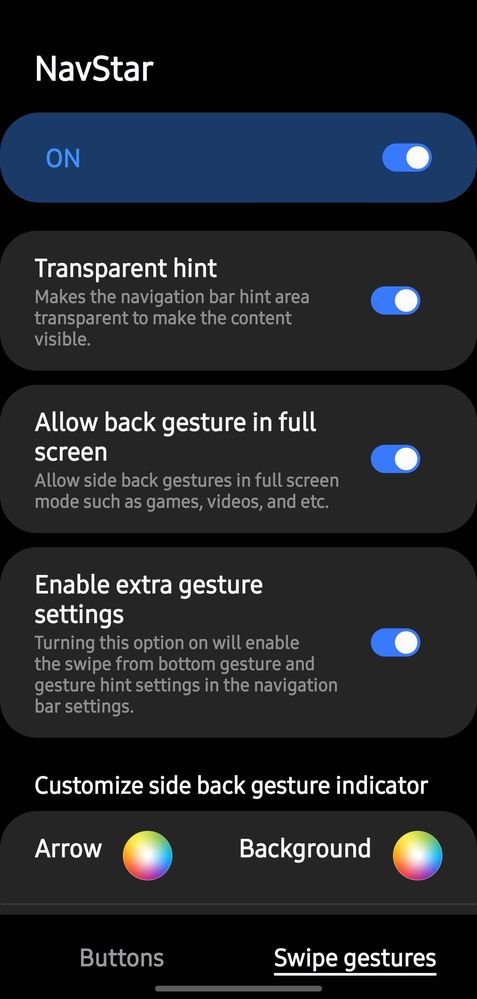
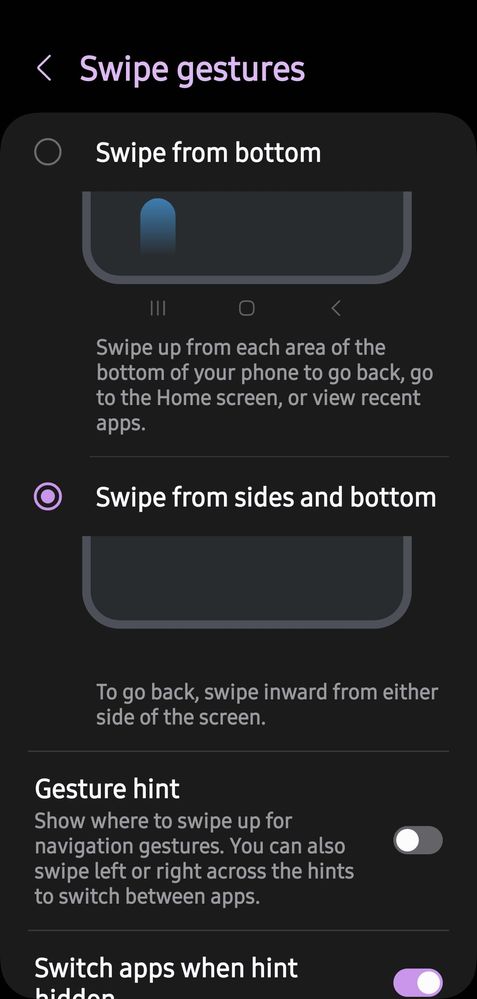
Solved! Go to Solution.
- Mark as New
- Bookmark
- Subscribe
- Mute
- Subscribe to RSS Feed
- Permalink
- Report Inappropriate Content
01-28-2024 12:30 AM in
Galaxy S24Hello guys, i can't see the option "enable extra gesture settings" in navstar on goodlock. I would like to get the old gestures, and i tried everything. I dont like the thing that you have to hold for a moment on the screen to get the tab "opened tabs" it is very slow to do it that way... please samsung get us the option to have the old gestures enabled...
- Mark as New
- Bookmark
- Subscribe
- Mute
- Subscribe to RSS Feed
- Permalink
- Report Inappropriate Content
01-28-2024 10:56 AM in
Galaxy S24- Mark as New
- Bookmark
- Subscribe
- Mute
- Subscribe to RSS Feed
- Permalink
- Report Inappropriate Content
01-28-2024 10:51 AM (Last edited 01-28-2024 10:55 AM ) in
Galaxy S24• Download GoodLock or make sure GoodLock is up to date if you already have the app.
• On GoodLock, scroll down to NavStar and Enable Extra Gesture Settings.
• Once you enable gestures on NavStar, it will add the swipe gestures on your phones settings.
** Summary**
Download or Update GoodLock.
Download NavStar - Enable Extra Gestures Settings.
Phone Settings / Display / Navigation - Enable Swipe Gestures.
Hope that helps.
- Mark as New
- Bookmark
- Subscribe
- Mute
- Subscribe to RSS Feed
- Permalink
- Report Inappropriate Content
02-02-2024 04:45 PM in
Galaxy S24- Mark as New
- Bookmark
- Subscribe
- Mute
- Subscribe to RSS Feed
- Permalink
- Report Inappropriate Content
02-03-2024 07:14 AM in
Galaxy S24What you need to do is go to the Galaxy Store and download Good Lock and then download NavStar.
Once you do that you can go into Good Lock and and go down to NavStar and then you're going to go and select enable extra gesture settings.
When you do that you'll be able to go back into more options under navigation bar in your system settings.
You will now see that you can remove just your hints so it will get rid of that middle rectangle white bar at the bottom.
Also now you have the old gesture settings from the previous Samsung models where you can swipe up on all three sides and even choose which side you're able to uses the recent apps and what side you're able to close out of apps!
- Mark as New
- Bookmark
- Subscribe
- Mute
- Subscribe to RSS Feed
- Permalink
- Report Inappropriate Content
01-28-2024 12:10 PM in
Galaxy S24i pre-ordered S24 ultra and was so excited to receive it today, did all the setup and converted my old phone to the new one, though i noticed two big Massive things that are missing
(1) "Always On Display clock style": i am stuck at an orange clock on display for some reason that i cant change and its so annoying since they seemed to remove the AOD clock color settings. i cant stand looking at my phone when its locked and i don't know what to do about it
(2) "navigation bar swipe up": they removed it entirely from setting which was what i've been using since i remember, i can't even figure out the new pattern and i literally hate it already, very baaad experience on the first day of my 1TB 24+ ultra which costed me alot.
i am so disappointed and i hate the phone already
- Mark as New
- Bookmark
- Subscribe
- Mute
- Subscribe to RSS Feed
- Permalink
- Report Inappropriate Content
01-28-2024 01:09 PM (Last edited 01-28-2024 01:09 PM ) in
Galaxy S241)Clockface
2)Navstar
both from Goodlock. i tried both.
its not the best way but at least for now until they fix it (if they fix it).
- Mark as New
- Bookmark
- Subscribe
- Mute
- Subscribe to RSS Feed
- Permalink
- Report Inappropriate Content
01-28-2024 01:40 PM in
Galaxy S24- Mark as New
- Bookmark
- Subscribe
- Mute
- Subscribe to RSS Feed
- Permalink
- Report Inappropriate Content
01-28-2024 01:44 PM in
Galaxy S24- Mark as New
- Bookmark
- Subscribe
- Mute
- Subscribe to RSS Feed
- Permalink
- Report Inappropriate Content
01-28-2024 01:50 PM in
Galaxy S24