- Mark as New
- Bookmark
- Subscribe
- Mute
- Subscribe to RSS Feed
- Permalink
- Report Inappropriate Content
09-06-2021
08:49 AM
(Last edited
02-04-2024
07:32 PM
by
![]() SamsungChelsea
) in
SamsungChelsea
) in

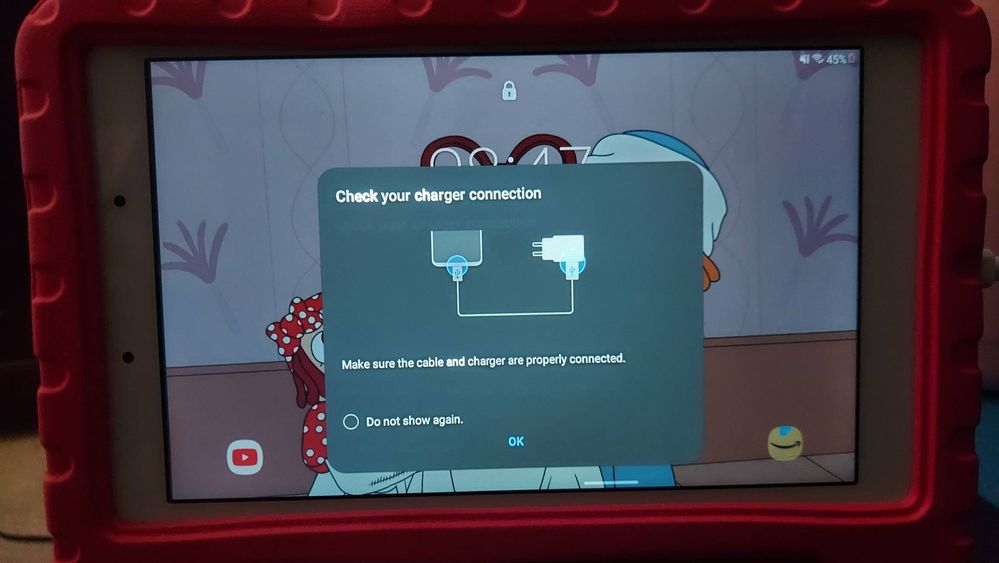
Solved! Go to Solution.
1 Solution
Accepted Solutions
- Mark as New
- Bookmark
- Subscribe
- Mute
- Subscribe to RSS Feed
- Permalink
09-06-2021 09:01 AM in
TabletsI understand how this may be a cause for concern have you tried any other charging cables and or blocks? Also have you tried the steps below?
Remember to NOT use any other device's charger or third-party chargers because they can hinder charging and cause battery issues. The Samsung factory charger is required to properly charge the tablet.
-
Verify the device's components.
- If your device is reporting that the temperature is too low to charge, unplug the charger and allow it to return to a normal temperature before proceeding.
- Verify that the device, charger, and USB cable have no physical or liquid damage.
- Check the USB connections for corrosion and bent pins.
- The USB cable should be secured firmly in the charging port with very little mobility. If your device detects a poor USB connection, an error will be displayed.
- Inspect the device, charger, and USB cable for dust or other foreign materials.
-
Soft reboot the device (certain devices only).
If possible, remove the battery for 30 seconds, and then replace the battery. Skip this step if you have a non-removable battery.
-
Charge the device.
Charge your device using a Samsung travel charger for at least 1 hour. The battery charging indicator may take up to 10 minutes to appear on the device's screen if the battery is completely depleted.
-
Test the device with another charger.
If possible, test to see if your device works with an alternate Samsung charger.
-
Power on the device.
Disconnect the device from the charger, and then attempt to turn it on by pressing and holding the Power key for 15-20 seconds.
If the device turns on, the device needed to be charged. Turn off the device and reconnect it to the factory travel charger until it is fully charged.
If the troubleshooting steps did not help above then you have a couple of options based on your warranty.
- If your device was recently purchased, you can check with your retailer on their return/exchange processes.
- If you have an extended warranty you can reach out to them to have service processed.
- If you're within the one year warranty, you can Private message me or one of our moderators to have service processed
- If you're OUT of warranty, for depot type products (Soundbars, Home Theater Systems, tablets, ect.) that require to be shipped we recommend you speak with our depot team for pricing and to have the service set up: 1-310-669-4334.
Be sure to click " ✓ Accept as Solution" when you find an answer that works for you.
Please note, notification emails are a DO NOT REPLY address, you must log-in on the community page in order to respond.
- Mark as New
- Bookmark
- Subscribe
- Mute
- Subscribe to RSS Feed
- Permalink
- Report Inappropriate Content
09-06-2021 08:51 AM in
Tablets- Mark as New
- Bookmark
- Subscribe
- Mute
- Subscribe to RSS Feed
- Permalink
09-06-2021 09:01 AM in
TabletsI understand how this may be a cause for concern have you tried any other charging cables and or blocks? Also have you tried the steps below?
Remember to NOT use any other device's charger or third-party chargers because they can hinder charging and cause battery issues. The Samsung factory charger is required to properly charge the tablet.
-
Verify the device's components.
- If your device is reporting that the temperature is too low to charge, unplug the charger and allow it to return to a normal temperature before proceeding.
- Verify that the device, charger, and USB cable have no physical or liquid damage.
- Check the USB connections for corrosion and bent pins.
- The USB cable should be secured firmly in the charging port with very little mobility. If your device detects a poor USB connection, an error will be displayed.
- Inspect the device, charger, and USB cable for dust or other foreign materials.
-
Soft reboot the device (certain devices only).
If possible, remove the battery for 30 seconds, and then replace the battery. Skip this step if you have a non-removable battery.
-
Charge the device.
Charge your device using a Samsung travel charger for at least 1 hour. The battery charging indicator may take up to 10 minutes to appear on the device's screen if the battery is completely depleted.
-
Test the device with another charger.
If possible, test to see if your device works with an alternate Samsung charger.
-
Power on the device.
Disconnect the device from the charger, and then attempt to turn it on by pressing and holding the Power key for 15-20 seconds.
If the device turns on, the device needed to be charged. Turn off the device and reconnect it to the factory travel charger until it is fully charged.
If the troubleshooting steps did not help above then you have a couple of options based on your warranty.
- If your device was recently purchased, you can check with your retailer on their return/exchange processes.
- If you have an extended warranty you can reach out to them to have service processed.
- If you're within the one year warranty, you can Private message me or one of our moderators to have service processed
- If you're OUT of warranty, for depot type products (Soundbars, Home Theater Systems, tablets, ect.) that require to be shipped we recommend you speak with our depot team for pricing and to have the service set up: 1-310-669-4334.
Be sure to click " ✓ Accept as Solution" when you find an answer that works for you.
Please note, notification emails are a DO NOT REPLY address, you must log-in on the community page in order to respond.
- Mark as New
- Bookmark
- Subscribe
- Mute
- Subscribe to RSS Feed
- Permalink
- Report Inappropriate Content
09-06-2021 09:37 AM in
Tablets- Mark as New
- Bookmark
- Subscribe
- Mute
- Subscribe to RSS Feed
- Permalink
09-06-2021 10:05 AM in
TabletsThat's great to hear!
Be sure to click " ✓ Accept as Solution" when you find an answer that works for you.
Please note, notification emails are a DO NOT REPLY address, you must log-in on the community page in order to respond.
- Mark as New
- Bookmark
- Subscribe
- Mute
- Subscribe to RSS Feed
- Permalink
- Report Inappropriate Content
03-17-2023 09:10 AM in
TabletsHello
I am having this exact same problem.
I was given this tablet by a friend who bought a new one. It didn't want to power on so I figured the battery had died. I plugged it in with the Samsung charger and while charging, it DID power on. However, the next day, I found that the device only charged to 45% and had an "X" on the battery icon...the EXACT SAME scenario that the OG post had described. I performed a factory reset with no change.
In performing the factory reset, it appears that the device updated itself. I don't think this is a software issue and because it's the exact same scenario posted above, I doubt it's a battery issue.
Thoughts?
