- Mark as New
- Bookmark
- Subscribe
- Mute
- Subscribe to RSS Feed
- Permalink
- Report Inappropriate Content
03-21-2022
08:14 PM
(Last edited
06-01-2022
07:06 AM
by
![]() SamsungJecca
) in
SamsungJecca
) in
I recently inherited this UN65MU8500FXZA (65” Curved 4K tv) and I can’t get it to do anything without the connect box, something that my family lost.
This image is on the screen and I can’t access any of the smart TV features. Is there anything I can do or is it useless?
Solved! Go to Solution.
1 Solution
Accepted Solutions
- Mark as New
- Bookmark
- Subscribe
- Mute
- Subscribe to RSS Feed
- Permalink
03-28-2022 02:35 PM in
Projectors & Other TVsHello! I understand how this can be frustrating with this occurring to your TV, have you had a chance to try the troubleshooting steps below?
-
Check the One Connect cable for damage and ensure it is connected.
Disconnect and firmly reconnect the One Connect cable at both ends. (Some models call this the Invisible Cable.)
If the One Connect cable is bent, broken, kinked, pinched, or has a heavy object on top of it, it can cause issues. The cable needs to be replaced if damaged.
If your TV does not have a power cord connected directly to a wall outlet, proceed to Step 3.
-
Disconnect the One Connect Box to see if the TV displays an error message.
Disconnect the One Connect Box either by disconnecting its power cord or the One Connect (Invisible cable).
- If you see anything (like a message or picture) on the TV after disconnecting the One Connect Box, then the One Connect Box needs to be replaced.
- If the TV is plugged into a wall outlet, is turned on, and is disconnected from the One Connect Box, but no message appears, visit our Support Center to request service.

Reconnect the One connect box if there are no error messages.
-
Press the Home (Menu) button on the remote.
If the menu does not appear, the TV may be having power issues.
-
Confirm the TV is set to the same source as the external device.
Your TV may display a black screen if it's connected to a source but the external device is turned off. For instance, if your cable box is connected to HDMI 1, you should set the TV source to HDMI 1 and make sure the cable box is turned on.
If the TV is set to the correct source, but there is still no image, unplug and reconnect the connections one cable at a time, from both ends of each cable. If there's any damage to the cable, it will need to be replaced. After you've reconnected the external device, turn it off and then back on.
The test is designed for HDMI cords less than 2 meters long and may not give accurate results on longer cords.
-
Test the HDMI cable.
Certain TVs have an HDMI cable test. Some models only have this test after a software update, and older models do not have it. If your model does not have this test, or is not connected by HDMI, skip to Step 6.
To perform the test, make sure the TV's source is still on the HDMI setting for the cable you want to test. Navigate to Settings, and then select Support. Select Device Care, select Self Diagnosis, and then select Signal Information. Select HDMI Cable Test, and then select Start Test.
If the test says the cable is bad, replace the cable. Service is not required.
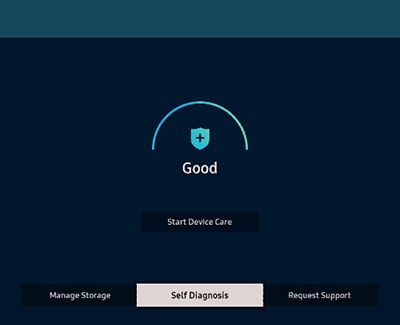
-
Test different external devices.
The final thing to rule out is the external device you're using. Try connecting a different device, or using a different source port. If you were unable to test the cable in the previous step, then try swapping the cable too.
If the TV can display a picture in any other setup, then you've ruled the TV out as the cause of the issue. Keep trying various setups until you identify the device or cable that is not working, and troubleshoot or replace it.
If the troubleshooting steps did not help above then this will require service, you have a couple of options based on your warranty.
- If your unit was recently purchased, you can check with your retailer on their return/exchange processes.
- If you have an extended warranty you can reach out to them to have service set up.
- If you're within the one year warranty, you can Private message me or one of our moderators with your full model and serial number to have service setup
- If you're OUT of warranty, you can use this link below to find a service center in your area.
- Mark as New
- Bookmark
- Subscribe
- Mute
- Subscribe to RSS Feed
- Permalink
03-28-2022 02:35 PM in
Projectors & Other TVsHello! I understand how this can be frustrating with this occurring to your TV, have you had a chance to try the troubleshooting steps below?
-
Check the One Connect cable for damage and ensure it is connected.
Disconnect and firmly reconnect the One Connect cable at both ends. (Some models call this the Invisible Cable.)
If the One Connect cable is bent, broken, kinked, pinched, or has a heavy object on top of it, it can cause issues. The cable needs to be replaced if damaged.
If your TV does not have a power cord connected directly to a wall outlet, proceed to Step 3.
-
Disconnect the One Connect Box to see if the TV displays an error message.
Disconnect the One Connect Box either by disconnecting its power cord or the One Connect (Invisible cable).
- If you see anything (like a message or picture) on the TV after disconnecting the One Connect Box, then the One Connect Box needs to be replaced.
- If the TV is plugged into a wall outlet, is turned on, and is disconnected from the One Connect Box, but no message appears, visit our Support Center to request service.

Reconnect the One connect box if there are no error messages.
-
Press the Home (Menu) button on the remote.
If the menu does not appear, the TV may be having power issues.
-
Confirm the TV is set to the same source as the external device.
Your TV may display a black screen if it's connected to a source but the external device is turned off. For instance, if your cable box is connected to HDMI 1, you should set the TV source to HDMI 1 and make sure the cable box is turned on.
If the TV is set to the correct source, but there is still no image, unplug and reconnect the connections one cable at a time, from both ends of each cable. If there's any damage to the cable, it will need to be replaced. After you've reconnected the external device, turn it off and then back on.
The test is designed for HDMI cords less than 2 meters long and may not give accurate results on longer cords.
-
Test the HDMI cable.
Certain TVs have an HDMI cable test. Some models only have this test after a software update, and older models do not have it. If your model does not have this test, or is not connected by HDMI, skip to Step 6.
To perform the test, make sure the TV's source is still on the HDMI setting for the cable you want to test. Navigate to Settings, and then select Support. Select Device Care, select Self Diagnosis, and then select Signal Information. Select HDMI Cable Test, and then select Start Test.
If the test says the cable is bad, replace the cable. Service is not required.
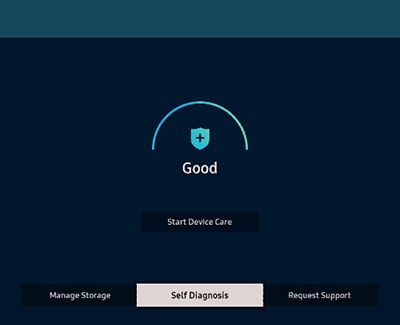
-
Test different external devices.
The final thing to rule out is the external device you're using. Try connecting a different device, or using a different source port. If you were unable to test the cable in the previous step, then try swapping the cable too.
If the TV can display a picture in any other setup, then you've ruled the TV out as the cause of the issue. Keep trying various setups until you identify the device or cable that is not working, and troubleshoot or replace it.
If the troubleshooting steps did not help above then this will require service, you have a couple of options based on your warranty.
- If your unit was recently purchased, you can check with your retailer on their return/exchange processes.
- If you have an extended warranty you can reach out to them to have service set up.
- If you're within the one year warranty, you can Private message me or one of our moderators with your full model and serial number to have service setup
- If you're OUT of warranty, you can use this link below to find a service center in your area.

