- Mark as New
- Bookmark
- Subscribe
- Mute
- Subscribe to RSS Feed
- Permalink
- Report Inappropriate Content
03-24-2019 02:31 AM in
Galaxy S PhonesHi guys, I just switched to the Samsung Galaxy S10 a couple of days ago, and the first thing I noticed that it has yellowish display? First thing I fiddled on were the display settings, but can't seem to get it white at all. I've read some of the threads here, some say it's the pre-installed screen protector? Help please. If there isn't a change at all if I peel that off, then I'd rather keep it on.
Solved! Go to Solution.
1 Solution
Accepted Solutions
- Mark as New
- Bookmark
- Subscribe
- Mute
- Subscribe to RSS Feed
- Permalink
- Report Inappropriate Content
03-24-2019 07:40 AM in
Galaxy S PhonesAfter disabling blue light as they mentioned, switch to vivid mode and try this setup. This is what I use on my S10+; altho I didn't experience a yellowish tint before.
Also the screen film does not affect colors shown, since it's a transparent sheet.
If my reply has aided your issue please consider liking it. If the problem is solved you may pick it as a solution.

- Mark as New
- Bookmark
- Subscribe
- Mute
- Subscribe to RSS Feed
- Permalink
- Report Inappropriate Content
03-24-2019 06:23 AM (Last edited 03-24-2019 06:25 AM ) in
Galaxy S PhonesTry going into settings> display> screen mode. Also check if your blue light filter isn't enabled
- Mark as New
- Bookmark
- Subscribe
- Mute
- Subscribe to RSS Feed
- Permalink
- Report Inappropriate Content
03-24-2019 07:40 AM in
Galaxy S PhonesAfter disabling blue light as they mentioned, switch to vivid mode and try this setup. This is what I use on my S10+; altho I didn't experience a yellowish tint before.
Also the screen film does not affect colors shown, since it's a transparent sheet.
If my reply has aided your issue please consider liking it. If the problem is solved you may pick it as a solution.

- Mark as New
- Bookmark
- Subscribe
- Mute
- Subscribe to RSS Feed
- Permalink
- Report Inappropriate Content
03-28-2019 08:21 AM in
Galaxy S PhonesTried playing around with the RGB setting and it made a slight difference. Still not as white as expected. How is your display? Really white when it comes to white backgrounds? Or maybe I'm just used to Huawei's display
- Mark as New
- Bookmark
- Subscribe
- Mute
- Subscribe to RSS Feed
- Permalink
- Report Inappropriate Content
03-24-2019 07:44 AM in
Galaxy S PhonesIts gotta be the blue light filter for night time settings right?
- Mark as New
- Bookmark
- Subscribe
- Mute
- Subscribe to RSS Feed
- Permalink
- Report Inappropriate Content
03-28-2019 08:20 AM in
Galaxy S PhonesNope, definitely not the blue light filter.
- Mark as New
- Bookmark
- Subscribe
- Mute
- Subscribe to RSS Feed
- Permalink
- Report Inappropriate Content
04-02-2019 12:37 AM in
Galaxy S PhonesI've got the solution from a separate discussio: TURN OFF night light from Google Play Books.
Worked 100% for everyone that has same issue.
- Mark as New
- Bookmark
- Subscribe
- Mute
- Subscribe to RSS Feed
- Permalink
- Report Inappropriate Content
09-22-2019 12:55 PM in
Galaxy S PhonesI called Samsung and they suggested to have turn on HDR. I think my pictures are better now.
- Mark as New
- Bookmark
- Subscribe
- Mute
- Subscribe to RSS Feed
- Permalink
- Report Inappropriate Content
03-21-2020 12:15 AM in
Galaxy S PhonesCracked it. Tried all that's mentioned here, & it didn't help. Samsung Service Centre asked to reset it. Didn't help. Finally, I did the following, & it worked -
Factory Reset
Did not log in with my Google Account, or Samsung Account
Therefore, did not transfer information & settings from my previous Samsung phone / Google account at Startup
Logged in to Google only later, after completing the setup
And the yellow tint has gone. Though, is crazy that this should happen, & Samsung should correct the glitch.
- Mark as New
- Bookmark
- Subscribe
- Mute
- Subscribe to RSS Feed
- Permalink
- Report Inappropriate Content
10-08-2020 04:26 AM in
Galaxy S PhonesThis is quite weird it happened to me today too.
Is there any other way to fix this samsung?

