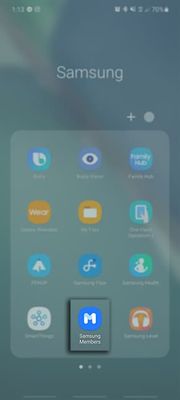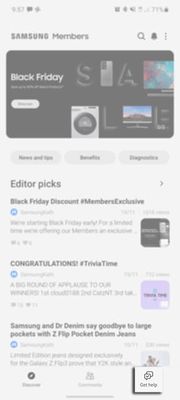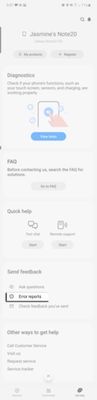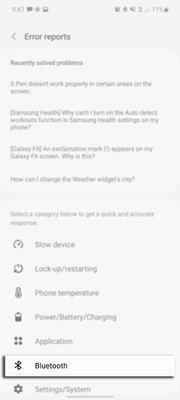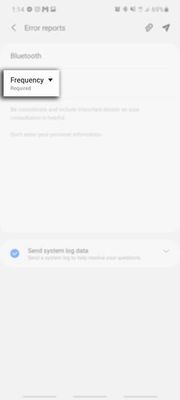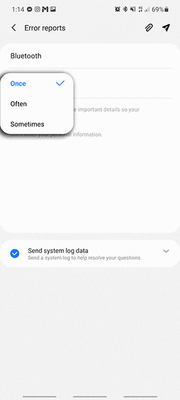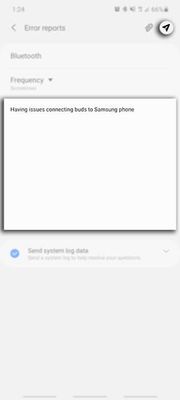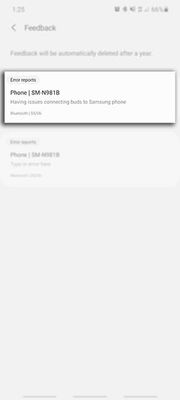- Mark as New
- Bookmark
- Subscribe
- Mute
- Subscribe to RSS Feed
- Permalink
- Report Inappropriate Content
11-04-2022 03:12 PM in
Galaxy S22Solved! Go to Solution.
1 Solution
Accepted Solutions
- Mark as New
- Bookmark
- Subscribe
- Mute
- Subscribe to RSS Feed
- Permalink
11-07-2022 06:44 AM in
Galaxy S22Hello, @Harhar. That is strange that this is occurring! Most of the time with this type of behavior, it would be the WIFI connection, or the speed of the WIFI that's going to your phone is not sufficient. It also could be a bandwidth issue if you have multiple devices connected to your WIFI network. I would recommend reaching out to the Internet service provider just to have them check things on their end, and you can also see about reprioritizing your devices on the network as well.
If after doing the above, you're still experiencing these symptoms, we would ask that you please recreate the symptoms, and submit an error report for our engineers to review. I’ve included these steps below:
Please ensure you raise an Error Report within 5 minutes of the issue occurring on your Galaxy device. While raising an Error Report it is important that you DO NOT close the Samsung Members app while log files are being generated.
1Launch
Samsung Members app
2Tap on Get help
3Scroll down the screen and select Error Reports
4Choose a category below
5Tap on Frequency
6Choose between Once, Often or Sometimes
7Tap on the text box and explain the issue you are facing with your Galaxy device. If you would like to add any screen recordings or screenshots to your error report tap on
. Once you are ready to send your error report select
Please ensure Send system log data is ticked.
8Once the Error Report has been sent, you will be able to review within your feedback
- Mark as New
- Bookmark
- Subscribe
- Mute
- Subscribe to RSS Feed
- Permalink
- Report Inappropriate Content
11-04-2022 03:17 PM in
Galaxy S22Bad wifi connection maybe? Did you try to restart your phone?
- Mark as New
- Bookmark
- Subscribe
- Mute
- Subscribe to RSS Feed
- Permalink
- Report Inappropriate Content
11-04-2022 03:22 PM in
Galaxy S22- Mark as New
- Bookmark
- Subscribe
- Mute
- Subscribe to RSS Feed
- Permalink
- Report Inappropriate Content
11-04-2022 03:30 PM in
Galaxy S22Clear the cache from the members app?
- Mark as New
- Bookmark
- Subscribe
- Mute
- Subscribe to RSS Feed
- Permalink
- Report Inappropriate Content
11-05-2022 02:22 AM in
Galaxy S22- Mark as New
- Bookmark
- Subscribe
- Mute
- Subscribe to RSS Feed
- Permalink
11-07-2022 06:44 AM in
Galaxy S22Hello, @Harhar. That is strange that this is occurring! Most of the time with this type of behavior, it would be the WIFI connection, or the speed of the WIFI that's going to your phone is not sufficient. It also could be a bandwidth issue if you have multiple devices connected to your WIFI network. I would recommend reaching out to the Internet service provider just to have them check things on their end, and you can also see about reprioritizing your devices on the network as well.
If after doing the above, you're still experiencing these symptoms, we would ask that you please recreate the symptoms, and submit an error report for our engineers to review. I’ve included these steps below:
Please ensure you raise an Error Report within 5 minutes of the issue occurring on your Galaxy device. While raising an Error Report it is important that you DO NOT close the Samsung Members app while log files are being generated.
1Launch
Samsung Members app
2Tap on Get help
3Scroll down the screen and select Error Reports
4Choose a category below
5Tap on Frequency
6Choose between Once, Often or Sometimes
7Tap on the text box and explain the issue you are facing with your Galaxy device. If you would like to add any screen recordings or screenshots to your error report tap on
. Once you are ready to send your error report select
Please ensure Send system log data is ticked.
8Once the Error Report has been sent, you will be able to review within your feedback