- Mark as New
- Bookmark
- Subscribe
- Mute
- Subscribe to RSS Feed
- Permalink
- Report Inappropriate Content
01-15-2024
08:53 AM
(Last edited
01-20-2024
06:01 PM
by
![]() SamsungChelsea
) in
SamsungChelsea
) in
I just updated my S23 ultra and now my picture messages won't download. They start to download and then pause. I have tried resuming but it starts to download and then pauses again. Is there a way to undo this update or did anyone know how to fix this issue?
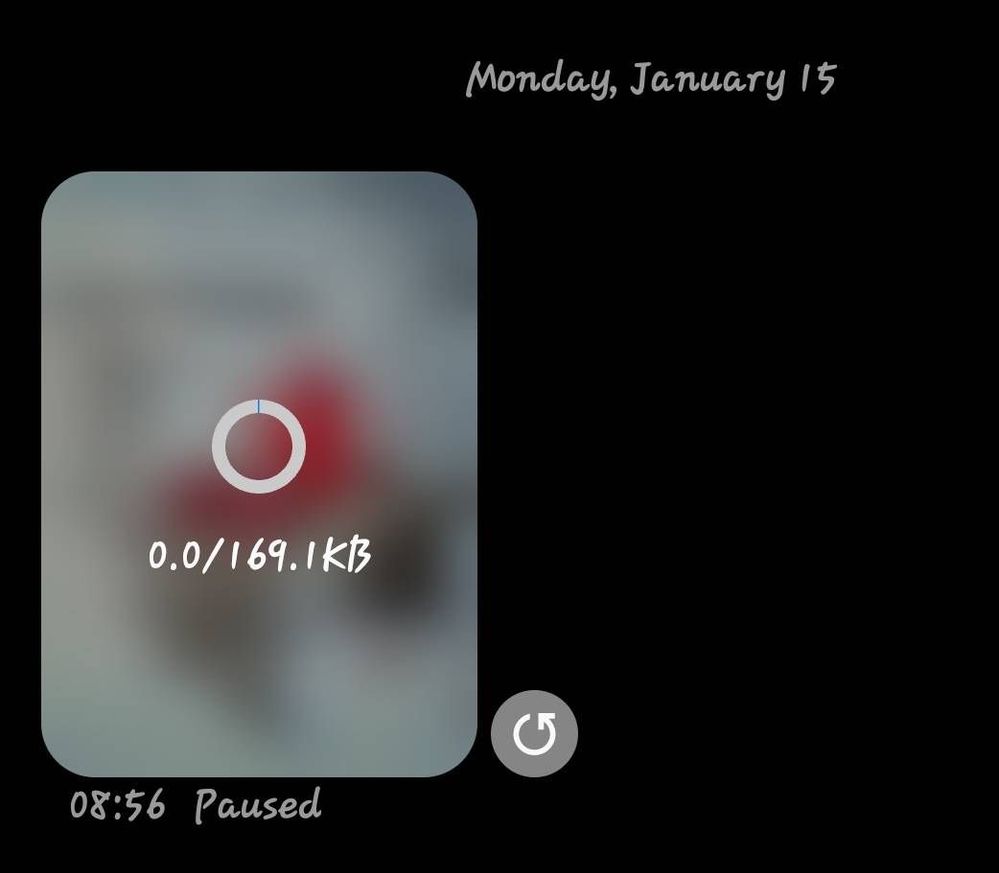
Solved! Go to Solution.
1 Solution
Accepted Solutions
- Mark as New
- Bookmark
- Subscribe
- Mute
- Subscribe to RSS Feed
- Permalink
01-20-2024 06:08 PM in
Galaxy S23Hey there! I can absolutely understand the importance of wanting your picture messages to download! Let's try this! Go to messages app, tap the 3-dots menu in the top-right corner, and go to Settings > Advanced > Auto-download MMS. If the option is on, try turning it off and manually downloading your MMS message.
If this doesn't help you may want to try to clear the cache of your device by following these steps.
With the device off, press and hold the Volume Up and Power keys.
When the device turns on and logo displays, release both keys.
Use the Volume keys to highlight wipe cache partition, then press the Power key.
Continue using the Volume and Power keys to confirm your choice if prompted.
If it's still giving you trouble the next thing I would suggest is backing up your data and doing a factory data reset.
Navigate to and open Settings, and then tap General management. Swipe to and tap Reset, then tap Factory data reset, and then review the information. When you're ready, swipe to and tap Reset.
I hope this helps!
- Mark as New
- Bookmark
- Subscribe
- Mute
- Subscribe to RSS Feed
- Permalink
01-20-2024 06:08 PM in
Galaxy S23Hey there! I can absolutely understand the importance of wanting your picture messages to download! Let's try this! Go to messages app, tap the 3-dots menu in the top-right corner, and go to Settings > Advanced > Auto-download MMS. If the option is on, try turning it off and manually downloading your MMS message.
If this doesn't help you may want to try to clear the cache of your device by following these steps.
With the device off, press and hold the Volume Up and Power keys.
When the device turns on and logo displays, release both keys.
Use the Volume keys to highlight wipe cache partition, then press the Power key.
Continue using the Volume and Power keys to confirm your choice if prompted.
If it's still giving you trouble the next thing I would suggest is backing up your data and doing a factory data reset.
Navigate to and open Settings, and then tap General management. Swipe to and tap Reset, then tap Factory data reset, and then review the information. When you're ready, swipe to and tap Reset.
I hope this helps!
