- Mark as New
- Bookmark
- Subscribe
- Mute
- Subscribe to RSS Feed
- Permalink
- Report Inappropriate Content
10-30-2023 05:28 PM in
Galaxy S23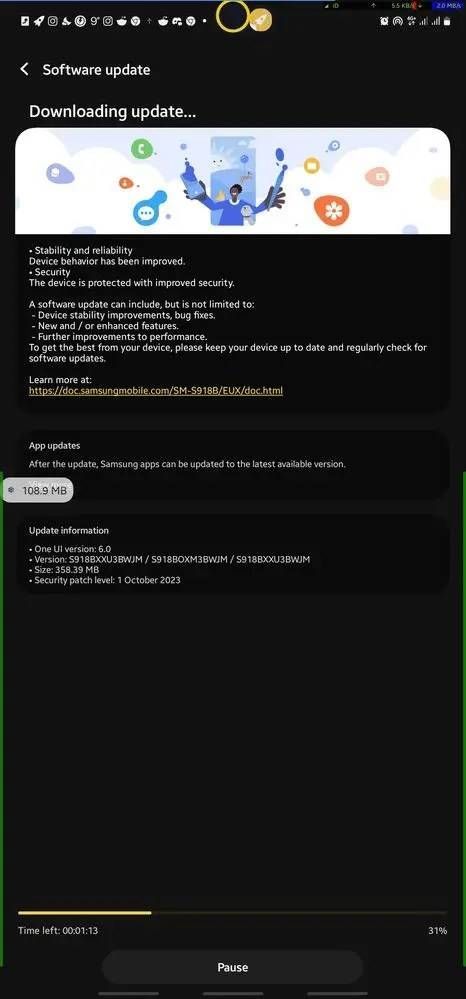

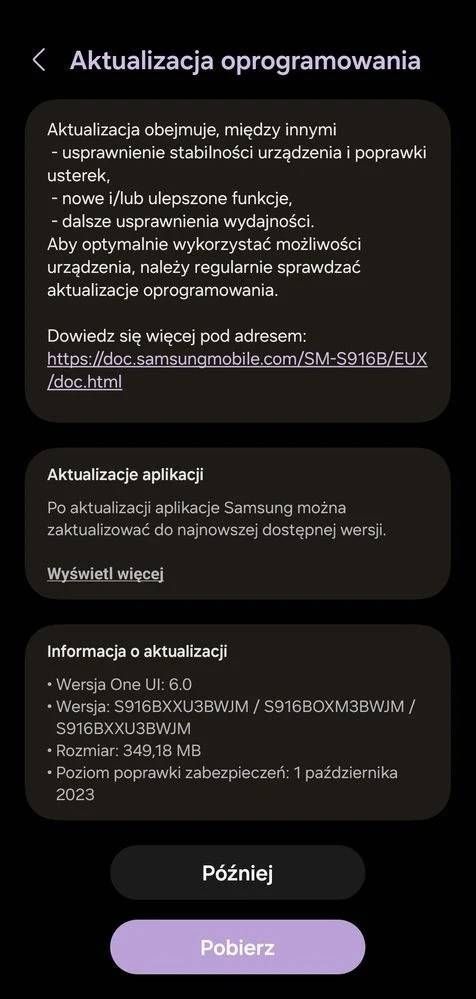
Solved! Go to Solution.
1 Solution
Accepted Solutions
- Mark as New
- Bookmark
- Subscribe
- Mute
- Subscribe to RSS Feed
- Permalink
10-31-2023 06:17 AM in
Galaxy S23Hello, Thank you for posting the information. Please keep in mind that as the Beta comes to a close, Samsung releases the software to the service providers. The Carriers then must test the software and make any necessary adjustments for their networks. The service providers then release the updates to the customers. The is true for both locked and unlocked phones. Because the updates are released by the service providers in waves, we are unable to determine when your phone will receive the update. You will need to follow up with your service provider.
- Mark as New
- Bookmark
- Subscribe
- Mute
- Subscribe to RSS Feed
- Permalink
- Report Inappropriate Content
10-30-2023 06:58 PM in
Galaxy S23- Mark as New
- Bookmark
- Subscribe
- Mute
- Subscribe to RSS Feed
- Permalink
- Report Inappropriate Content
10-30-2023 07:11 PM in
Galaxy S23- Mark as New
- Bookmark
- Subscribe
- Mute
- Subscribe to RSS Feed
- Permalink
- Report Inappropriate Content
10-30-2023 08:37 PM in
Galaxy S23As soon as I saw Good Lock being fully updated and other base apps from Samsung. I knew it was close. Especially after the PlayStore had a boat load of my apps needing updating lol
- Mark as New
- Bookmark
- Subscribe
- Mute
- Subscribe to RSS Feed
- Permalink
- Report Inappropriate Content
10-30-2023 08:39 PM in
Galaxy S23
- Mark as New
- Bookmark
- Subscribe
- Mute
- Subscribe to RSS Feed
- Permalink
10-31-2023 06:17 AM in
Galaxy S23Hello, Thank you for posting the information. Please keep in mind that as the Beta comes to a close, Samsung releases the software to the service providers. The Carriers then must test the software and make any necessary adjustments for their networks. The service providers then release the updates to the customers. The is true for both locked and unlocked phones. Because the updates are released by the service providers in waves, we are unable to determine when your phone will receive the update. You will need to follow up with your service provider.
