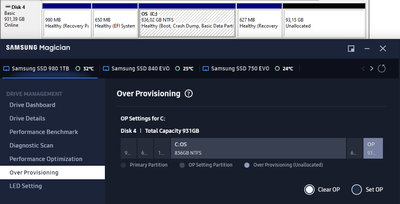- Mark as New
- Bookmark
- Subscribe
- Mute
- Subscribe to RSS Feed
- Permalink
- Report Inappropriate Content
04-16-2023 01:47 AM (Last edited 04-16-2023 07:46 AM ) in
Monitors and MemoryI have two 'OP' partitions on my Samsung SSD 980 1 TB. I was able to remove the first one, by disabling OP, but I can't get rid of the second (unused) one.
Details:
I noticed it after my update (from Windows 10) to Windows 11. When launching Samsung Magician Magic, I noticed that under the 'Performance Optimization' the 'Over Provisioning' was no longer active (it was active a few weeks ago... ). I activated it.
Afterwards, under the menu 'Over Provisioning', I noticed two 'OP' partition. One just after my data partition and one at the very end (the two separated by a Recovery Partition). I disabled the 'Over Provisioning' again, in the hope it would remove both and I could recommence.
But the OP partition at the end stayed! Even though 'Over Provisioning' is disabled for this drive!
Current layout of the SSD (with 'Over Provisioning' Disabled😞
990 MB Recovery Partition
650 MD EFI System Partition
836 GB NTFS Boot, Crash Dum, Basic Data Partition
627 MB Recovery Partition
93 GB Unallocated [that Samsung Magician labels OP).
See printscreen below , with the info from the windows Diskmanager and Samsung Magician:
Solved! Go to Solution.
1 Solution
Accepted Solutions
- Mark as New
- Bookmark
- Subscribe
- Mute
- Subscribe to RSS Feed
- Permalink
- Report Inappropriate Content
04-25-2023 12:39 PM (Last edited 04-25-2023 12:42 PM ) in
Monitors and MemoryI actually did a roolback to windows 10. The recovery partition just before the Op at the end disspappeared, and it was back OK.
I tried a partitioning tool before, but I could not move the OP partition (there is no real partition defined there). I did not think about trying to move the recovery partition to the end. That might also have worked... (so thanks for the idea!)
However, next time i go and update to windows 11, before I will disable Overprovisioning, to reactive it afterwards...
- Mark as New
- Bookmark
- Subscribe
- Mute
- Subscribe to RSS Feed
- Permalink
- Report Inappropriate Content
04-17-2023 12:36 PM (Last edited 04-17-2023 12:39 PM ) in
Monitors and MemoryI see the same thing. The interesting thing is that when I turn on OverProvisioning again, it'll actually say 20% of the storage is used for OP, which is correct. However, the fact that it's not cleaning up the OP when requested is broken. It's probably the Magician update that caused this.
Edit: I have a 980 PRO if it matters, but I think it's a Magician bug and the drive model probably doesn't matter.
- Mark as New
- Bookmark
- Subscribe
- Mute
- Subscribe to RSS Feed
- Permalink
- Report Inappropriate Content
04-25-2023 12:40 PM (Last edited 04-25-2023 12:43 PM ) in
Monitors and MemoryFor me turning on/off the OverProvisioning did not make it merge both. It kept 10% (and 10% wasted). But thanks for the idea. Strange that it did not work for me...
- Mark as New
- Bookmark
- Subscribe
- Mute
- Subscribe to RSS Feed
- Permalink
- Report Inappropriate Content
04-17-2023 12:47 PM in
Monitors and MemoryI use an application called Minitool Partition Wizard to move and organize partitions and space on my various drives. With it you can move the recovery partition to the end of the drive and add the unallocated space back to the main partition.
- Mark as New
- Bookmark
- Subscribe
- Mute
- Subscribe to RSS Feed
- Permalink
- Report Inappropriate Content
04-25-2023 12:39 PM (Last edited 04-25-2023 12:42 PM ) in
Monitors and MemoryI actually did a roolback to windows 10. The recovery partition just before the Op at the end disspappeared, and it was back OK.
I tried a partitioning tool before, but I could not move the OP partition (there is no real partition defined there). I did not think about trying to move the recovery partition to the end. That might also have worked... (so thanks for the idea!)
However, next time i go and update to windows 11, before I will disable Overprovisioning, to reactive it afterwards...
- Mark as New
- Bookmark
- Subscribe
- Mute
- Subscribe to RSS Feed
- Permalink
- Report Inappropriate Content
05-04-2023
07:30 PM
(Last edited
11-10-2023
04:48 PM
by
![]() SamsungAl
) in
SamsungAl
) in
I actually figured out the reason for this. the magician software always detects the OP partition at the end of the drive, so the fact that the second recovery partition took up a spot at the end up the Samsung Magician's OP partition detection logic. I fixed mine by doing something similar to yours.