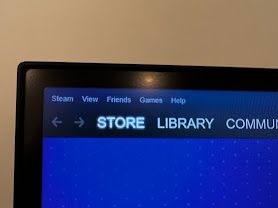- Mark as New
- Bookmark
- Subscribe
- Mute
- Subscribe to RSS Feed
- Permalink
- Report Inappropriate Content
06-29-2022 06:25 AM in
Monitors and MemorySince yesterday, for some reason after a reboot, the image wont fill up the screen. Its about 1/2 inch all around.
Tried EVERYTHING i can think off. New drivers, clean instals.
Im down to reseting pc TWICE. Rolled back 11 to default 11 then 11 to 10. Clean instal of windows.
Solved! Go to Solution.
1 Solution
Accepted Solutions
- Mark as New
- Bookmark
- Subscribe
- Mute
- Subscribe to RSS Feed
- Permalink
06-29-2022 07:50 AM in
Monitors and MemoryI can definitely understand how frustrating this may be.
Check the TV's user guide to see what resolutions it supports if the computer screen isn't filling the entire monitor. For most 1080p HDTVs and monitors, the ideal resolution is 1920 x 1080 pixels at 60Hz. Older HDTV and monitor models may only support 1080i HD resolution, which is 1366 by 768 pixels.
Put the cursor in the bottom right corner of the Windows screen and move it upward. Select "Settings," then click "Change PC Settings." Click "PC and Devices" and then click "Display." Drag the resolution slider that appears on the screen to the resolution recommended for your TV.
I hope this helps.
- Mark as New
- Bookmark
- Subscribe
- Mute
- Subscribe to RSS Feed
- Permalink
06-29-2022 07:50 AM in
Monitors and MemoryI can definitely understand how frustrating this may be.
Check the TV's user guide to see what resolutions it supports if the computer screen isn't filling the entire monitor. For most 1080p HDTVs and monitors, the ideal resolution is 1920 x 1080 pixels at 60Hz. Older HDTV and monitor models may only support 1080i HD resolution, which is 1366 by 768 pixels.
Put the cursor in the bottom right corner of the Windows screen and move it upward. Select "Settings," then click "Change PC Settings." Click "PC and Devices" and then click "Display." Drag the resolution slider that appears on the screen to the resolution recommended for your TV.
I hope this helps.