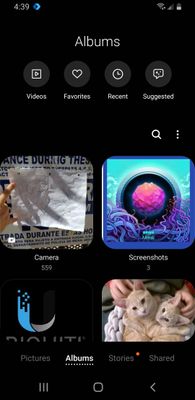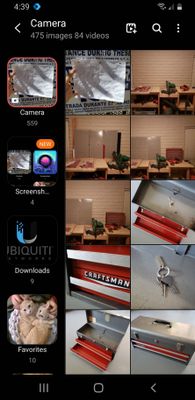- Mark as New
- Bookmark
- Subscribe
- Mute
- Subscribe to RSS Feed
- Permalink
- Report Inappropriate Content
06-06-2020 04:47 PM in
Samsung Apps and ServicesI think I accidentally changed the layout of my album but can't figure out how to go back.
When I open my Samsung Gallery app, it looks how I expect, like this...
But when I select one of the albums, it shows the pictures in the album but now has all the other albums listed on the left. I want to have a cleaner view and NOT SHOW those albums on the left. Anybody know how to get rid of those?
Solved! Go to Solution.
1 Solution
Accepted Solutions
- Mark as New
- Bookmark
- Subscribe
- Mute
- Subscribe to RSS Feed
- Permalink
- Report Inappropriate Content
06-07-2020 03:20 AM in
Samsung Apps and ServicesHey,
Pinch in or out to resize the thumbnail images.
Swipe left or right to hide or show the albums list.
Best regards,
CLF
- Mark as New
- Bookmark
- Subscribe
- Mute
- Subscribe to RSS Feed
- Permalink
- Report Inappropriate Content
06-07-2020 02:20 AM in
Samsung Apps and ServicesYou pinch your fingers in and out. Like pinch to zoom. I also believe there's a setting for layouts in the menu button (3 dots on the upper right hand corner)
- Mark as New
- Bookmark
- Subscribe
- Mute
- Subscribe to RSS Feed
- Permalink
- Report Inappropriate Content
06-07-2020 03:20 AM in
Samsung Apps and ServicesHey,
Pinch in or out to resize the thumbnail images.
Swipe left or right to hide or show the albums list.
Best regards,
CLF
- Mark as New
- Bookmark
- Subscribe
- Mute
- Subscribe to RSS Feed
- Permalink
- Report Inappropriate Content
06-07-2020 09:21 AM in
Samsung Apps and ServicesYes! It was the L R swipe. Thank you!
- Mark as New
- Bookmark
- Subscribe
- Mute
- Subscribe to RSS Feed
- Permalink
- Report Inappropriate Content
06-07-2020 10:14 AM in
Samsung Apps and ServicesHey,
Thanks I'm glad to hear that the gallery app is running smoothly.
Have fun,
Take care,
CLF
T-mobile
Galaxy S9 SM-G960U
Android 10 One UI 2.0
G960USQS7DTE1
Security Patch Level
May 1st, 2020