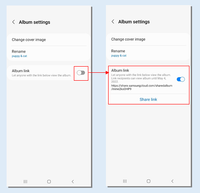- Mark as New
- Bookmark
- Subscribe
- Mute
- Subscribe to RSS Feed
- Permalink
- Report Inappropriate Content
06-28-2022 09:50 AM (Last edited 06-28-2022 09:53 AM ) in
Samsung Apps and ServicesHey Community Members!
Today we're here to introduce a new feature for "Shared Albums" in the Gallery app.
The "Shared Albums" feature of the Gallery is a feature that allows you to easily share and enjoy your photos and videos with family and friends. Up until now, a Samsung account was necessary to use this feature. However, the shared albums link feature added in One UI version 4.1 allows anyone with a shared albums link to view an album, even without a Samsung account.
Learn how to use Shared Albums links below, and feel free to leave any questions or suggestions as a comment!
About the feature
1. Select [Shared albums] from the More menu at the bottom right corner of the Gallery to see a list of shared albums. If you don't have any shared albums yet, create a new shared album by tapping the “+” button in the upper right corner, as shown in the second image.
2. Select the shared album you created and tap [Album settings] in the top right to display the [Album link] option as shown in the second screen. The [Album link] option is off by default. When you turn on the option, the address of the link of the shared album and the [Share link to album] button appear. Tap the [Share link to album] button to share the album with anyone you want.
3. If you turn on the [Album link] option in the [Album settings], as shown in the first screen below, the [Album link] button will be added to the top right menu of the shared album. This allows you to share album links in various ways, such as via text message and messenger, without having to enter the album settings screen. The person who receives the album link can look through the album on a web browser, and can download contents from the album by tapping the [Download] button.
4. The [Album link] option can only be turned on or off by the user who created the shared album, and a link can be used for 30 days after it has been created. After 30 days, the link to the shared album will expire. To share the album again, you will need to turn on the [Album link] option again and create a new link. If the user who created the shared album turns off the [Album link] option, the link will expire immediately.
Using "Shared Album" links makes it easy to share precious photos and videos with anyone you'd like!
- Mark as New
- Bookmark
- Subscribe
- Mute
- Subscribe to RSS Feed
- Permalink
- Report Inappropriate Content
06-29-2022 02:53 AM in
Samsung Apps and ServicesSo its like uploading the whole album to google drive and generating a public link to share with other users.