RudiGee
Asteroid
Options
- Mark as New
- Bookmark
- Subscribe
- Mute
- Subscribe to RSS Feed
- Permalink
- Report Inappropriate Content
09-18-2022 08:02 AM in
Samsung Apps and Services
In "Notes" App - How to rearrange main folders &/or their subfolders? either by alphabet or number sequence?
Solved! Go to Solution.
Reply
1 Solution
Accepted Solutions
Solution
Jess04
Sun
Options
- Mark as New
- Bookmark
- Subscribe
- Mute
- Subscribe to RSS Feed
- Permalink
- Report Inappropriate Content
09-18-2022 10:25 PM in
Samsung Apps and Services
Tap on the 3 lines in the upper left corner to extend out the side menu.
Tap Manage Folders at the bottom
Then just move the folders around the way you see fit.
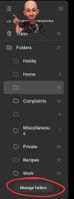
Tap Manage Folders at the bottom
Then just move the folders around the way you see fit.

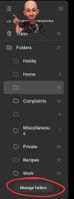
Reply
5 Replies
Jess04
Sun
Options
- Mark as New
- Bookmark
- Subscribe
- Mute
- Subscribe to RSS Feed
- Permalink
- Report Inappropriate Content
09-18-2022 06:49 PM in
Samsung Apps and Services
Doesn't appear to be an option to sort. But in the side menu of the Notes app you can edit the folders and arrange them in a custom manor. Hope that helps.
RudiGee
Asteroid
Options
- Mark as New
- Bookmark
- Subscribe
- Mute
- Subscribe to RSS Feed
- Permalink
- Report Inappropriate Content
09-18-2022 09:52 PM in
Samsung Apps and Services
I've seen the option to arrange folders "manually by position i.e. "move to #1 position, etc..")
BUT I CANNOT FIND where that option was located! Can you possibly provide very SPECIFIC steps? I am constanly editing / moving folders & subfolders around ("Manage Folders") but doesn't have option to move to another position.
note: b4 last "§§ NOTE UPDATE" it showed option to
"Move Manually"
THANKS! 4 response &
any other tips "how to:...."
BUT I CANNOT FIND where that option was located! Can you possibly provide very SPECIFIC steps? I am constanly editing / moving folders & subfolders around ("Manage Folders") but doesn't have option to move to another position.
note: b4 last "§§ NOTE UPDATE" it showed option to
"Move Manually"
THANKS! 4 response &
any other tips "how to:...."
Solution
Jess04
Sun
Options
- Mark as New
- Bookmark
- Subscribe
- Mute
- Subscribe to RSS Feed
- Permalink
- Report Inappropriate Content
09-18-2022 10:25 PM in
Samsung Apps and Services
Tap on the 3 lines in the upper left corner to extend out the side menu.
Tap Manage Folders at the bottom
Then just move the folders around the way you see fit.
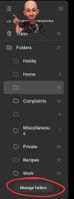
Tap Manage Folders at the bottom
Then just move the folders around the way you see fit.

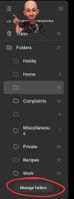
Reply
RudiGee
Asteroid
Options
- Mark as New
- Bookmark
- Subscribe
- Mute
- Subscribe to RSS Feed
- Permalink
- Report Inappropriate Content
09-20-2022 06:27 AM in
Samsung Apps and Services
That was the solution! It took me a minute to figure out that once you hover over the arrows (rt. side of folders) it's "drag & drop" to the position you want!
Thank you so much for that solution! It made "notes" my favorite app for note taking!
Thank you so much for that solution! It made "notes" my favorite app for note taking!
Reply
InappropriateAn
Galaxy
Options
- Mark as New
- Bookmark
- Subscribe
- Mute
- Subscribe to RSS Feed
- Permalink
- Report Inappropriate Content
09-20-2022 02:15 AM in
Samsung Apps and Services
I'm so glad you pointed out that there's a folder option. I finally set mine up after all these years. I had so many random notes mixed with important ones. Whew!
Reply
