- Mark as New
- Bookmark
- Subscribe
- Mute
- Subscribe to RSS Feed
- Permalink
- Report Inappropriate Content
10-16-2021 08:55 AM in
TabletsI purchased my daughter a Samsung galaxy Tablet 6s for Christmas last year and it is now not charging or turning on. I have held down the power and volume down button and it blinks off and pops on the same screen but does nothing to power on completely. I'm sure we are still In our first year warranty with the manufacturer so I would like to know what to do next.
Solved! Go to Solution.
1 Solution
Accepted Solutions
- Mark as New
- Bookmark
- Subscribe
- Mute
- Subscribe to RSS Feed
- Permalink
10-16-2021 10:08 AM (Last edited 10-16-2021 10:08 AM ) in
TabletsI understand how this may be a cause for concern please look below for some troubleshooting steps and link to the troubleshooting steps to see if this helps:
https://www.samsung.com/us/support/troubleshooting/TSG01001482/
If you have just purchased your device, it may need to be fully charged before it will turn on. Total charging time will vary between devices.
Check for damage.
Verify that the phone, tablet, charger, and USB cable have no physical or liquid damage. If they do, it could be preventing proper charging.
- Check the USB connections for corrosion and bent pins.
- Check your device for liquid damage.
- The USB cable should be secured firmly in the charging port with very little mobility.
Perform a soft reboot.
Press and hold the Power key (or Side key) and Volume down key simultaneously until the device restarts. This can take up to 60 seconds. If the device enters Maintenance Boot Mode instead of restarting, use the Volume up or Down keys to highlight Normal Boot, and then select it by pressing the Side key or Bixby key.
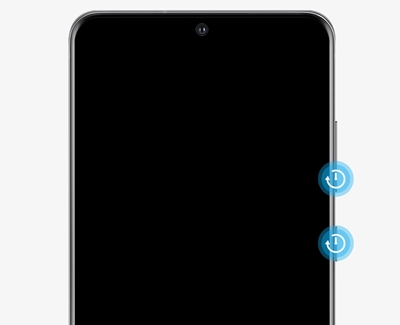
Charge the phone or tablet.
Charge your phone or tablet for at least 1 hour using the charging cable that came with it and an appropriate charger. It can take up to 10 minutes for the charging indicator to appear on screen if the battery is completely drained, or if you've just gotten a new device.
Power on the phone or tablet.
Disconnect the charger, and then attempt to turn on the device by pressing and holding the Power key or Side key for 15-20 seconds.
- If it turns on, it needs to be charged. Turn it off and reconnect it to the factory travel charger until it is fully charged.
If the troubleshooting steps did not help above then this will require service, you have a couple of options based on your warranty.
- If your unit was recently purchased, you can check with your retailer on their return/exchange processes.
- If you have an extended warranty you can reach out to them to have service set up.
- If you're within the one year warranty, you can Private message me or one of our moderators with your full model and serial number to have service setup
- If you're OUT of warranty, you can use this link below to find a service center in your area.
https://www.samsung.com/us/support/service/locations/
Be sure to click " ✓ Accept as Solution" when you find an answer that works for you.
Please note, notification emails are a DO NOT REPLY address, you must log-in on the community page in order to respond.
- Mark as New
- Bookmark
- Subscribe
- Mute
- Subscribe to RSS Feed
- Permalink
10-16-2021 10:08 AM (Last edited 10-16-2021 10:08 AM ) in
TabletsI understand how this may be a cause for concern please look below for some troubleshooting steps and link to the troubleshooting steps to see if this helps:
https://www.samsung.com/us/support/troubleshooting/TSG01001482/
If you have just purchased your device, it may need to be fully charged before it will turn on. Total charging time will vary between devices.
Check for damage.
Verify that the phone, tablet, charger, and USB cable have no physical or liquid damage. If they do, it could be preventing proper charging.
- Check the USB connections for corrosion and bent pins.
- Check your device for liquid damage.
- The USB cable should be secured firmly in the charging port with very little mobility.
Perform a soft reboot.
Press and hold the Power key (or Side key) and Volume down key simultaneously until the device restarts. This can take up to 60 seconds. If the device enters Maintenance Boot Mode instead of restarting, use the Volume up or Down keys to highlight Normal Boot, and then select it by pressing the Side key or Bixby key.
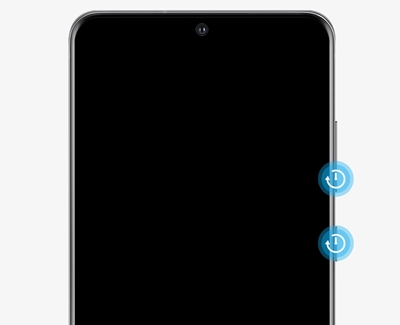
Charge the phone or tablet.
Charge your phone or tablet for at least 1 hour using the charging cable that came with it and an appropriate charger. It can take up to 10 minutes for the charging indicator to appear on screen if the battery is completely drained, or if you've just gotten a new device.
Power on the phone or tablet.
Disconnect the charger, and then attempt to turn on the device by pressing and holding the Power key or Side key for 15-20 seconds.
- If it turns on, it needs to be charged. Turn it off and reconnect it to the factory travel charger until it is fully charged.
If the troubleshooting steps did not help above then this will require service, you have a couple of options based on your warranty.
- If your unit was recently purchased, you can check with your retailer on their return/exchange processes.
- If you have an extended warranty you can reach out to them to have service set up.
- If you're within the one year warranty, you can Private message me or one of our moderators with your full model and serial number to have service setup
- If you're OUT of warranty, you can use this link below to find a service center in your area.
https://www.samsung.com/us/support/service/locations/
Be sure to click " ✓ Accept as Solution" when you find an answer that works for you.
Please note, notification emails are a DO NOT REPLY address, you must log-in on the community page in order to respond.
