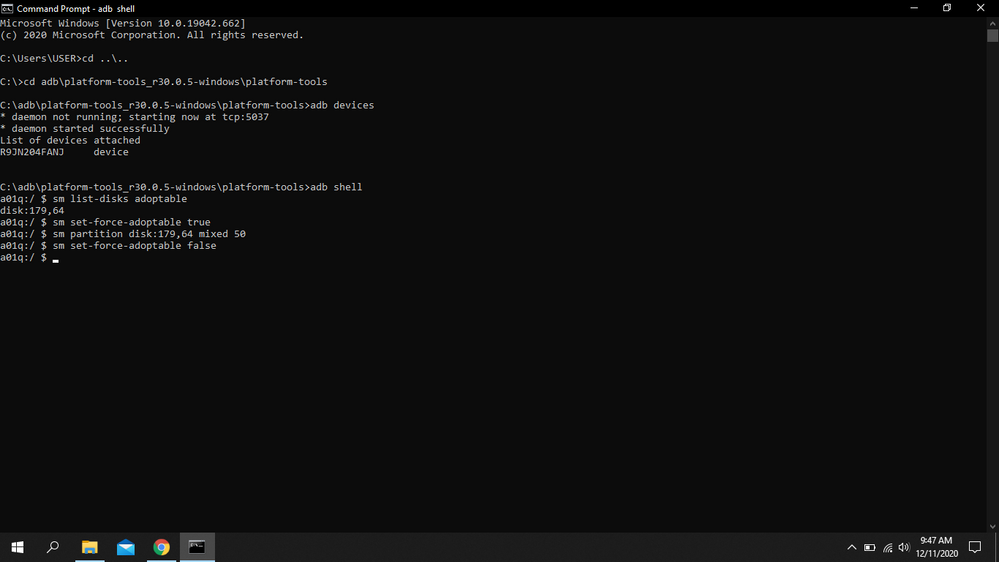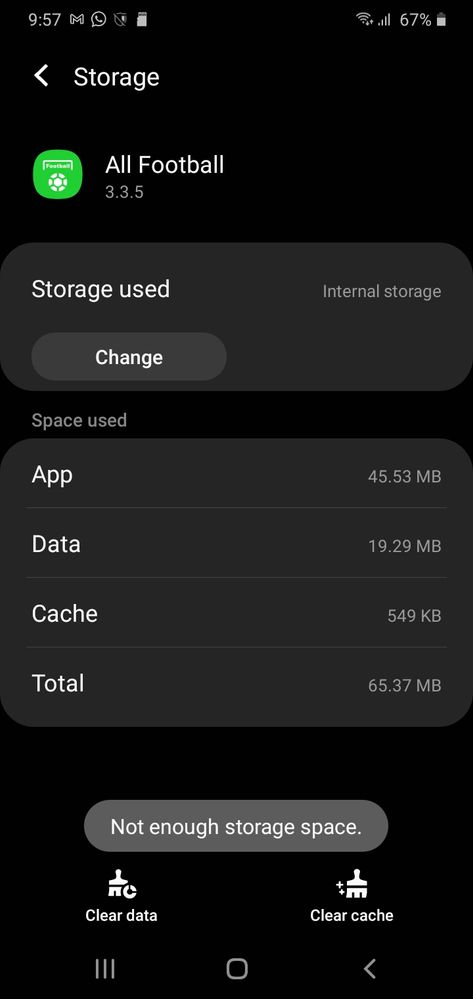- Mark as New
- Bookmark
- Subscribe
- Mute
- Subscribe to RSS Feed
- Permalink
- Report Inappropriate Content
06-06-2020
05:05 AM
(Last edited
10-20-2022
06:43 AM
by
![]() SamsungRei
) in
SamsungRei
) in
How to move apps to sd card.
Solved! Go to Solution.
- Mark as New
- Bookmark
- Subscribe
- Mute
- Subscribe to RSS Feed
- Permalink
- Report Inappropriate Content
12-08-2020 10:24 PM in
A Series & Other Mobile@userYHaiQnGTrL Try this:
Uninstall, then reinstall some big one app already installed. It would be installed to external SD Card this time.
Tell us if that solved the problem.
- Mark as New
- Bookmark
- Subscribe
- Mute
- Subscribe to RSS Feed
- Permalink
- Report Inappropriate Content
12-10-2020 04:36 AM in
A Series & Other Mobilethen the app wont open, stopped working
- Mark as New
- Bookmark
- Subscribe
- Mute
- Subscribe to RSS Feed
- Permalink
- Report Inappropriate Content
12-10-2020 09:09 PM in
A Series & Other Mobile@userYHaiQnGTrL could you share the screenshot of your ADB process?
Also, check this video: https://youtu.be/RjXzFgqHR3s
Just follow the steps in right order.
Tell us how do you go.
- Mark as New
- Bookmark
- Subscribe
- Mute
- Subscribe to RSS Feed
- Permalink
- Report Inappropriate Content
12-11-2020 04:55 AM in
A Series & Other Mobile- Mark as New
- Bookmark
- Subscribe
- Mute
- Subscribe to RSS Feed
- Permalink
- Report Inappropriate Content
12-11-2020 04:59 AM (Last edited 12-11-2020 05:01 AM ) in
A Series & Other Mobile- Mark as New
- Bookmark
- Subscribe
- Mute
- Subscribe to RSS Feed
- Permalink
- Report Inappropriate Content
12-11-2020 08:03 AM (Last edited 12-11-2020 08:04 AM ) in
A Series & Other Mobile"All football" app should appear in extenal storage if everything else was done ok. Try this:
1- Uninstall "All football" app
2- Check that dev option is ON
3- Check USB Debugging is ON
4- Check "Force Allow Apps on External" is ON
5- Reboot phone if you enabled some of the previous steps.
6- Reinstall "All football" app. This time it should appear in external storage.
Tell us how do you go.
- Mark as New
- Bookmark
- Subscribe
- Mute
- Subscribe to RSS Feed
- Permalink
- Report Inappropriate Content
12-13-2020 06:43 AM (Last edited 12-13-2020 06:47 AM ) in
A Series & Other MobileI've Tried Doing That and tried Changing the storage it uses and each time it always says Not enough storage. (I'm using an 8Gb card)
- Mark as New
- Bookmark
- Subscribe
- Mute
- Subscribe to RSS Feed
- Permalink
- Report Inappropriate Content
12-14-2020 05:00 AM in
A Series & Other MobileIf the app is on sd card it wont open
- Mark as New
- Bookmark
- Subscribe
- Mute
- Subscribe to RSS Feed
- Permalink
- Report Inappropriate Content
01-20-2021 11:35 PM in
A Series & Other Mobileit's not the carrier, it's not android its
Samsung
I have metro pics,
same deal can't move apps, pictures are hard enough to try an keep them in sd card,
maybe we can start a class action lawsuit against Samsung
- Mark as New
- Bookmark
- Subscribe
- Mute
- Subscribe to RSS Feed
- Permalink
- Report Inappropriate Content
01-04-2021
03:46 AM
(Last edited
01-04-2021
02:34 PM
by
![]() SamsungRei
) in
SamsungRei
) in
THIS IS THE ACTUAL SOLUTION!!!!!!! Follow the steps in this video. The "solution" to this question just moves files, not apps. And some people said it's impossible because the software on the A01 which is true but this video shows you how to change it. Samsung just doesn't want anyone to know. This is the second issue with samsung I've had TODAY on 2 different devices.
Unrelated: If you decide to factory reset a samsung device, like to sell it or whatever reason, just know when you set it up after the reset when you get to the gmail step it will ask for the email previously synced to the device. There's no way around the step and it will not let you enter a different email, it'll be stuck on that page. Which blows if you want to sell its because obviously you don't want to leave your email on a stranger's device or if you buy one from someone same problem. Samsung started programming them this way for 'security reasons' and said the only way around it (after resetting) if you want to use a different email is to send it to them and let them fix it and charge you a bunch of money.
But there's a hidden way to disable it. I know because I've been googling and youtubing for hours about it. I cant post the link but if you're reading this and need it you can contact me and I'll give it to you.
(I do NOT work for samsung so please don't email me unless you have the specific issue I explained)