- Mark as New
- Bookmark
- Subscribe
- Mute
- Subscribe to RSS Feed
- Permalink
- Report Inappropriate Content
03-25-2022 10:52 AM in
Galaxy Note PhonesI need to copy a .png or .jpg file from my PC to my note10+. I asked the same question here over a year ago and got a solution, but now I'm unable to get the same result. Here's that solution from member pool_shark:
10-17-2020 07:57 PM
1 BT file transfer, if your PC has BT.
2 Connect your phone to your PC via USB.
3 Copy the file to Google drive.
4 Email it to yourself.
I don't find BT on my PC. Perhaps it has a different name in my PC's Programs folder. Also, I don't understand how steps 3 and 4 accomplish anything.
TIA for you help.
SweetTasha
Solved! Go to Solution.
1 Solution
Accepted Solutions
- Mark as New
- Bookmark
- Subscribe
- Mute
- Subscribe to RSS Feed
- Permalink
- Report Inappropriate Content
03-26-2022 02:47 PM in
Galaxy Note Phones@SweetTasha "My Phone doesn't have a Google folder, or I'm looking for Google in all the wrong places."
- From the home screen, swipe up to open the App screen.
- Click in the search bar and search for Photos.
- When you see the icon for Google Photos, long press on it until the pop up dialog appears.
- Select Locate app.
- Mark as New
- Bookmark
- Subscribe
- Mute
- Subscribe to RSS Feed
- Permalink
- Report Inappropriate Content
03-25-2022 11:52 AM in
Galaxy Note Phones@SweetTasha Let's take step 3 the "Copy the file to Google drive."
- On your PC, go to photos.google.com.
- Upload the .png or .jpg to photos.google.com
- Once the file is uploaded, open Google Photos on your Note 10+ and the file should be there. Note that you may have to wait for Google Photo app to sync. If it is actively syncing, there will be a circle going around the icon in upper right with your initial.
- Also note that if the file has a date associated with it, it will be placed in Google Photo at that date.
Now, let's take step 4 "Email it to yourself"
- On your PC, create an email to yourself and attach the photo that you want to have on your Note 10+.
- Send the email.
- On your Note 10+, open the email and download/store the photo.
- Mark as New
- Bookmark
- Subscribe
- Mute
- Subscribe to RSS Feed
- Permalink
- Report Inappropriate Content
03-25-2022 03:16 PM in
Galaxy Note PhonesI found the Google Photos app, but it would not acitivate without my credit card. I'm reluctant to do that, especially since the app is supposedly free. Is there another way?
Thanks.
SweetTasha.
- Mark as New
- Bookmark
- Subscribe
- Mute
- Subscribe to RSS Feed
- Permalink
- Report Inappropriate Content
03-25-2022 06:33 PM in
Galaxy Note Phones@SweetTasha The Google Photo app doesn't require a credit card. You must have found some other app masquerading as it.
First I would be shocked that Google Photos isn't already on your phone. If you need if from the Plays store, the Google photos app is here -> https://play.google.com/store/apps/details?id=com.google.android.apps.photos
- Mark as New
- Bookmark
- Subscribe
- Mute
- Subscribe to RSS Feed
- Permalink
- Report Inappropriate Content
03-26-2022 01:59 AM (Last edited 03-26-2022 10:01 AM ) in
Galaxy Note PhonesGoogle Photos wasn't already installed. At least its icon wasn't on my home screen(s). So when I searched Google Play the app at the top of the screen wasn't Google Photos. Now it still doesn't show up on my home screen(s), but when I click on Play Store it brings up a Google Photos screen with Uninstall and Open as the two options. Open shows recent photos.
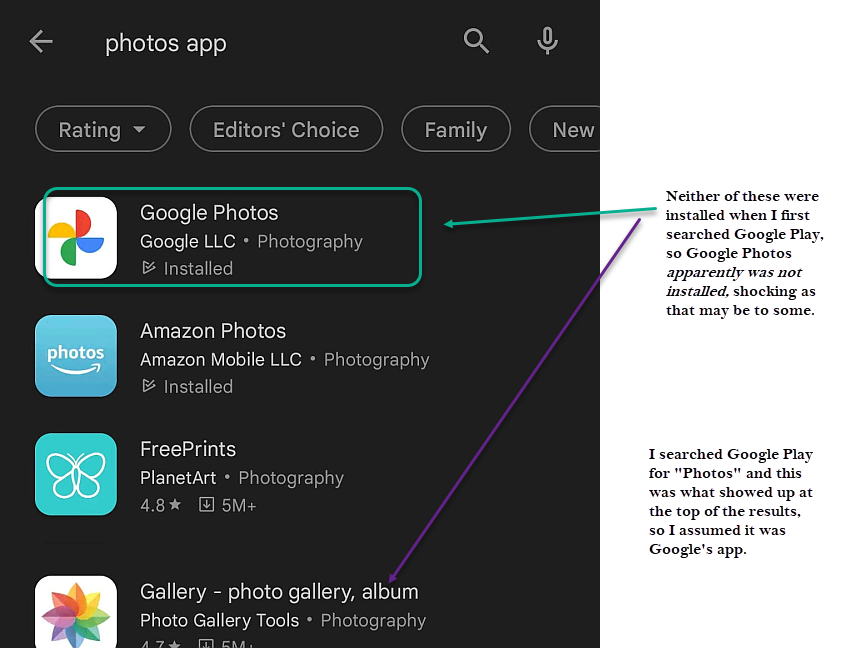
It's 5:00 AM here. I'll try the Now, let's take step 4 "Email it to yourself" later and edit this with the results.
OK now 11:36 AM. Refreshed and ready to continue.
I sent the email to myself but it doesn't show up in Google Photos. BTW, The Google Photos app didn't create a shortcut (icon) on my home screen. However, When I drag down from the top of the home screen, it shows me a bunch of apps' icons, including ones that I have installed, but not Google Photos. If I press Play store, and then the Google Photos icon, it takes me to a screen that shows a screen with "Google Photos" and options for Uninstall and Open. I press Open and it shows me photos, but not the one that I just now sent.
I got a screen shot of that but I don't know how to show it here, because that "photo" also doesn't show up on the Google Photos screen. Like a catch-22 situation.
I'm certain that you have described the correct steps for me to take, but I must be misinterpreting something. AHA now I see it. I don't have an email app on the phone.DUH I'll go take care of that and let you know the outcome of that!
Thanks.
SweetTasha.
tick-tock tick-tock...
OK. It was another of "I don't have an app for that". Turns out I actually do have an app, but like Google Photos it doesn't have a shortcut. My hidden email app is Gmail. To send an image to my phone, it has to be sent from Gmail.
Thanks for the solution.
SweetTasha.
(Now all I need to do is find out how to get the shortcuts for Photos and Gmail.)
- Mark as New
- Bookmark
- Subscribe
- Mute
- Subscribe to RSS Feed
- Permalink
- Report Inappropriate Content
03-26-2022 07:32 AM in
Galaxy Note Phones@SweetTasha Since the Play store gives you the Open option, Photos is definitely installed on your phone. Your phone probably has a Google folder. This folder could be on the app screen. In the Google folder you will see Photos.
Once you find the Photos app on the app screen, you can long press on it and drag it to the home screen.
Also, when you are on the app screen, you can use the search bar to jump to Photos.
- Mark as New
- Bookmark
- Subscribe
- Mute
- Subscribe to RSS Feed
- Permalink
- Report Inappropriate Content
03-26-2022 12:55 PM in
Galaxy Note PhonesMy Phone doesn't have a Google folder, or I'm looking for Google in all the wrong places.
Thanks.
SweetTasha.
- Mark as New
- Bookmark
- Subscribe
- Mute
- Subscribe to RSS Feed
- Permalink
- Report Inappropriate Content
03-26-2022 02:47 PM in
Galaxy Note Phones@SweetTasha "My Phone doesn't have a Google folder, or I'm looking for Google in all the wrong places."
- From the home screen, swipe up to open the App screen.
- Click in the search bar and search for Photos.
- When you see the icon for Google Photos, long press on it until the pop up dialog appears.
- Select Locate app.
