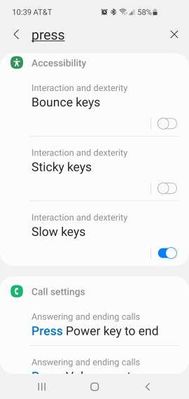- Mark as New
- Bookmark
- Subscribe
- Mute
- Subscribe to RSS Feed
- Permalink
- Report Inappropriate Content
02-02-2021 01:12 PM in
Galaxy S PhonesI updated to Android 11, One UI 3.0 on 2/1/2021. Now whenever I press either volume button there is a one second delay before the volume popup appears. I can no long raise or lower volume using short presses of either button. This happens regardless of which apps are open.
I wiped the phone's cache, but this didn't help. I did several searches on Google and found several others with the same issue; however, none of them had found a fix.
Any help with this issue would be appreciated.
Solved! Go to Solution.
1 Solution
Accepted Solutions
- Mark as New
- Bookmark
- Subscribe
- Mute
- Subscribe to RSS Feed
- Permalink
- Report Inappropriate Content
02-03-2021 06:46 AM (Last edited 02-03-2021 06:47 AM ) in
Galaxy S PhonesI just found out why I had to long press the volume buttons. There is a (new) setting called Slow keys in Interaction and dexterity in the Accessibility menu in settings. Somehow the update enabled this Slow keys option. Once I disabled Slow keys, the volume buttons were back to normal. I can now control volume with short and/or long presses.
To find this setting, slide down from the top and click on the settings gear. Then tap the search icon and type in the word "press". Scroll down to Slow keys and disable the setting. This worked on my AT&T Samsung Galaxy S10. See screenshot attached to this post.
- Mark as New
- Bookmark
- Subscribe
- Mute
- Subscribe to RSS Feed
- Permalink
02-02-2021 05:24 PM in
Galaxy S PhonesDo you experience this in safe mode?
This step will temporarily disable all your third-party apps, but none of your personal data will be deleted. Your customization settings (Wallpaper, Themes, et cetera) will be reset to default once you exit this mode.
Please follow the steps below:
1. Turn the device off. 2. Press and hold the Power key past the model name screen.
3. When "SAMSUNG" appears on the screen, release the Power key.
4. Immediately after releasing the Power key, press and hold the Volume down key.
5. Continue to hold the Volume down key until the device finishes restarting.
6. Safe mode will display in the bottom left corner of the screen.
7. Release the Volume down key when you see Safe Mode.
8. To exit Safe Mode, restart your device.
- Mark as New
- Bookmark
- Subscribe
- Mute
- Subscribe to RSS Feed
- Permalink
- Report Inappropriate Content
02-03-2021 06:46 AM (Last edited 02-03-2021 06:47 AM ) in
Galaxy S PhonesI just found out why I had to long press the volume buttons. There is a (new) setting called Slow keys in Interaction and dexterity in the Accessibility menu in settings. Somehow the update enabled this Slow keys option. Once I disabled Slow keys, the volume buttons were back to normal. I can now control volume with short and/or long presses.
To find this setting, slide down from the top and click on the settings gear. Then tap the search icon and type in the word "press". Scroll down to Slow keys and disable the setting. This worked on my AT&T Samsung Galaxy S10. See screenshot attached to this post.