- Mark as New
- Bookmark
- Subscribe
- Mute
- Subscribe to RSS Feed
- Permalink
- Report Inappropriate Content
04-20-2020
12:38 PM
(Last edited
10-29-2023
12:35 PM
by
![]() SamsungChelsea
) in
SamsungChelsea
) in
I'm trying to enable the "Unknown Sources" button and my system does not allow it. De "button" simply won't slide. Has the gray color, that color wen it's a setting that you simply can't change you know?
Can someone help me?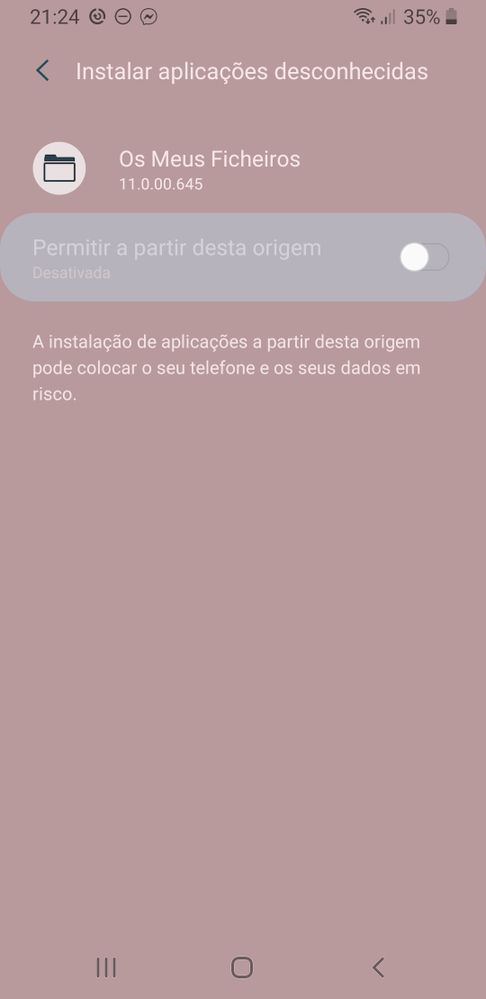
Solved! Go to Solution.
1 Solution
Accepted Solutions
- Mark as New
- Bookmark
- Subscribe
- Mute
- Subscribe to RSS Feed
- Permalink
- Report Inappropriate Content
04-21-2020 11:17 AM in
Galaxy S PhonesHey
Open system settings, apps, special access, and select device admin apps. If any are turned on turn them off and check the results.
To check the results back out to the special access menu and select install unknown apps.
If they're still greyed out there probably is some kind of security service blocking that capability or something went sideways during an update.
Best regards,
CLF
- Mark as New
- Bookmark
- Subscribe
- Mute
- Subscribe to RSS Feed
- Permalink
- Report Inappropriate Content
04-20-2020 01:47 PM in
Galaxy S Phones@userPewPw5x66T
Do you happen to have any work emails or permissions set up by work on the device? It may be restricting you from doing certain things.
- Mark as New
- Bookmark
- Subscribe
- Mute
- Subscribe to RSS Feed
- Permalink
- Report Inappropriate Content
04-20-2020 02:41 PM in
Galaxy S PhonesNo. This is my private phone!
I don't get it.
- Mark as New
- Bookmark
- Subscribe
- Mute
- Subscribe to RSS Feed
- Permalink
- Report Inappropriate Content
04-21-2020 09:29 AM in
Galaxy S Phonesits possible it may be a system glitch. try wiping the cache partition then rebooting the phone.
- Turn off the device.
- Press and hold the Volume Up key and the Bixby key, then press and hold the Power key.
- When the Android logo displays, release all three keys.
- An 'Installing system update' message will show for 30 - 60 seconds before the Android system recovery menu options appear.
- Press the Volume down key several times to highlight wipe cache partition.
- Press Power key to select.
- Press the Volume down key to highlight yes, them and press the Power key to select.
- When the wipe cache partition is complete, Reboot system now is highlighted.
- Press the Power key to restart the device.
- Mark as New
- Bookmark
- Subscribe
- Mute
- Subscribe to RSS Feed
- Permalink
- Report Inappropriate Content
04-21-2020 11:17 AM in
Galaxy S PhonesHey
Open system settings, apps, special access, and select device admin apps. If any are turned on turn them off and check the results.
To check the results back out to the special access menu and select install unknown apps.
If they're still greyed out there probably is some kind of security service blocking that capability or something went sideways during an update.
Best regards,
CLF
- Mark as New
- Bookmark
- Subscribe
- Mute
- Subscribe to RSS Feed
- Permalink
- Report Inappropriate Content
04-21-2020 11:59 AM in
Galaxy S PhonesThank you, really thank you very much! It finally did the trick.
Have a wonderful evening.
- Mark as New
- Bookmark
- Subscribe
- Mute
- Subscribe to RSS Feed
- Permalink
- Report Inappropriate Content
04-21-2020 12:10 PM in
Galaxy S PhonesHey,
Thanks for the reply I really appreciate it. It's nice to know that you you got it up and running again.
Take care,
Best regards,
CLF
