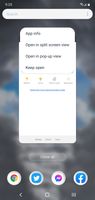user1XjAzbpCpm
Constellation
Options
- Mark as New
- Bookmark
- Subscribe
- Mute
- Subscribe to RSS Feed
- Permalink
- Report Inappropriate Content
04-02-2021
07:17 PM
(Last edited
04-07-2021
02:13 PM
by
![]() SamsungRei
) in
SamsungRei
) in
How do you turn on the splitscreen. See 2 apps at once 1 above the other
Solved! Go to Solution.
1 Solution
Accepted Solutions
Solution
d_spi
Supernova
Options
- Mark as New
- Bookmark
- Subscribe
- Mute
- Subscribe to RSS Feed
- Permalink
- Report Inappropriate Content
04-02-2021 07:32 PM in
Galaxy S Phones
Good evening,
The first thing you'll want to do is open the first app you're looking to use in split screen view> next tap the recent apps button on the bottom of your gesture buttons. What this will do is it will go into the recent apps opened view.> the next thing you'll want to do is tap the top icon of the app you just opened which should open a drop down mini sub menu> next you'll want to select "open in split screen view"> after that you can open the next app that is supported by split screen view. I say this because there are select apps that do support this feature and others that don't; you should have an idea on which ones do when you start using it.
The first thing you'll want to do is open the first app you're looking to use in split screen view> next tap the recent apps button on the bottom of your gesture buttons. What this will do is it will go into the recent apps opened view.> the next thing you'll want to do is tap the top icon of the app you just opened which should open a drop down mini sub menu> next you'll want to select "open in split screen view"> after that you can open the next app that is supported by split screen view. I say this because there are select apps that do support this feature and others that don't; you should have an idea on which ones do when you start using it.
Reply
3 Replies
Solution
d_spi
Supernova
Options
- Mark as New
- Bookmark
- Subscribe
- Mute
- Subscribe to RSS Feed
- Permalink
- Report Inappropriate Content
04-02-2021 07:32 PM in
Galaxy S Phones
Good evening,
The first thing you'll want to do is open the first app you're looking to use in split screen view> next tap the recent apps button on the bottom of your gesture buttons. What this will do is it will go into the recent apps opened view.> the next thing you'll want to do is tap the top icon of the app you just opened which should open a drop down mini sub menu> next you'll want to select "open in split screen view"> after that you can open the next app that is supported by split screen view. I say this because there are select apps that do support this feature and others that don't; you should have an idea on which ones do when you start using it.
The first thing you'll want to do is open the first app you're looking to use in split screen view> next tap the recent apps button on the bottom of your gesture buttons. What this will do is it will go into the recent apps opened view.> the next thing you'll want to do is tap the top icon of the app you just opened which should open a drop down mini sub menu> next you'll want to select "open in split screen view"> after that you can open the next app that is supported by split screen view. I say this because there are select apps that do support this feature and others that don't; you should have an idea on which ones do when you start using it.
Reply
user1XjAzbpCpm
Constellation
Options
- Mark as New
- Bookmark
- Subscribe
- Mute
- Subscribe to RSS Feed
- Permalink
- Report Inappropriate Content
04-02-2021 07:46 PM in
Galaxy S Phones
Thank you so much
d_spi
Supernova
Options
- Mark as New
- Bookmark
- Subscribe
- Mute
- Subscribe to RSS Feed
- Permalink
- Report Inappropriate Content
04-02-2021 07:53 PM in
Galaxy S Phones
You're welcome