- Mark as New
- Bookmark
- Subscribe
- Mute
- Subscribe to RSS Feed
- Permalink
- Report Inappropriate Content
11-09-2023
01:08 PM
(Last edited
01-09-2024
12:29 PM
by
![]() SamsungJoJo
) in
SamsungJoJo
) in
At least I have had almost all Samsung Devices, currently I have the S20Ultra and of all the problems that I see that they publish and refer to, I have never had a problem about anything on this forum. I'm not saying my phone is perfect, but it works 100% as it should until now, thank God. The only problem I had and currently have is that before I ran on 5GUC "Ultra Capacity", with the T-Mobile Company and for some time now with a Samsung update the "UC" iCone no longer appeared, until Today it doesn't appear yet😔 and it was as good as it was and it passed the 1,000MB (1GB) Speed now with 5G it only reaches 700MB sometimes 800MB which is good, but it was better with the 5GUC.
Solved! Go to Solution.
- Mark as New
- Bookmark
- Subscribe
- Mute
- Subscribe to RSS Feed
- Permalink
- Report Inappropriate Content
11-10-2023 03:43 PM (Last edited 11-10-2023 03:44 PM ) in
Galaxy S PhonesPersonally I've noticed doing that the UC icon comes back. Sometimes it doesn't right away.
I too have encountered this issue too many times to count. It could be that you have two Cell Phone Towers trying to connect to your device. It could be that you have used up your High Speed Data allotment for the month too.
I know how frustrating it is. But it's not just you. It's a network issue.
- Mark as New
- Bookmark
- Subscribe
- Mute
- Subscribe to RSS Feed
- Permalink
- Report Inappropriate Content
11-10-2023 04:27 PM in
Galaxy S Phones- Mark as New
- Bookmark
- Subscribe
- Mute
- Subscribe to RSS Feed
- Permalink
- Report Inappropriate Content
11-10-2023 04:36 PM (Last edited 11-10-2023 04:37 PM ) in
Galaxy S PhonesI'd imagine that you have tried to restart your phone many times. Does your phone have a case on it?
Have you tried using your phone outside, in an excellent reception area?
There also could be other factors at work as well.
1. Tap on Settings
2. Tap on Connections
3. Tap on Mobile Networks
4. Tap on Network Operators
5. Is Select Automatically Enabled?
Please post with your finding. Thank you!
- Mark as New
- Bookmark
- Subscribe
- Mute
- Subscribe to RSS Feed
- Permalink
- Report Inappropriate Content
11-10-2023 05:00 PM in
Galaxy S Phones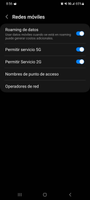
- Mark as New
- Bookmark
- Subscribe
- Mute
- Subscribe to RSS Feed
- Permalink
- Report Inappropriate Content
11-10-2023 05:09 PM in
Galaxy S PhonesRight now their network is congested because they are rolling out the Samsung Android 14 One UI 6 Firmware Update for the latest Flagship Devices. That takes a lot of Bandwidth!
I'm not implying that this is the root cause of your issue.
I'm going to post a few more possible solutions for you to try in a few minutes
- Mark as New
- Bookmark
- Subscribe
- Mute
- Subscribe to RSS Feed
- Permalink
- Report Inappropriate Content
11-10-2023 05:10 PM in
Galaxy S Phones- Mark as New
- Bookmark
- Subscribe
- Mute
- Subscribe to RSS Feed
- Permalink
- Report Inappropriate Content
11-10-2023 05:04 PM in
Galaxy S Phones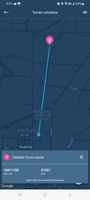

- Mark as New
- Bookmark
- Subscribe
- Mute
- Subscribe to RSS Feed
- Permalink
- Report Inappropriate Content
11-10-2023 05:07 PM in
Galaxy S Phones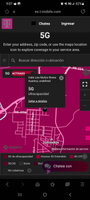
- Mark as New
- Bookmark
- Subscribe
- Mute
- Subscribe to RSS Feed
- Permalink
- Report Inappropriate Content
11-10-2023 05:14 PM in
Galaxy S PhonesHere's a potential solution you can try to resolve the issue with your phone!
You can try wiping The Cache Partition on your device. Here are the instructions on how to do so:
1. Turn off your Galaxy completely.
2. Press and hold the Volume Up button and the Power button at the same time.
3. Keep holding until you see the Android recovery menu appear.
4. Use the Volume down button to highlight “Wipe cache partition”.
5. Press the Power button to select it.
6. You will see a confirmation message, select Yes to confirm.
Your Samsung Galaxy will reboot and the cache partition is now wiped.
***Please NOTE: Pay attention to the selection you make on the screen. Picking the wrong one will and could delete all of your data***
