- Mark as New
- Bookmark
- Subscribe
- Mute
- Subscribe to RSS Feed
- Permalink
- Report Inappropriate Content
12-04-2023 06:27 AM in
Galaxy S21Solved! Go to Solution.
- Mark as New
- Bookmark
- Subscribe
- Mute
- Subscribe to RSS Feed
- Permalink
- Report Inappropriate Content
12-04-2023 06:36 AM in
Galaxy S21Welcome to the Samsung Member's Community and thank you for your question regarding your Samsung Galaxy S21. I'd like to help you with your Auto-Dimming issue.
Please check this:
Method 1:
1. Tap on "Settings"
2. Tap on "Advanced Features"
3. Tap on "Motion and Gestures"
4. Double Tap "Turn on Screen"
Method 2:
1. Go to "Settings" "Screen Time Out"
2. Select The Maximum Time Limit"
Method 3:
1. Tap on "Settings"
2. Tap on Visibility Enhancements"
3. Scroll down to "Extra Dim"
4. Tap "Extra Dim" To Turn it OFF
- Mark as New
- Bookmark
- Subscribe
- Mute
- Subscribe to RSS Feed
- Permalink
- Report Inappropriate Content
12-04-2023 07:06 AM in
Galaxy S21- Mark as New
- Bookmark
- Subscribe
- Mute
- Subscribe to RSS Feed
- Permalink
- Report Inappropriate Content
12-04-2023 07:11 AM (Last edited 12-04-2023 07:12 AM ) in
Galaxy S21- Mark as New
- Bookmark
- Subscribe
- Mute
- Subscribe to RSS Feed
- Permalink
- Report Inappropriate Content
12-04-2023 09:50 AM in
Galaxy S21- Mark as New
- Bookmark
- Subscribe
- Mute
- Subscribe to RSS Feed
- Permalink
- Report Inappropriate Content
12-04-2023 09:51 AM (Last edited 12-04-2023 10:02 AM ) in
Galaxy S21- Mark as New
- Bookmark
- Subscribe
- Mute
- Subscribe to RSS Feed
- Permalink
- Report Inappropriate Content
12-04-2023 06:37 AM in
Galaxy S21If you would like instructions on how to perform the "Wipe Cache Partition" Here are the instructions on how to do so:
Please follow these instruction EXACTLY as I have instructed.:
1. Turn off your Galaxy S21 completely.
2. Press and hold the Volume Up button and the Power button at the same time.
3. Keep holding until you see the Android recovery menu appear.
4. Use the Volume down button to highlight “Wipe Cache Partition”.
5. Press the Power button to select it.
You will see a confirmation message, select Yes to confirm.
Your S21 will reboot and the Cache Partition is now wiped.
- Mark as New
- Bookmark
- Subscribe
- Mute
- Subscribe to RSS Feed
- Permalink
- Report Inappropriate Content
12-04-2023 09:57 AM in
Galaxy S21Please see the screenshot attached to this entry as the "Accepted Solution" The user has acknowledged that this has resolved the issue. Just not yet confirmed at this time. This is also to assist future users with a similar issue. Thank you!
- Mark as New
- Bookmark
- Subscribe
- Mute
- Subscribe to RSS Feed
- Permalink
- Report Inappropriate Content
12-04-2023 11:11 AM in
Galaxy S21