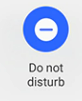- Mark as New
- Bookmark
- Subscribe
- Mute
- Subscribe to RSS Feed
- Permalink
- Report Inappropriate Content
11-05-2022
07:15 PM
(Last edited
01-07-2024
04:28 PM
by
![]() SamsungChelsea
) in
SamsungChelsea
) in
Ok so I can have volume on all the way up and notifications and ringer on and my phone hardly ever rings. I am missing doc calls and family. It's pissing me off. I took it to at&t an they have no clue. What can I do? Also my phone is the 128 gb. I just got it and it is saying I already using 116 of it an there is no way
Solved! Go to Solution.
1 Solution
Accepted Solutions
- Mark as New
- Bookmark
- Subscribe
- Mute
- Subscribe to RSS Feed
- Permalink
11-09-2022 07:39 AM (Last edited 11-09-2022 07:54 AM ) in
Galaxy S22Hello, there! I can definitely understand the frustration behind missing important calls! That is not cool at all.
I would definitely recommend checking out the screenshot as shown by Asapjayfizzle17. This would be the simplest reason for not hearing the notifications coming into your device.
If you have this volume turned up the next thing, I’d ask for you to check is the “Do Not Disturb” feature. Because a lot of features are easily accessible through the quick settings menu, we may sometimes accidentally turn on certain features. To make sure “Do not disturb” is not turned on, just Open the Quick settings panel by swiping down from the top of the screen. Swipe and tap the Do not disturb icon to toggle it on or off.
Usually, if it’s on it’ll be lit up blue like this:
Note: You can also go to Settings, then search for and select Do not disturb. Tap the switch next to Do not disturb to toggle it on or off as well.
If checking both of those has not resolved the symptoms, I would recommend checking out the following link for some additional troubleshooting steps. Make sure to perform each step to ensure the best results: http://www.samsung.com/us/support/troubleshooting/TSG01212222/
Please note: When performing the factory reset, make sure to back up all data prior to reset. Also, after the rest is complete DO NOT put any third-party applications back onto the device before testing to see if the issue is resolved. If it is resolved, slowly add an app one at a time and continue testing, as it’s a possibility a third-party app could be causing the interference of the notifications of calls.
If none of this resolves the symptoms, and calls continue to go missing, I would recommend having the phone evaluated to see where the issue lies. It may simply be a software reflash that needs to take place.
My first recommendation for the fastest turnaround would be to take it to a local walk-in service center in your area. Click the following link to find one near you! https://www.samsung.com/us/support/service/location
Alternatively, you can reach out to one of our moderators directly via Private message. Just click on my name and select the message option at the top of the page. You can also reach out to support by checking us out on Facebook, Twitter, Live chat, or call 1-800-726-7864.
Be sure to click " ✓ Accept as Solution" when you find an answer that works for you.
- Mark as New
- Bookmark
- Subscribe
- Mute
- Subscribe to RSS Feed
- Permalink
- Report Inappropriate Content
11-05-2022 08:28 PM in
Galaxy S22
- Mark as New
- Bookmark
- Subscribe
- Mute
- Subscribe to RSS Feed
- Permalink
- Report Inappropriate Content
11-05-2022 10:49 PM in
Galaxy S22You may only be turning up the media volume but your other levels are down low.
- Mark as New
- Bookmark
- Subscribe
- Mute
- Subscribe to RSS Feed
- Permalink
- Report Inappropriate Content
11-06-2022 01:35 AM in
Galaxy S22- Mark as New
- Bookmark
- Subscribe
- Mute
- Subscribe to RSS Feed
- Permalink
11-09-2022 07:39 AM (Last edited 11-09-2022 07:54 AM ) in
Galaxy S22Hello, there! I can definitely understand the frustration behind missing important calls! That is not cool at all.
I would definitely recommend checking out the screenshot as shown by Asapjayfizzle17. This would be the simplest reason for not hearing the notifications coming into your device.
If you have this volume turned up the next thing, I’d ask for you to check is the “Do Not Disturb” feature. Because a lot of features are easily accessible through the quick settings menu, we may sometimes accidentally turn on certain features. To make sure “Do not disturb” is not turned on, just Open the Quick settings panel by swiping down from the top of the screen. Swipe and tap the Do not disturb icon to toggle it on or off.
Usually, if it’s on it’ll be lit up blue like this:
Note: You can also go to Settings, then search for and select Do not disturb. Tap the switch next to Do not disturb to toggle it on or off as well.
If checking both of those has not resolved the symptoms, I would recommend checking out the following link for some additional troubleshooting steps. Make sure to perform each step to ensure the best results: http://www.samsung.com/us/support/troubleshooting/TSG01212222/
Please note: When performing the factory reset, make sure to back up all data prior to reset. Also, after the rest is complete DO NOT put any third-party applications back onto the device before testing to see if the issue is resolved. If it is resolved, slowly add an app one at a time and continue testing, as it’s a possibility a third-party app could be causing the interference of the notifications of calls.
If none of this resolves the symptoms, and calls continue to go missing, I would recommend having the phone evaluated to see where the issue lies. It may simply be a software reflash that needs to take place.
My first recommendation for the fastest turnaround would be to take it to a local walk-in service center in your area. Click the following link to find one near you! https://www.samsung.com/us/support/service/location
Alternatively, you can reach out to one of our moderators directly via Private message. Just click on my name and select the message option at the top of the page. You can also reach out to support by checking us out on Facebook, Twitter, Live chat, or call 1-800-726-7864.
Be sure to click " ✓ Accept as Solution" when you find an answer that works for you.