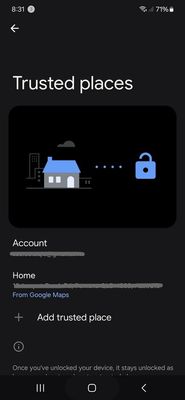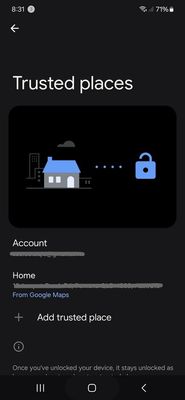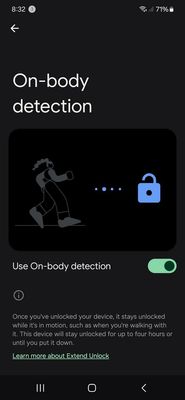- Mark as New
- Bookmark
- Subscribe
- Mute
- Subscribe to RSS Feed
- Permalink
- Report Inappropriate Content
03-22-2024 03:57 PM in
Galaxy S23I only got my S23 4 days ago and already none of the methods for extending unlock - Home Location, Pick-up, and On-body detection, are working.
They all worked for precisely one day and ever since I've had to go back to using my pattern to unlock (or face or fingerprint, which doesn't always work either)
I tried using a fix I found in the forums - reset Wireless and Bluetooth Settings, but that didn't work.
I had the exact same problem with my S21 that I traded in for this one, so it's obviously not specific to my phone.
Solved! Go to Solution.
- Mark as New
- Bookmark
- Subscribe
- Mute
- Subscribe to RSS Feed
- Permalink
- Report Inappropriate Content
03-23-2024 01:37 PM in
Galaxy S23- Mark as New
- Bookmark
- Subscribe
- Mute
- Subscribe to RSS Feed
- Permalink
- Report Inappropriate Content
03-23-2024 02:09 PM in
Galaxy S23Me too. It was working fine, and now it's not working and not on the "Lock screen" menu.
"Too lazy" reply not helpful. Neither is Google. Please help.
- Mark as New
- Bookmark
- Subscribe
- Mute
- Subscribe to RSS Feed
- Permalink
- Report Inappropriate Content
03-23-2024 02:58 PM in
Galaxy S23My phone is not even a week old, and I'm still getting things back to the way I like them, so I'm not going to try it, but here are the instructions if you want to:
https://us.community.samsung.com/t5/Discussions/Clear-System-Cache/td-p/2631453
- Mark as New
- Bookmark
- Subscribe
- Mute
- Subscribe to RSS Feed
- Permalink
- Report Inappropriate Content
03-23-2024 03:06 PM in
Galaxy S23Update to my earlier reply to Astronaut
Reading this 👇 I think it's probably safe to try it, but I'll wait & see if I get any other replies before trying.
- Mark as New
- Bookmark
- Subscribe
- Mute
- Subscribe to RSS Feed
- Permalink
- Report Inappropriate Content
03-24-2024 03:47 PM in
Galaxy S23Thanks for your response, but I am using the Samsung settings, I didn't even know Google had them.
These are the ones I'm using ...
- Mark as New
- Bookmark
- Subscribe
- Mute
- Subscribe to RSS Feed
- Permalink
- Report Inappropriate Content
03-26-2024 04:01 AM (Last edited 03-26-2024 05:15 AM ) in
Galaxy S23"Trusted places" and "On body detection" are the settings for Google's "Extend Unlock". I don't like those and have all of them turned off.
To use the Samsung locations, open Samsung's Contacts app and open your profile. Near the bottom of your profile page is a section for Places. You can add a wifi network to help your phone recognize when it's in the right location.
If you use one of these places as a trigger for a Mode or Routine, you can set a radius of up to 1.2 miles around that location. This way you can make sure your whole house counts as the same location.
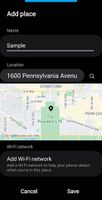
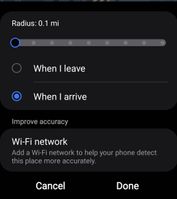
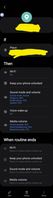
- Mark as New
- Bookmark
- Subscribe
- Mute
- Subscribe to RSS Feed
- Permalink
- Report Inappropriate Content
03-26-2024 03:44 PM in
Galaxy S23Thanks for showing me how to do that Popsicle20, I've set up the Location part, but I can't figure out where those other settings in your third screenshot are found?
- Mark as New
- Bookmark
- Subscribe
- Mute
- Subscribe to RSS Feed
- Permalink
- Report Inappropriate Content
03-26-2024 04:39 PM in
Galaxy S23If you choose to make a Routine like that one, you might decide to have it do different things than mine.
Modes and Routines should be in Settings (I've rearranged the order of my list using Good Lock, so your categories might be in a different order than mine.) There is also an icon in your app drawer for Modes and Routines if you'd rather use that.
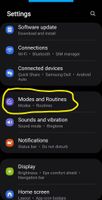
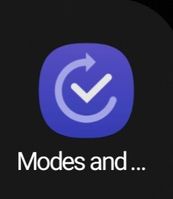
- Mark as New
- Bookmark
- Subscribe
- Mute
- Subscribe to RSS Feed
- Permalink
- Report Inappropriate Content
03-26-2024 06:21 PM in
Galaxy S23Ah, found it 👍
Thanks so much for all your help with this, 🤞 it solves the issue.