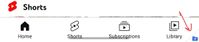- Mark as New
- Bookmark
- Subscribe
- Mute
- Subscribe to RSS Feed
- Permalink
- Report Inappropriate Content
05-31-2023 06:50 AM (Last edited 05-31-2023 06:53 AM ) in
Galaxy S23Hi everyone,
I have a need to secure some social and office apps like Facebook, Messenger, Outlook, Teams, ...
I search google and know that Samsung has feature Secure Folder where isolate apps or files by creating new instance of apps, and require PIN code to access secured app.
After adding social apps to secure folder, I have to add Gallery and Camera app too, because photo have to be saved into Secure Folder, then social apps can see their photos in isolated storage.
Next, I always take a screenshot, now I have issue with screenshot photos are saved into Gallery app, instead of saving to Gallery secured instance. So, I have to go to Gallery app and select photo and move to Secure Folder. I took a screenshot by quick access top menu, or assistant menu.
One more issue relate to widget: I add Outlook app to Secure folder, and I add Outlook Calendar widget to desktop. Now, issue is Outlook calendar widget could not get the login account from Outlook secured instance to display Calendar (Note: I don't login to Outlook non-secured instance).
I am using Samsung S23 Ultra 12GB RAM, 512GB Storage.
One UI version: 5.1
Do you have any suggestion for me to resolve their issue ? I hope we have another solution to lock app without create another secured instance.
Thanks for your reading.
Solved! Go to Solution.
1 Solution
Accepted Solutions
- Mark as New
- Bookmark
- Subscribe
- Mute
- Subscribe to RSS Feed
- Permalink
- Report Inappropriate Content
05-31-2023 09:28 AM in
Galaxy S23For your Outlook widget, you also need to login to Outlook app outside the secure folder to be able to use widget on your home screen. Outlook in the secure folder is not linked to Outlook outside the secure folder, so they should not have any access to each other's data.
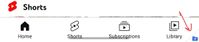
- Mark as New
- Bookmark
- Subscribe
- Mute
- Subscribe to RSS Feed
- Permalink
- Report Inappropriate Content
05-31-2023 09:28 AM in
Galaxy S23For your Outlook widget, you also need to login to Outlook app outside the secure folder to be able to use widget on your home screen. Outlook in the secure folder is not linked to Outlook outside the secure folder, so they should not have any access to each other's data.