- Mark as New
- Bookmark
- Subscribe
- Mute
- Subscribe to RSS Feed
- Permalink
- Report Inappropriate Content
04-02-2022 07:41 AM in
Home TheaterSolved! Go to Solution.
- Mark as New
- Bookmark
- Subscribe
- Mute
- Subscribe to RSS Feed
- Permalink
04-10-2022 10:27 AM in
Home TheaterHello! I understand how this can be frustrating with this occurring with your soundbar have you had a chance to try the troubleshooting steps below?
Each model has a firmware update on Samsung.com to correct the issue. Please confirm your model and then follow the steps to update the firmware:
- HW-Q600A : Version with the issue - 1000.9 / 0068 New version - 1001.1 or later / 0071 or later.
- HW-A650: Version with the issue - 1001.0. New version - 1002.2 or later.
- HW-T650: Version with the issue - 1003.6. New version - 1005.3 or later.
HW-Q600A has two firmware files that need to be installed. You can download both from Samsung.com. It does not matter which order they are installed, but you must install both and they must be placed on the USB one at a time.
-
On your computer, navigate to the download center on Samsung.com
Have a USB Drive handy, and go to samsung.com/us/support/downloads. Select TVS & Home Theaters > Home Theaters > Soundbars. Then select Q Series if you have the HW-Q600A, A Series if you have the HW-A650, or T Series if you have the HW-T650. Then select your model.
-
Download the latest version of the firmware.
The latest version of the firmware will include the fix for this issue. Download the firmware for your model.
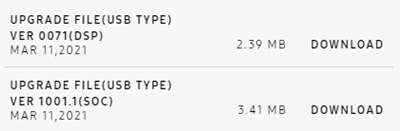
Don't forgot to download both firmware files listed for the Q600A.
-
Unzip the file and place the contents on the root of the USB thumb drive.
Place the contents of the unzipped firmware folder on the USB drive without placing it any folders.
For the Q600A, you can do either firmware file first, but you need to do each separately. Make a note of the file you install first, so you can come back to install the next file after the first is completed.
-
Insert the USB drive into the USB port of the soundbar.
-
Turn on the soundbar and change the source to USB.
-
Firmware will install automatically and the soundbar will restart when complete.
If you have a Q600A, go back to Step 3 and repeat the steps with the other firmware file.
If the troubleshooting steps did not help above then this will require service, you have a couple of options based on your warranty.
- If your device was recently purchased, you can check with your retailer on their return/exchange processes.
- If you have an extended warranty you can reach out to them to have service processed.
- If you're within the one year warranty, you can Private message me or one of our moderators to have service processed
- If you're OUT of warranty, for depot type products (Soundbars, Home Theater Systems, tablets, ect.) that require to be shipped we recommend you speak with our depot team for pricing and to have the service set up: 1-310-669-4334.
