- Mark as New
- Bookmark
- Subscribe
- Mute
- Subscribe to RSS Feed
- Permalink
- Report Inappropriate Content
05-17-2021
08:27 AM
(Last edited
05-17-2021
08:58 AM
by
![]() SamsungCaleb
) in
SamsungCaleb
) in
The right side of my Samsung Q70T tv is darker then the left side. This just started. Any suggestions 🤔
Solved! Go to Solution.
1 Solution
Accepted Solutions
- Mark as New
- Bookmark
- Subscribe
- Mute
- Subscribe to RSS Feed
- Permalink
05-17-2021 08:57 AM in
QLED and The Frame TVsThank you for reaching out and I definitely want to help, just to confirm have you tried the troubleshooting below?
Certain models only have an HDMI test after receiving a software update, and older models may not have it at all. If your model does not have this test or is not connected by HDMI, skip to Step 3.
-
Navigate to the menu on your TV.
If the menu is cut off by the black part of the screen, this will require service
If the menu displays completely, there is nothing wrong with the TV and service is not required. The following steps will help you identify is an external device or cable is causing the issue.
-
Test the HDMI cable.
Some TVs have an HDMI cable test. The test is designed for HDMI cables less than 2m long and may not produce good results on longer cords.
- On 2021 TV models: To perform the test, navigate to Settings. Select Device Care, select Self Diagnosis, and then select HDMI Troubleshooting. Select the HDMI connection you'd like to test, and then follow the instructions on the TV.
- On previous TV models: To perform the test, make sure the TV's source is still on the HDMI setting for the cable you want to test, and then navigate to Settings. Select Support, select Self Diagnosis, and then select Signal Information. Select HDMI Cable Test, and then select Start Test.
If the test says the cable is defective, replace the cable. Service is not required.
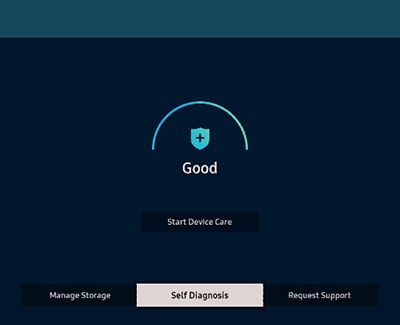
-
Test different external devices.
The final thing to rule out is the external device you're using. Try connecting a different device or using a different Source port. If you were unable to test the HDMI cable in the previous step, try switching out the HDMI cable for another one that is working.
If the TV can display a picture in any other setup, then the TV is not the cause of the issue. Keep trying various setups until you identify the device or cable that is not working, and then either troubleshoot or replace that particular device or cable.
If the troubleshooting steps did not help above then you have a couple of options based on your warranty.
- If your unit was recently purchased, you can check with your retailer on their return/exchange processes.
- If you have an extended warranty you can reach out to them to have service set up.
- If you're within the one year warranty, you can Private message me or one of our moderators with your full model and serial number to have service setup
- If you're OUT of warranty, you can use this link below to find a service center in your area.
https://www.samsung.com/us/support/service/locations/
Be sure to click " ✓ Accept as Solution" when you find an answer that works for you.
Please note, notification emails are a DO NOT REPLY address, you must log-in on the community page in order to respond.
- Mark as New
- Bookmark
- Subscribe
- Mute
- Subscribe to RSS Feed
- Permalink
05-17-2021 08:57 AM in
QLED and The Frame TVsThank you for reaching out and I definitely want to help, just to confirm have you tried the troubleshooting below?
Certain models only have an HDMI test after receiving a software update, and older models may not have it at all. If your model does not have this test or is not connected by HDMI, skip to Step 3.
-
Navigate to the menu on your TV.
If the menu is cut off by the black part of the screen, this will require service
If the menu displays completely, there is nothing wrong with the TV and service is not required. The following steps will help you identify is an external device or cable is causing the issue.
-
Test the HDMI cable.
Some TVs have an HDMI cable test. The test is designed for HDMI cables less than 2m long and may not produce good results on longer cords.
- On 2021 TV models: To perform the test, navigate to Settings. Select Device Care, select Self Diagnosis, and then select HDMI Troubleshooting. Select the HDMI connection you'd like to test, and then follow the instructions on the TV.
- On previous TV models: To perform the test, make sure the TV's source is still on the HDMI setting for the cable you want to test, and then navigate to Settings. Select Support, select Self Diagnosis, and then select Signal Information. Select HDMI Cable Test, and then select Start Test.
If the test says the cable is defective, replace the cable. Service is not required.
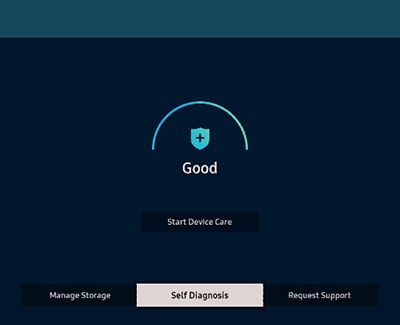
-
Test different external devices.
The final thing to rule out is the external device you're using. Try connecting a different device or using a different Source port. If you were unable to test the HDMI cable in the previous step, try switching out the HDMI cable for another one that is working.
If the TV can display a picture in any other setup, then the TV is not the cause of the issue. Keep trying various setups until you identify the device or cable that is not working, and then either troubleshoot or replace that particular device or cable.
If the troubleshooting steps did not help above then you have a couple of options based on your warranty.
- If your unit was recently purchased, you can check with your retailer on their return/exchange processes.
- If you have an extended warranty you can reach out to them to have service set up.
- If you're within the one year warranty, you can Private message me or one of our moderators with your full model and serial number to have service setup
- If you're OUT of warranty, you can use this link below to find a service center in your area.
https://www.samsung.com/us/support/service/locations/
Be sure to click " ✓ Accept as Solution" when you find an answer that works for you.
Please note, notification emails are a DO NOT REPLY address, you must log-in on the community page in order to respond.
