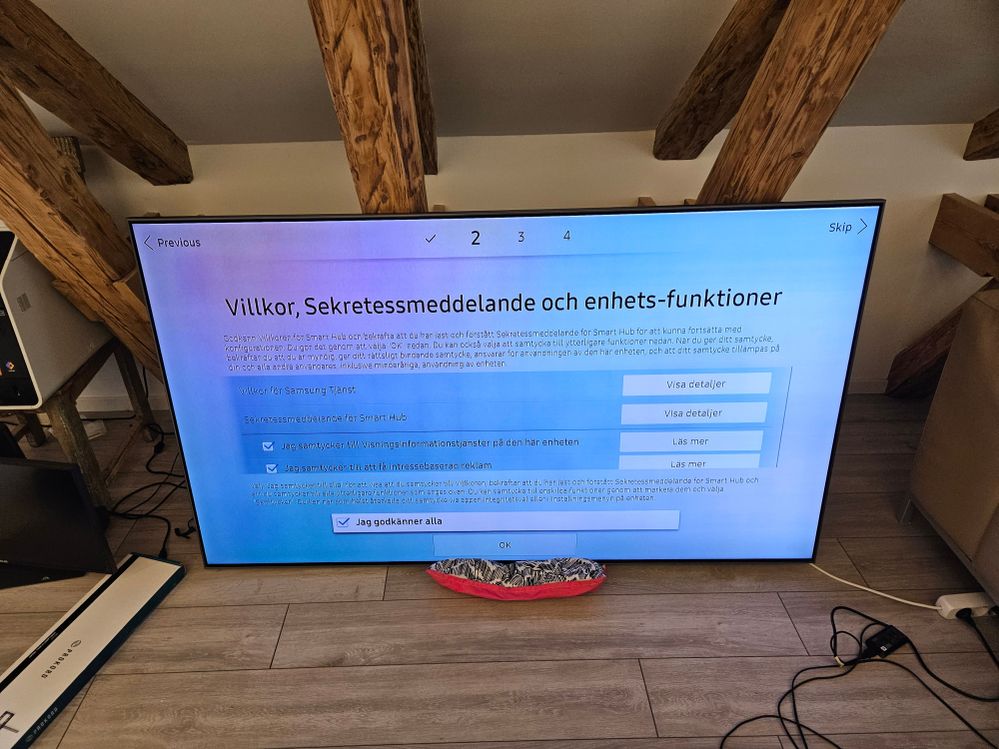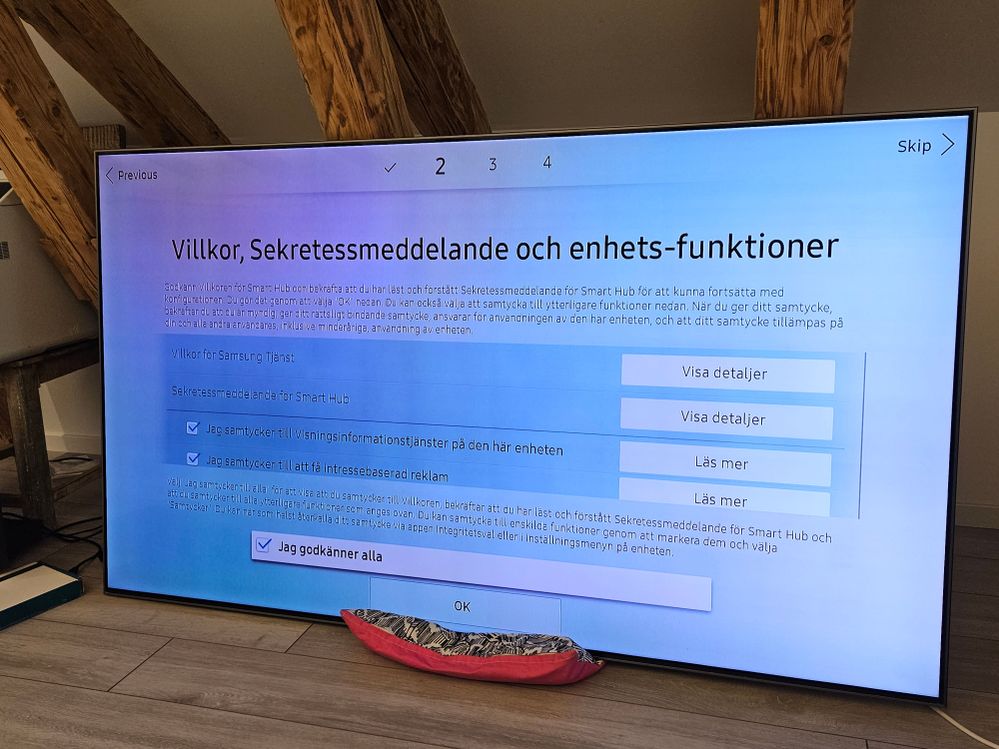- Mark as New
- Bookmark
- Subscribe
- Mute
- Subscribe to RSS Feed
- Permalink
- Report Inappropriate Content
08-15-2023
12:24 PM
(Last edited
08-17-2023
02:19 PM
by
![]() SamsungCaleb
) in
SamsungCaleb
) in
Hi,
Please see attached pictures below. The screen has a reddish tone. Similar to water damage... but: during setup today, for 1-1 second - it became normal, then back to like this again, so it is something else.
Did anyone experience this?
Exact model: QE75Q8DNAT
Looking forward for ideas/suggestions.
Thanks!
Peter
Solved! Go to Solution.
1 Solution
Accepted Solutions
- Mark as New
- Bookmark
- Subscribe
- Mute
- Subscribe to RSS Feed
- Permalink
08-16-2023 11:38 AM in
QLED and The Frame TVsHey, estrangedpeter. First, welcome to the community! Because of my kids, the tv may be the most important electronic in my house so I can definitely understand your concern here. Let's try to alleviate some of the stress by trying a couple of steps.
Lower the Backlight setting.
Navigate to Settings, select Picture, and then select Expert Settings. Select Backlight. Lower the backlight setting until the cloudiness improves or disappears.
Note: The Backlight setting option may not be available on all TVs.
Change the Picture Mode to Natural.
On 2021 TV models: Navigate to Settings, select Picture Mode, and then select Natural.
On previous TV models: Navigate to Settings, and then select Picture. Select Picture Mode, and then select Natural.
Perform a picture test and review.
On 2021 and newer TV models: Navigate to Settings, select Device Care, and then select Self Diagnosis. Select Picture Test, select OK and then view the picture test. You can select Yes if the picture looks normal, No if there is a problem with the picture, or Show again to see the picture a second time.
On previous TV models: Navigate to Settings, select Support, and then select Self Diagnosis. Select Picture Test, and then follow the on-screen directions.
If this does not help I recommend letting a service technician have a look. As we would like to gather additional information and look at this from a case-by-case basis, please provide the full model code and serial number of the device as well as your best contact phone number, name, and email.
Send a message on Facebook
Send Message on Twitter
Send Message to Moderator
If your unit is out of warranty and you would like to receive quotes on service/labor from an Authorized Service Center near you, please visit:
- Mark as New
- Bookmark
- Subscribe
- Mute
- Subscribe to RSS Feed
- Permalink
- Report Inappropriate Content
08-15-2023 03:35 PM in
QLED and The Frame TVs- Mark as New
- Bookmark
- Subscribe
- Mute
- Subscribe to RSS Feed
- Permalink
- Report Inappropriate Content
08-16-2023 04:51 AM in
QLED and The Frame TVsHey, actually I bought it used and did not pay attention to the description in the ad.
What is weird that it became normal a few times for 1-1 seconds, so I guess software or some connection, chip issues can be also..? (just guessing)
- Mark as New
- Bookmark
- Subscribe
- Mute
- Subscribe to RSS Feed
- Permalink
08-16-2023 11:38 AM in
QLED and The Frame TVsHey, estrangedpeter. First, welcome to the community! Because of my kids, the tv may be the most important electronic in my house so I can definitely understand your concern here. Let's try to alleviate some of the stress by trying a couple of steps.
Lower the Backlight setting.
Navigate to Settings, select Picture, and then select Expert Settings. Select Backlight. Lower the backlight setting until the cloudiness improves or disappears.
Note: The Backlight setting option may not be available on all TVs.
Change the Picture Mode to Natural.
On 2021 TV models: Navigate to Settings, select Picture Mode, and then select Natural.
On previous TV models: Navigate to Settings, and then select Picture. Select Picture Mode, and then select Natural.
Perform a picture test and review.
On 2021 and newer TV models: Navigate to Settings, select Device Care, and then select Self Diagnosis. Select Picture Test, select OK and then view the picture test. You can select Yes if the picture looks normal, No if there is a problem with the picture, or Show again to see the picture a second time.
On previous TV models: Navigate to Settings, select Support, and then select Self Diagnosis. Select Picture Test, and then follow the on-screen directions.
If this does not help I recommend letting a service technician have a look. As we would like to gather additional information and look at this from a case-by-case basis, please provide the full model code and serial number of the device as well as your best contact phone number, name, and email.
Send a message on Facebook
Send Message on Twitter
Send Message to Moderator
If your unit is out of warranty and you would like to receive quotes on service/labor from an Authorized Service Center near you, please visit: