- Mark as New
- Bookmark
- Subscribe
- Mute
- Subscribe to RSS Feed
- Permalink
- Report Inappropriate Content
09-25-2021 12:28 PM in
Galaxy S PhonesSolved! Go to Solution.
1 Solution
Accepted Solutions
- Mark as New
- Bookmark
- Subscribe
- Mute
- Subscribe to RSS Feed
- Permalink
- Report Inappropriate Content
09-27-2021 11:23 AM in
Galaxy S PhonesIn the settings menu, page style and template, you have the option adjust color in dark mode turned on.
In the color tab you should see the transparent background option on the top row, first one on the left side.
That's the only way I've been able to create new notes with a dark background and light gray font color.
Best regards,
CLF
- Mark as New
- Bookmark
- Subscribe
- Mute
- Subscribe to RSS Feed
- Permalink
- Report Inappropriate Content
09-25-2021 05:15 PM in
Galaxy S Phones- Mark as New
- Bookmark
- Subscribe
- Mute
- Subscribe to RSS Feed
- Permalink
- Report Inappropriate Content
09-25-2021 05:28 PM in
Galaxy S PhonesSo frustrating. I really like all my apps to be on dark mode. But this is annoying.
- Mark as New
- Bookmark
- Subscribe
- Mute
- Subscribe to RSS Feed
- Permalink
- Report Inappropriate Content
09-25-2021 05:32 PM in
Galaxy S Phones- Mark as New
- Bookmark
- Subscribe
- Mute
- Subscribe to RSS Feed
- Permalink
- Report Inappropriate Content
09-25-2021 08:37 PM in
Galaxy S Phones


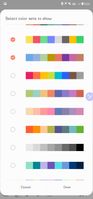
- Mark as New
- Bookmark
- Subscribe
- Mute
- Subscribe to RSS Feed
- Permalink
- Report Inappropriate Content
09-26-2021 03:04 PM in
Galaxy S Phones- Mark as New
- Bookmark
- Subscribe
- Mute
- Subscribe to RSS Feed
- Permalink
- Report Inappropriate Content
09-26-2021 06:43 PM in
Galaxy S Phones- Mark as New
- Bookmark
- Subscribe
- Mute
- Subscribe to RSS Feed
- Permalink
- Report Inappropriate Content
09-27-2021 09:19 AM in
Galaxy S PhonesHey,
If you're settings the background color to black the app will change the font color to dark dark grey. The default color for all new notes.
The original default background color is transparent with a slightly gray font or white.
Best regards,
CLF
- Mark as New
- Bookmark
- Subscribe
- Mute
- Subscribe to RSS Feed
- Permalink
- Report Inappropriate Content
09-27-2021 09:37 AM in
Galaxy S Phones- Mark as New
- Bookmark
- Subscribe
- Mute
- Subscribe to RSS Feed
- Permalink
- Report Inappropriate Content
09-27-2021 11:23 AM in
Galaxy S PhonesIn the settings menu, page style and template, you have the option adjust color in dark mode turned on.
In the color tab you should see the transparent background option on the top row, first one on the left side.
That's the only way I've been able to create new notes with a dark background and light gray font color.
Best regards,
CLF
