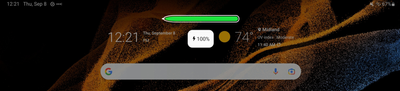- Mark as New
- Bookmark
- Subscribe
- Mute
- Subscribe to RSS Feed
- Permalink
- Report Inappropriate Content
09-10-2022 02:15 PM in
TabletsI recently purchased a Galaxy Tab S8. When I dock the S Pen, I am given the screen below, which is very helpful. I also have a Galaxy Tab S6. It's screen also used to give me a display similar to the one below, but at some point the display changed to a grey icon when the pen was attached and no percentage of charge.
I assume there is a setting "somewhere" that activates/deactivates the green icon like shown below and the % of charge. Can someone point me to that settings location?
Thanks
Solved! Go to Solution.
1 Solution
Accepted Solutions
- Mark as New
- Bookmark
- Subscribe
- Mute
- Subscribe to RSS Feed
- Permalink
- Report Inappropriate Content
09-12-2022 05:05 PM in
TabletsI spent some time today chatting with some very helpful people at Samsung Support on Facebook Messenger. We tried a number of things to try and restore functionality on my Galaxy Tab S6 S Pen charging display. Ultimately the only solution that worked was to do a reset of system settings (at "Settings > General management > Reset > Reset all settings"). This restored the proper charging display when the S Pen was placed on the magnetic dock on the back of the tablet.
- Mark as New
- Bookmark
- Subscribe
- Mute
- Subscribe to RSS Feed
- Permalink
- Report Inappropriate Content
09-12-2022 05:05 PM in
TabletsI spent some time today chatting with some very helpful people at Samsung Support on Facebook Messenger. We tried a number of things to try and restore functionality on my Galaxy Tab S6 S Pen charging display. Ultimately the only solution that worked was to do a reset of system settings (at "Settings > General management > Reset > Reset all settings"). This restored the proper charging display when the S Pen was placed on the magnetic dock on the back of the tablet.