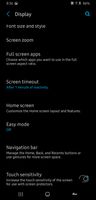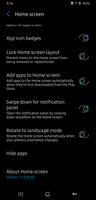- Mark as New
- Bookmark
- Subscribe
- Mute
- Subscribe to RSS Feed
- Permalink
- Report Inappropriate Content
01-04-2021
11:38 PM
(Last edited
02-15-2021
03:22 PM
by
![]() SamsungRei
) in
SamsungRei
) in
I just bought the Samsung A11. Have been thru this intense storage of a website. The one thing that I cannot find, is being able to find the item, as keeping your phone in single portrait view or click the goggle switch, to rotate the screen picture. Anyone know where got me to look???
Solved! Go to Solution.
- Mark as New
- Bookmark
- Subscribe
- Mute
- Subscribe to RSS Feed
- Permalink
- Report Inappropriate Content
01-04-2021 11:42 PM in
A Series & Other Mobile- Mark as New
- Bookmark
- Subscribe
- Mute
- Subscribe to RSS Feed
- Permalink
- Report Inappropriate Content
01-05-2021 05:38 AM (Last edited 01-05-2021 05:38 AM ) in
A Series & Other Mobile- Mark as New
- Bookmark
- Subscribe
- Mute
- Subscribe to RSS Feed
- Permalink
- Report Inappropriate Content
02-15-2021 11:04 AM in
A Series & Other Mobile- Mark as New
- Bookmark
- Subscribe
- Mute
- Subscribe to RSS Feed
- Permalink
- Report Inappropriate Content
02-15-2021 11:05 AM in
A Series & Other Mobile- Mark as New
- Bookmark
- Subscribe
- Mute
- Subscribe to RSS Feed
- Permalink
02-15-2021 03:27 PM in
A Series & Other MobileAn Accepted Solution has been marked and provided for this thread. The thread will now be locked for further replies. in hopes to keep the integrity of the thread from steering in a non-technical manner. If you have a separate concern, feel free to post again or send one of our moderators a private message with more details. Please note duplicate posts on similar subjects starting 2/15/21, will be removed to keep our community organized and make it easier for our users to find resolutions and needed content. Remember that if you do make a post, please include as many details about your symptoms as possible. Also, make sure that your title is a good summary of the overall situation that's occurring with your product. Thank you for being part of the community!
Be sure to click " ✓ Accept as Solution" when you find an answer that works for you.
Please note, notification emails are a DO NOT REPLY address, you must log-in on the community page in order to respond.