- Mark as New
- Bookmark
- Subscribe
- Mute
- Subscribe to RSS Feed
- Permalink
- Report Inappropriate Content
09-06-2023 03:13 PM in
ComputersI just updated my laptop today and now there’s no volume coming from it?? I tried connecting my bluetooth devices as well, there’s absolutely no volume. This is very unprofessional on samsungs end to have all these issues come up after updates.
Solved! Go to Solution.
1 Solution
Accepted Solutions
- Mark as New
- Bookmark
- Subscribe
- Mute
- Subscribe to RSS Feed
- Permalink
09-07-2023 10:59 AM in
ComputersHello! Thank you for reaching out! I see how this can be frustrating with your laptop not having sound. I would recommend trying the steps below:
-
Select your PC speakers as the sound output.
Left-click the Sound icon in the notification area, and then click the name of the sound output to confirm you have the PC speakers selected.
-
If your speakers are not listed as an output device, make sure they're not disabled.
- Windows 10: If your speakers are not listed, right-click the Sound icon in the notification area, then click Open Sound settings, and then click Manage sound devices. If the speakers are listed in the disabled section, click them and select Enable.
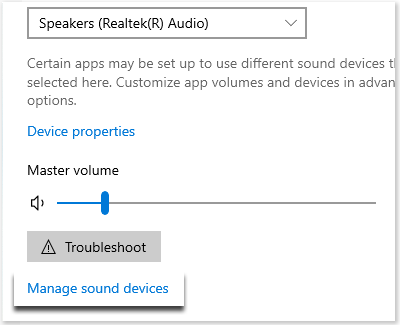
- Windows 11: If your speakers are not listed, right-click the Sound icon in the notification area, then click Sound settings, and then click All sound devices. If the speakers are listed in the disabled section, click them and select Enable.
- Windows 10: If your speakers are not listed, right-click the Sound icon in the notification area, then click Open Sound settings, and then click Manage sound devices. If the speakers are listed in the disabled section, click them and select Enable.
-
If you can select the PC speakers but still don't hear anything, turn up the volume.
Left-click the Sound icon in the notification area, and then use the slider to adjust the volume. Make sure to select a volume above 0, which is muted.
-
Uninstall the current audio drivers, restart the PC, and then check for drivers.
Uninstall any audio or Bluetooth drivers that are currently in use, and then reboot the PC.
After Windows reboots, look for drivers from Windows Update and Samsung Update.
-
Run the audio troubleshooter.
- Windows 10: If the device is showing in the list but still does not work correctly, right click the Sound icon, select Open Sound Settings, and then click Troubleshoot. Follow the on-screen directions.
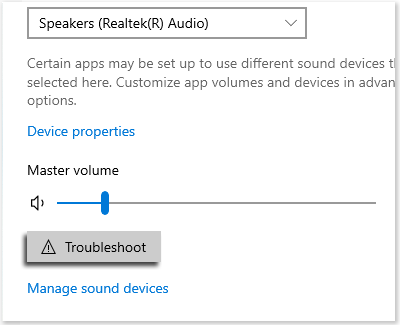
- Windows 11: If the device is showing in the list but still does not work correctly, right-click the Sound icon, and then click Troubleshoot sound settings. Follow the on-screen instructions.
- Windows 10: If the device is showing in the list but still does not work correctly, right click the Sound icon, select Open Sound Settings, and then click Troubleshoot. Follow the on-screen directions.
- Mark as New
- Bookmark
- Subscribe
- Mute
- Subscribe to RSS Feed
- Permalink
09-07-2023 10:59 AM in
ComputersHello! Thank you for reaching out! I see how this can be frustrating with your laptop not having sound. I would recommend trying the steps below:
-
Select your PC speakers as the sound output.
Left-click the Sound icon in the notification area, and then click the name of the sound output to confirm you have the PC speakers selected.
-
If your speakers are not listed as an output device, make sure they're not disabled.
- Windows 10: If your speakers are not listed, right-click the Sound icon in the notification area, then click Open Sound settings, and then click Manage sound devices. If the speakers are listed in the disabled section, click them and select Enable.
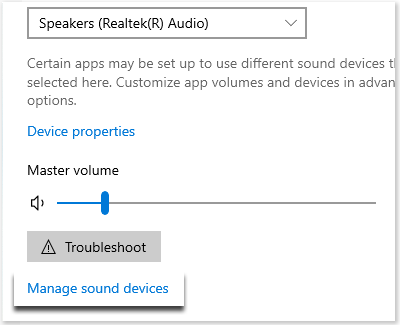
- Windows 11: If your speakers are not listed, right-click the Sound icon in the notification area, then click Sound settings, and then click All sound devices. If the speakers are listed in the disabled section, click them and select Enable.
- Windows 10: If your speakers are not listed, right-click the Sound icon in the notification area, then click Open Sound settings, and then click Manage sound devices. If the speakers are listed in the disabled section, click them and select Enable.
-
If you can select the PC speakers but still don't hear anything, turn up the volume.
Left-click the Sound icon in the notification area, and then use the slider to adjust the volume. Make sure to select a volume above 0, which is muted.
-
Uninstall the current audio drivers, restart the PC, and then check for drivers.
Uninstall any audio or Bluetooth drivers that are currently in use, and then reboot the PC.
After Windows reboots, look for drivers from Windows Update and Samsung Update.
-
Run the audio troubleshooter.
- Windows 10: If the device is showing in the list but still does not work correctly, right click the Sound icon, select Open Sound Settings, and then click Troubleshoot. Follow the on-screen directions.
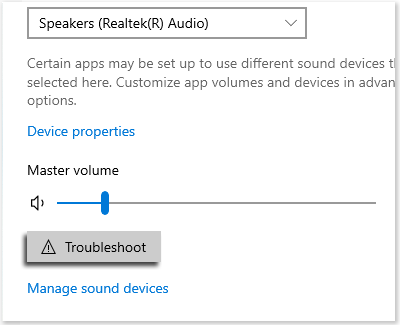
- Windows 11: If the device is showing in the list but still does not work correctly, right-click the Sound icon, and then click Troubleshoot sound settings. Follow the on-screen instructions.
- Windows 10: If the device is showing in the list but still does not work correctly, right click the Sound icon, select Open Sound Settings, and then click Troubleshoot. Follow the on-screen directions.
