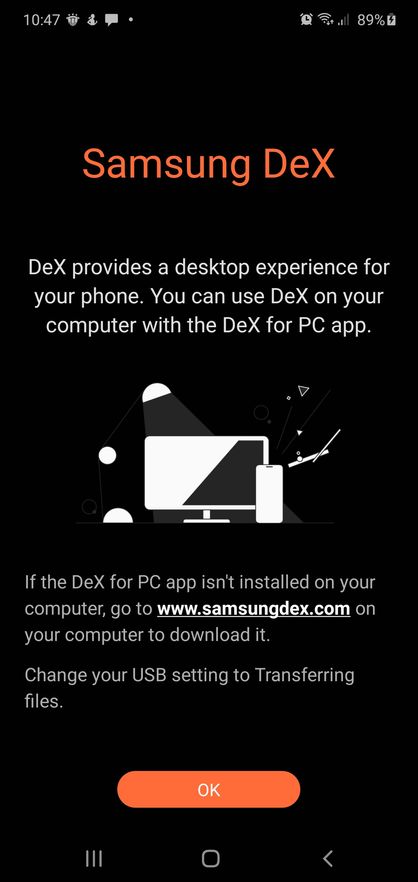- Mark as New
- Bookmark
- Subscribe
- Mute
- Subscribe to RSS Feed
- Permalink
- Report Inappropriate Content
09-10-2019 06:41 PM in
Galaxy Note PhonesSo when I first plugged my Note 10 Plus to my laptop, I got a pop-up saying download Dex. I clicked it but nothing happened. So like on the directions on the phone pop-up, I went to samsungdex.com to install dex. Just when I thought I finished everything and was about to open the Dex app, it gave me an error and failed. So I did what most people would do. I delted the dex app and the setup. I, then, reinstalled the setup to download the dex, but whenever I open the setup, it makes me uninstall this non-existant dex.. What should I do??
Solved! Go to Solution.
1 Solution
Accepted Solutions
- Mark as New
- Bookmark
- Subscribe
- Mute
- Subscribe to RSS Feed
- Permalink
09-11-2019 06:37 AM in
Galaxy Note PhonesGood morning,
Have you tried uninstalling everything, then clearing the cache partition of the phone. Once you do that, try the reinstall again.
- Press and hold the Power key, tap Power off, and then tap OK.
- Press and hold the Power key and Up Volume key at the same time.
- Release the Power key when the Samsung logo appears.
- Release the Volume keys when the Android image appears.
- Press the Volume keys to highlight Wipe cache partition.
Be sure to click " ✓ Accept as Solution" when you find an answer that works for you.
Please note, notification emails are a DO NOT REPLY address, you must log-in on the community page in order to respond.
- Mark as New
- Bookmark
- Subscribe
- Mute
- Subscribe to RSS Feed
- Permalink
09-11-2019 06:37 AM in
Galaxy Note PhonesGood morning,
Have you tried uninstalling everything, then clearing the cache partition of the phone. Once you do that, try the reinstall again.
- Press and hold the Power key, tap Power off, and then tap OK.
- Press and hold the Power key and Up Volume key at the same time.
- Release the Power key when the Samsung logo appears.
- Release the Volume keys when the Android image appears.
- Press the Volume keys to highlight Wipe cache partition.
Be sure to click " ✓ Accept as Solution" when you find an answer that works for you.
Please note, notification emails are a DO NOT REPLY address, you must log-in on the community page in order to respond.
- Mark as New
- Bookmark
- Subscribe
- Mute
- Subscribe to RSS Feed
- Permalink
- Report Inappropriate Content
09-23-2020 07:54 AM in
Galaxy Note PhonesI have the same issue too but this "wipe cache parition" does not work for me.
I own both Note9 and Note10 plus.
I am able to run DeX with my old Note9 on the same windows 10 laptop and with the same USB-C cable from Samsung. The moment I plug in the cable to my Note9, Samsung Dex will be activated on my laptop and the "Start casting with Samsung DeX?" message will pop up on my Note9.
But all these does not happened when I plugged in my Note10+. Same USB cable and the same laptop.
Windows will still detect the Note10+ , and it will show up in my File Explorer. But not Samsung DeX.
I am able to connect the Note10+ to an external monitor via an adapter which support DeX mode.
I have looked many times, "Transferring files/Android Auto" in Default USB configuration is checked.
What else did I missed out?
Any pointer is greatly appreciated.
- Mark as New
- Bookmark
- Subscribe
- Mute
- Subscribe to RSS Feed
- Permalink
- Report Inappropriate Content
09-25-2020 06:32 AM (Last edited 09-26-2020 08:27 PM ) in
Galaxy Note PhonesI own both Note9 and Note10 plus.
I am able to run DeX with my old Note9 on the same windows 10 laptop and with the same USB-C cable from Samsung. The moment I plug in the cable to my Note9, Samsung Dex will be activated on my laptop and the "Start casting with Samsung DeX?" message will pop up on my Note9.
But all these does not happened when I plugged in my Note10+. Same USB cable and the same laptop.
Windows will still detect the Note10+ , and it will show up in my File Explorer. But not Samsung DeX.
I am able to connect the Note10+ to an external monitor via an adapter which support DeX mode.
I have looked many times, "Transferring files/Android Auto" in Default USB configuration is checked.
What else did I missed out?
Any pointer is greatly appreciated.
Updated: Today I tested out with a Dex station adapter which I bought for the Note9 previously. The Note10+ works perfectly using the HDMI output to my LED TV in DeX mode and screen mirroring.
Could be root cause is on my windows laptop? I'm very sure I am running the latest DeX app on the Windows.
- Mark as New
- Bookmark
- Subscribe
- Mute
- Subscribe to RSS Feed
- Permalink
- Report Inappropriate Content
09-25-2020 07:11 AM in
Galaxy Note PhonesNot sure. My Note S10+ hangs on the final step for linking to Windows, whether USB or WiFi.
- Mark as New
- Bookmark
- Subscribe
- Mute
- Subscribe to RSS Feed
- Permalink
- Report Inappropriate Content
10-25-2020 08:39 AM in
Galaxy Note PhonesDid you eventually find a solution to your S10?
- Mark as New
- Bookmark
- Subscribe
- Mute
- Subscribe to RSS Feed
- Permalink
- Report Inappropriate Content
09-25-2020 07:57 AM in
Galaxy Note Phones- Mark as New
- Bookmark
- Subscribe
- Mute
- Subscribe to RSS Feed
- Permalink
- Report Inappropriate Content
09-26-2020 07:45 PM (Last edited 09-26-2020 07:56 PM ) in
Galaxy Note PhonesYes. Tested with two usb-c cables.
IMO, I don't think this is a cable issue. Because all the cables allow my laptop to detect the Note10. Just not triggering the Note10 into DeX mode.
And on the Note10, it knows that a usb-c cable is setup between the phone and the laptop.
And yes, I have checked that file transfer is enabled.
- Mark as New
- Bookmark
- Subscribe
- Mute
- Subscribe to RSS Feed
- Permalink
- Report Inappropriate Content
09-25-2020 12:07 PM in
Galaxy Note Phones- Mark as New
- Bookmark
- Subscribe
- Mute
- Subscribe to RSS Feed
- Permalink
- Report Inappropriate Content
09-26-2020 07:52 PM (Last edited 09-26-2020 08:14 PM ) in
Galaxy Note PhonesI had two usb-c cables. Note10 knows acknowledged the connection to the laptop because I can see the following notification,