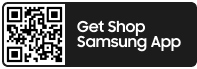- Mark as New
- Bookmark
- Subscribe
- Mute
- Subscribe to RSS Feed
- Permalink
- Report Inappropriate Content
03-27-2020 02:47 AM (Last edited 03-28-2020 04:46 AM ) in
Galaxy S PhonesHello is there any way that i can connect my S10 as i have hear that when we connect S10 then it give best color accuracy monitor result is it true or someone guide me how to connect that will be amazing.
Solved! Go to Solution.
1 Solution
Accepted Solutions
- Mark as New
- Bookmark
- Subscribe
- Mute
- Subscribe to RSS Feed
- Permalink
- Report Inappropriate Content
03-27-2020 03:49 AM in
Galaxy S PhonesFor the Samsung Dex, there is a couple of option that you can connect your phone to your monitor, tv or PC.
For PC you can just connect the USB type C cable on you computer and the dex software on your phone will prompt you if you want to do dex on your PC make sure to download the dex software for PC too
Heres the link that you need for it to work with your PC https://www.samsung.com/global/galaxy/apps/samsung-dex/
For Monitors or TV sets
You can use USB type C to HDMI or USB Type C hub with HDMI connection
Any USB type C to HDMI should work on your device
but for best results, you can use Samsung Dex Pad
https://www.samsung.com/us/mobile/mobile-accessories/phones/dex-pad-ee-m5100tbegus/
the third option is through Chromecast or smart view
for Chromecast, you will need to purchase the device
for smart view, if you have a Samsung smart tv it should have it
https://www.samsung.com/us/support/owners/app/smart-view
I would recommend the USB Type C to HDMI and Smart view because they are the cheapest option
hopefully, I helped you with your options connecting your device to your monitor
Be sure to click " ✔ Accept as Solution" When you find an answer that works for you
- Mark as New
- Bookmark
- Subscribe
- Mute
- Subscribe to RSS Feed
- Permalink
- Report Inappropriate Content
03-27-2020 03:49 AM in
Galaxy S PhonesFor the Samsung Dex, there is a couple of option that you can connect your phone to your monitor, tv or PC.
For PC you can just connect the USB type C cable on you computer and the dex software on your phone will prompt you if you want to do dex on your PC make sure to download the dex software for PC too
Heres the link that you need for it to work with your PC https://www.samsung.com/global/galaxy/apps/samsung-dex/
For Monitors or TV sets
You can use USB type C to HDMI or USB Type C hub with HDMI connection
Any USB type C to HDMI should work on your device
but for best results, you can use Samsung Dex Pad
https://www.samsung.com/us/mobile/mobile-accessories/phones/dex-pad-ee-m5100tbegus/
the third option is through Chromecast or smart view
for Chromecast, you will need to purchase the device
for smart view, if you have a Samsung smart tv it should have it
https://www.samsung.com/us/support/owners/app/smart-view
I would recommend the USB Type C to HDMI and Smart view because they are the cheapest option
hopefully, I helped you with your options connecting your device to your monitor
Be sure to click " ✔ Accept as Solution" When you find an answer that works for you
- Mark as New
- Bookmark
- Subscribe
- Mute
- Subscribe to RSS Feed
- Permalink
- Report Inappropriate Content
08-08-2021 04:34 PM in
Galaxy S PhonesI am able to locate the app in Google Play and at Galaxy Store. However, I receive an incompatibility message for my Dell Inspiron 17 3000 Laptop. I am not interested in casting my TV. how can I resolve this issue.
- Mark as New
- Bookmark
- Subscribe
- Mute
- Subscribe to RSS Feed
- Permalink
- Report Inappropriate Content
08-08-2021 04:37 PM in
Galaxy S PhonesI attempted to download the Samsung Free TV software to my Dell Inspiron 17 3000 and receive incompatibility messages from both the Google Play store (BlueStacks) and the Galaxy store (Samsung Website). Is there a resolution for this issue?
- Mark as New
- Bookmark
- Subscribe
- Mute
- Subscribe to RSS Feed
- Permalink
08-11-2021 07:26 AM in
Galaxy S Phones@userjCW3FLtn2i I understand not wanting to cast. Regrettably, Samsung Free TV is only compatible on select Samsung devices. To view the app on the Dell PC you will need to connect your device in one of the ways mentioned in the solution. I apologize for the inconvenience. https://www.samsung.com/us/apps/samsung-free/
Be sure to click " ✓ Accept as Solution" when you find an answer that works for you.
Please note, notification emails are a DO NOT REPLY address, you must log-in on the community page in order to respond.
- Mark as New
- Bookmark
- Subscribe
- Mute
- Subscribe to RSS Feed
- Permalink
- Report Inappropriate Content
08-08-2021 04:38 PM in
Galaxy S PhonesI am not interested casting my TV.